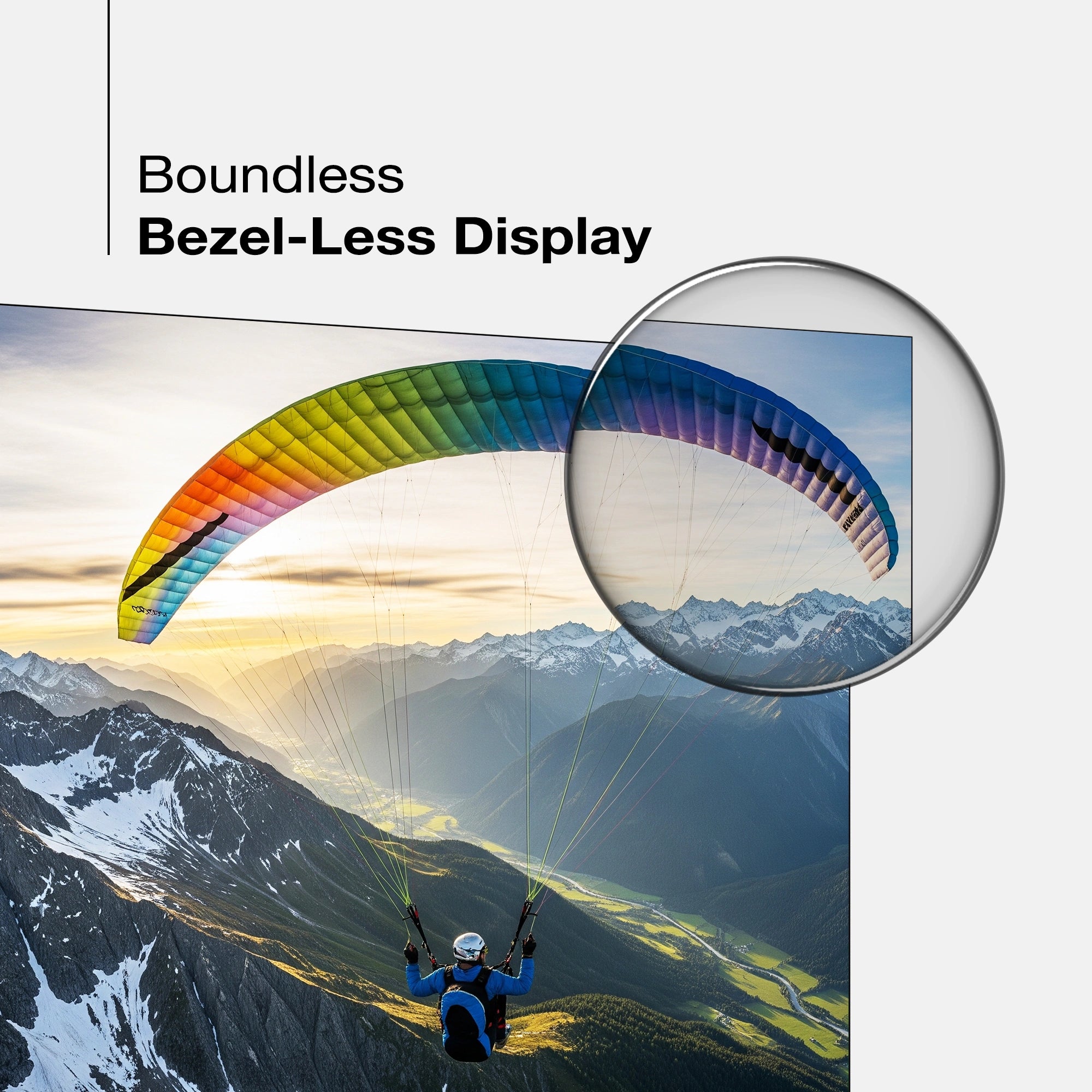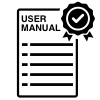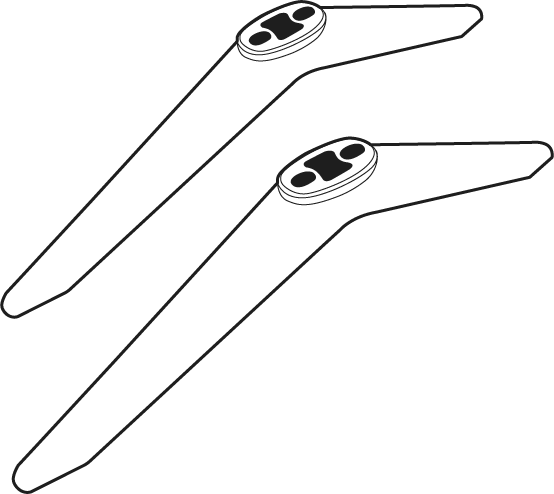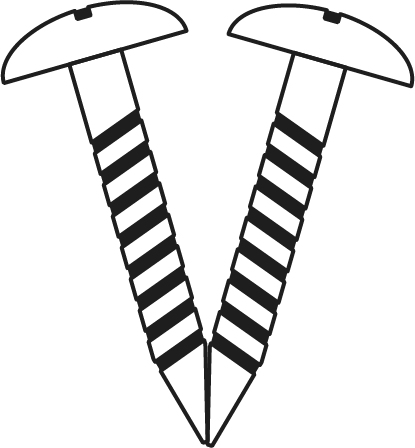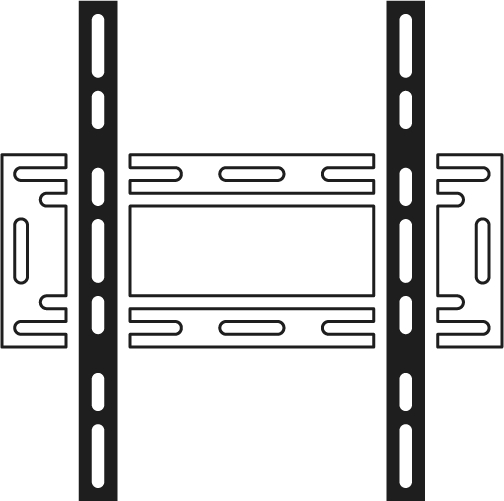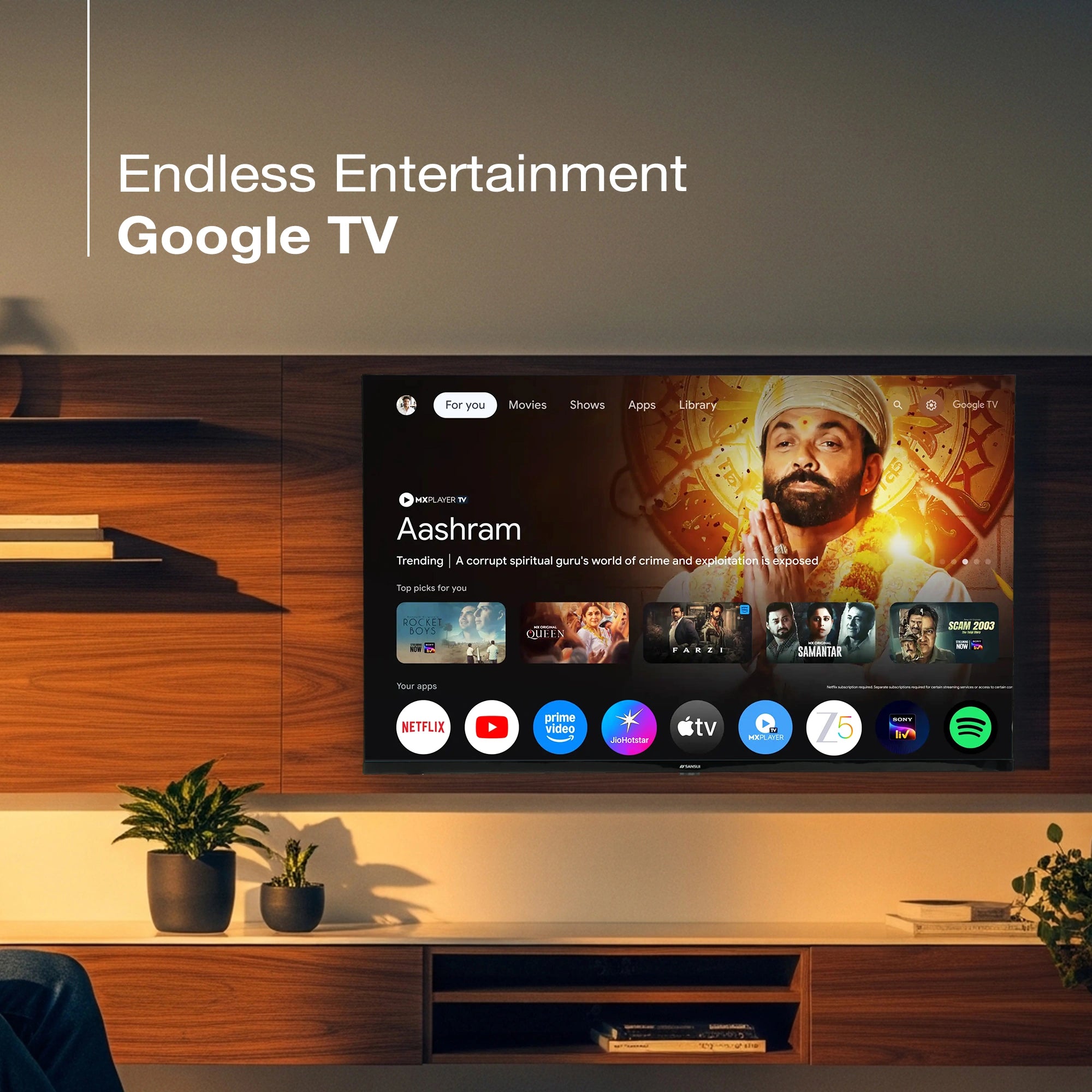

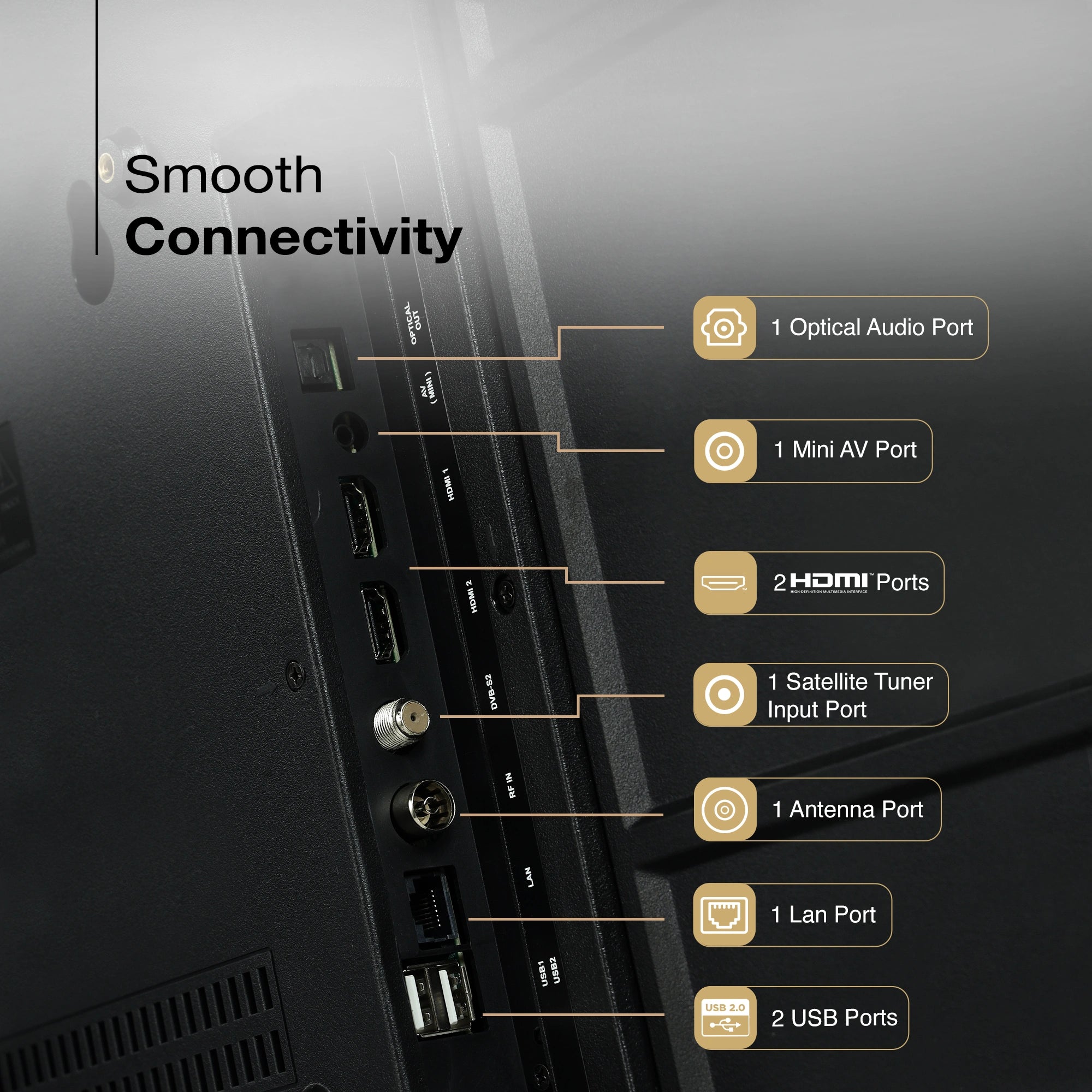
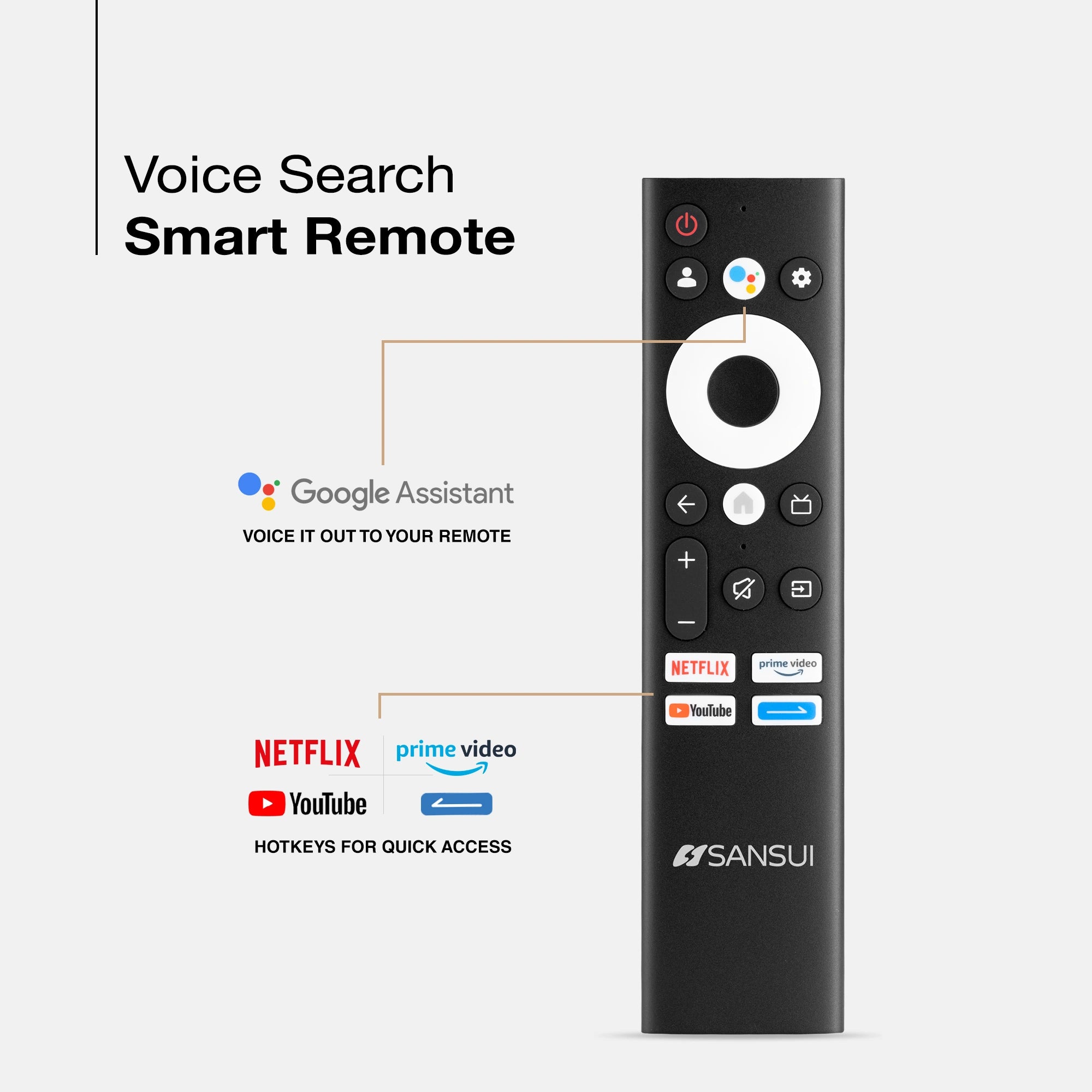



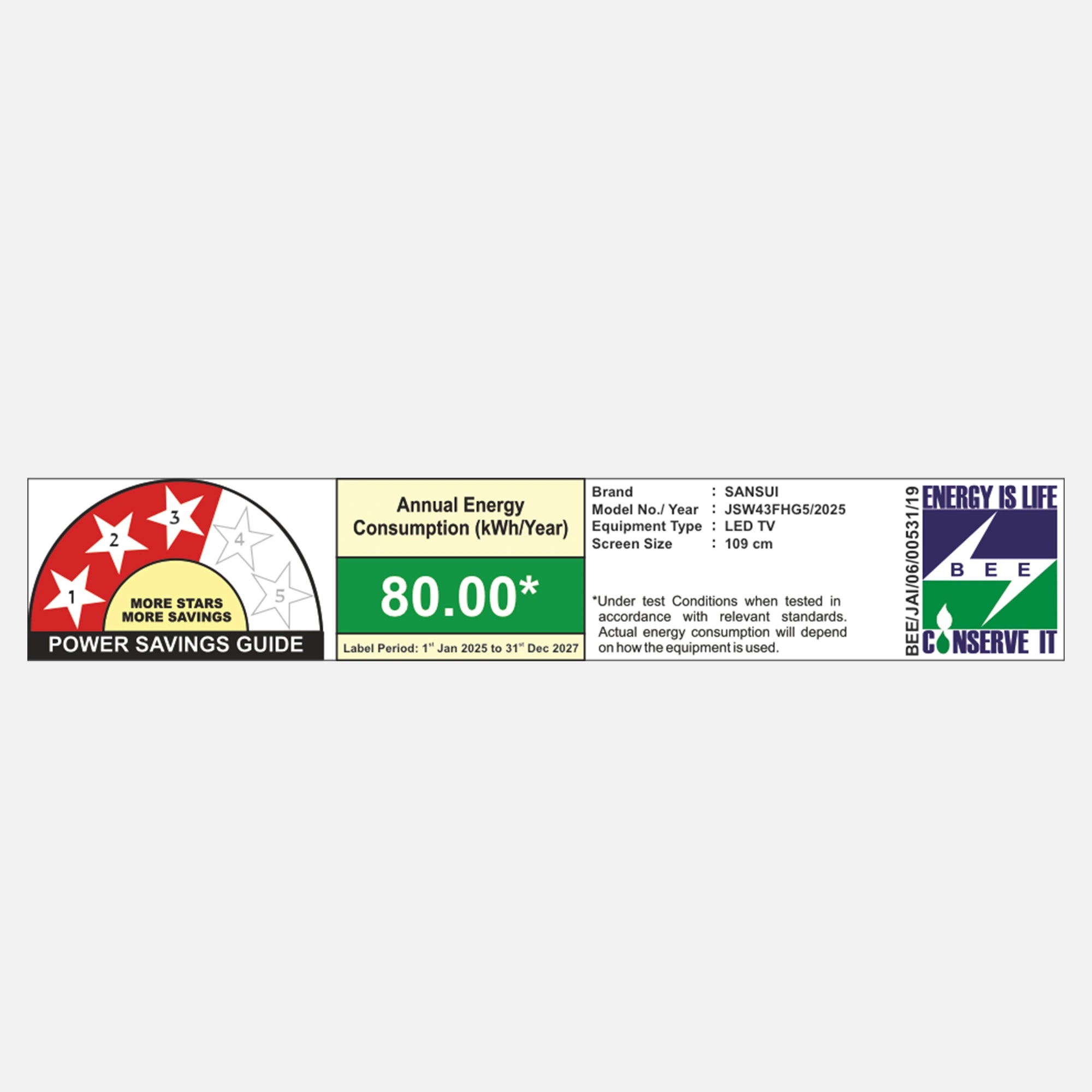
Product Highlights
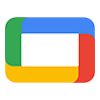
ENDLESS ENTERTAINMENT

FULL HD

DISPLAY BRILLIANCE

Display

AUDIO
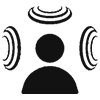
SOUND

PROCESSOR
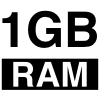
RAM

ROM

LESS DESIGN
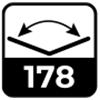
VIEW ANGLE

Dual Band Wi-Fi
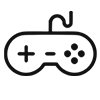
MODE
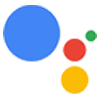
ASSISTANT
Sansui 109cm (43) Google TV with Full HD, HLG Display, Dolby Audio, Surround Sound, Box Speaker, HDR10 & Google Assistant (JSW43FHG5)
Revised MRP (Inclusive of all taxes) : Rs. 35,990.00 (In view of GST rate revision w.e.f 22/09/2025)
Original MRP ( Inclusive of all taxes) : Rs. 39,990.00
Save 38% ( Revised Offer Price with GST benefits)
No Cost Festive Freedom EMI Plans available on Bank Credit and Debit Cards.
Product Highlights
- Model Name: JSW43FHG5
- Display: HLG Display | HDR10 | Eye care/Protect
- Resolution: Full HD 1920*1080 Pixels
- Refresh Rate: 60 Hz
- Sound Output: 2X10W Box Speaker | Dolby Audio
- Operating System: Google TV (5.0) | OS Ver. Android 14.0
- Processor: A55 Quad core, 1.5GHz | RAM 1GB | ROM 8GB
- Wi-Fi 2.4G/5G | Bluetooth 5.0
- Supported Apps: Google Play Store | Netflix | YouTube | Amazon Prime Video | Google Assistant | Google Cast
- Ports: 2HDMI | 2USB | Optical Out | Mini AV | RF | Satellite tuner
Product Highlights
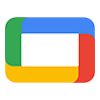
ENDLESS ENTERTAINMENT

FULL HD

DISPLAY BRILLIANCE

Display

AUDIO
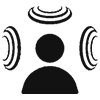
SOUND

PROCESSOR
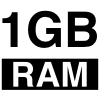
RAM

ROM

LESS DESIGN
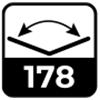
VIEW ANGLE

Dual Band Wi-Fi
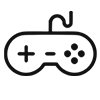
MODE
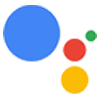
ASSISTANT
Pairs well with
Spotlight
Perfect for modern living, the Sansui 109 cm (43") Full HD Google TV with HDR10 delivers breathtaking clarity, vibrant hues, and vivid detail. Combined with the brilliance of a FloLED Panel, powerful box speakers, and Dolby Audio with surround sound, it brings together smart technology and everyday convenience. Enjoy a personalized interface with the latest Google TV OS, Android 14.0, on a sleek bezel-less design that elevates your viewing experience. Visuals come alive with HD and HDR10—offering sharp details, rich colors, and lifelike realism—while Dolby Audio ensures crystal-clear dialogues, deep bass, and cinematic surround sound. Make every watch unforgettable with the effortless control of a voice-enabled remote and built-in Google Assistant.

HDR 10 & HLG
Unlock stunning visuals with the power of HDR10 and HLG. HDR10 delivers enhanced brightness, deeper blacks, vibrant highlights, and true-to-life colors—making every movie and show feel immersive. With Hybrid Log Gamma (HLG), enjoy high-quality HDR even during live broadcasts like sports, news, and events, with real-time contrast and natural detail. Together, they bring every scene to life—whether on-demand or live.

178 Degree Wide View Angle
Enjoy uniform picture clarity, rich colors, and crisp visuals from every corner of the room. Perfect for group viewing—no need to fight for the center seat, every spot feels like the best seat. Share every moment together in stunning detail.

Box Speaker
Sansui Powerful Box Speakers deliver deeper bass, clearer vocals, and room-filling sound for an unmatched audio experience. Enhanced with Dolby Audio-Surround, every scene feels more immersive and cinematic. Enjoy rich, powerful sound that matches stunning visuals.
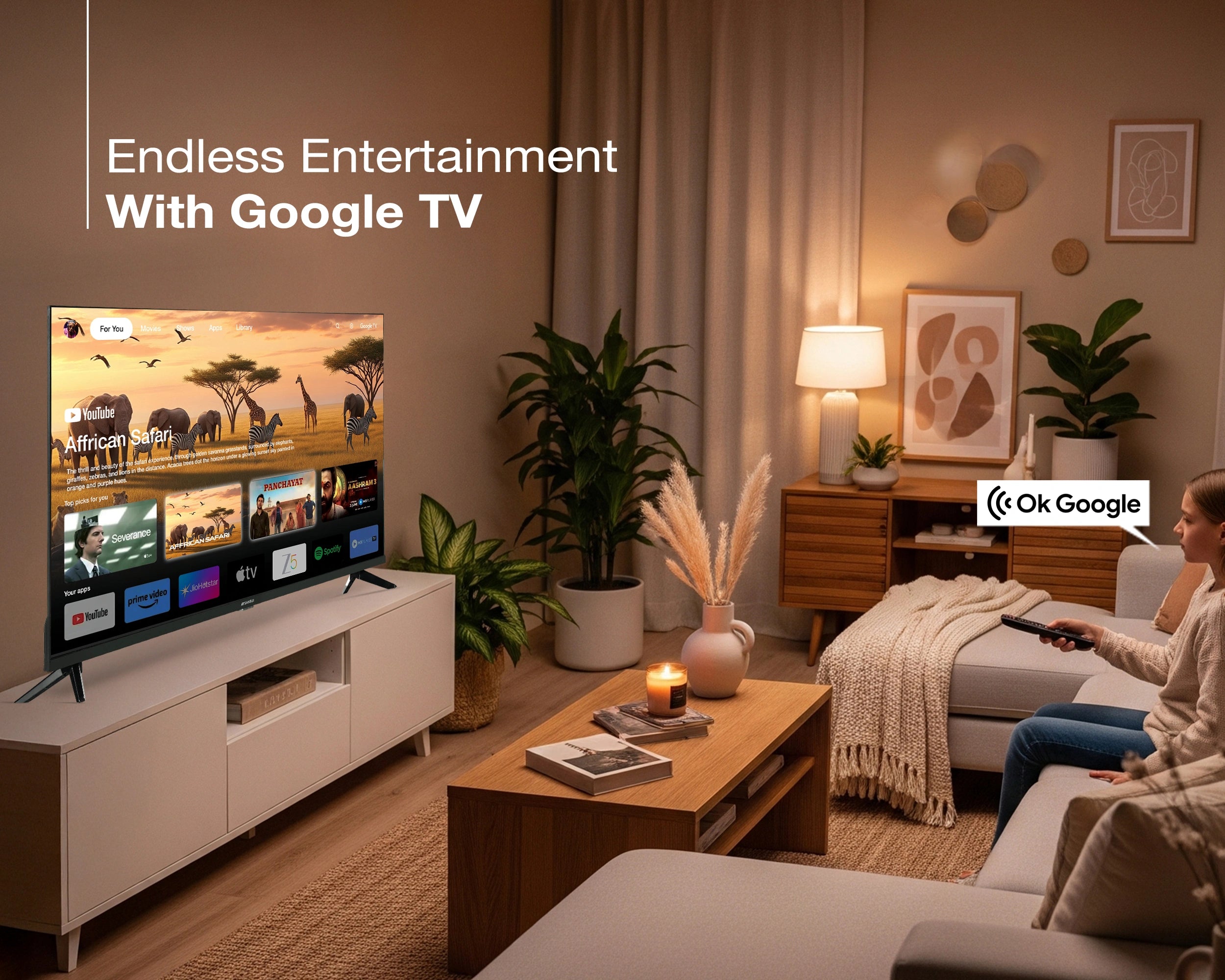
Google TV
Get smart recommendations across all your favorite streaming apps in one place on the all-new Sansui Google TV. Effortlessly search, browse, and control with the voice-enabled remote and Google Assistant. Simple, intuitive, and personalized for your entertainment. Plus, enjoy a smoother, faster experience with the latest Android 14.0.
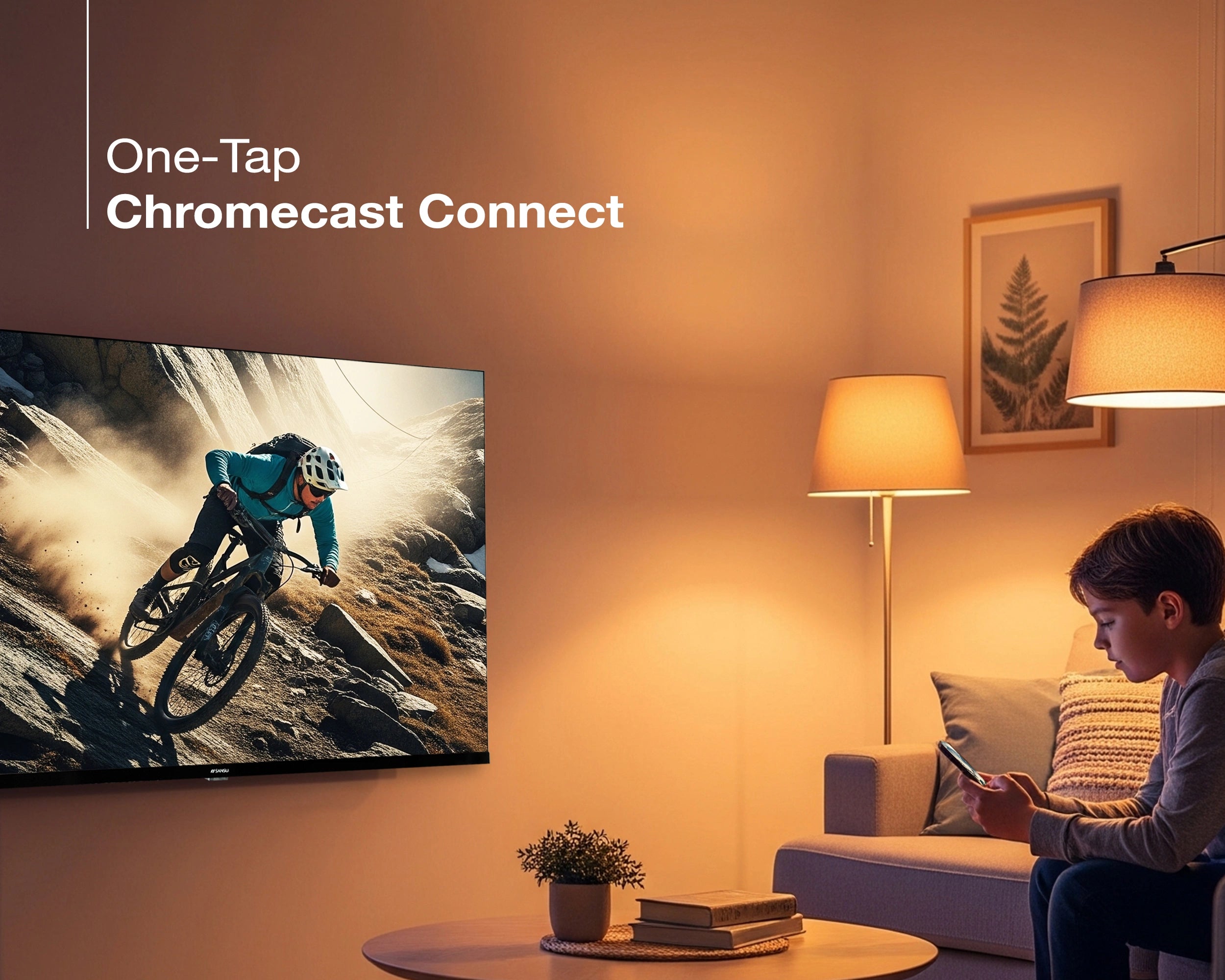
Built-in-Chromecast
Stream seamlessly from your phone, tablet, or laptop directly to your Sansui TV. The built-in Chromecast lets you enjoy videos, music, photos, and apps on a larger, brighter screen with just a single tap.
Product details
Please Note : Images shown in standard accessories are for reference only.
Operating System
Google TV (5.0) | OS Ver. Android 14.0
Display Brilliance
Superior Panel
Sonic Experience
Performance
Connectivity
Dimensions
Warranty
Installation & Demo
Manufacturing, Packaging and Import Info
Standard Accessories

1 Piece TV
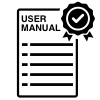
1 Piece User Manual with warranty Card

1 Piece Remote Control

1 Pair Batteries
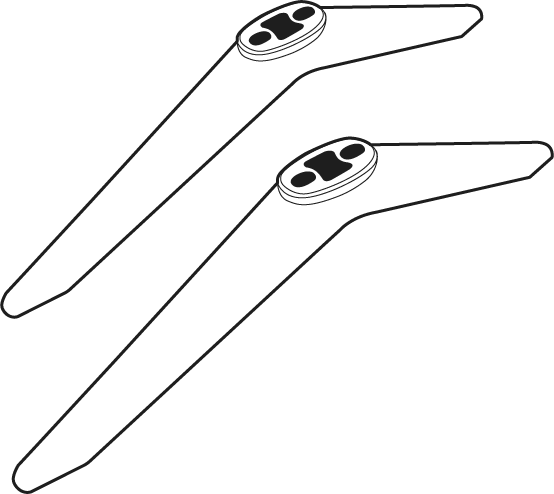
1 Set Base stand
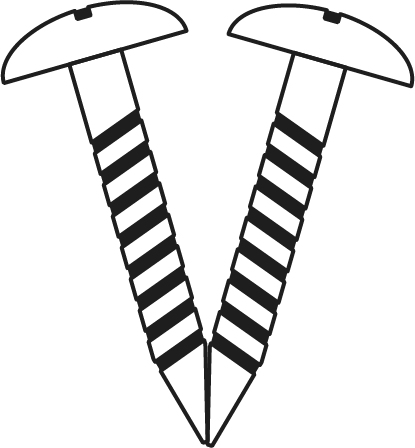
1 Pair Screws
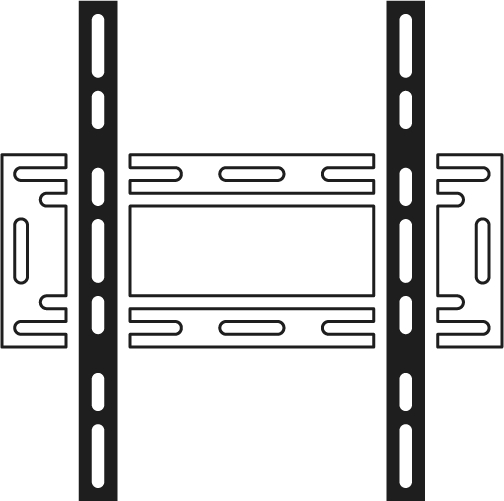
1 Piece Wall mounting set
FAQs
Please read our FAQs page to find out more.
How do I connect my Sansui TV to Wi-Fi?
To connect your Sansui TV to Wi-Fi, go to the Settings menu, select Network, then choose Wi-Fi. Find your network, enter the password, and connect.
Does Sansui TV support Google Assistant?
Yes, Sansui TVs support Google Assistant. You can use voice commands to search for content, control your TV, and access other smart home features.
How can I use the inbuilt Chromecast on my Sansui TV?
Ensure your phone/tablet and TV are connected to the same Wi-Fi network. Open a Chromecast-supported app, tap the Cast button, and select your Sansui TV.
What types of connectivity options are available on Sansui TVs?
Sansui TVs offer various connectivity options, including HDMI dual connectors, Bluetooth, Wi-Fi, and twin USB ports.
How to Screencast for Google TV?
First, connect both your TV and mobile device to the same Wi-Fi network. If you haven’t already, download and install the Google Home app on your mobile. Make sure your mail ID is configured on the TV. Open the Google Home app on your mobile, and at the bottom, tap the second option tab “Devices”. You will see your TV brand name listed—tap on it to start casting your mobile screen to the TV.
How do I connect an LED TV to a set-top box?
You can connect your LED TV to the set-top box using one of the following options: AV cables or HDMI cable. In TV source option, select input device AV Input/Composite Input or HDMI.
How to Stop Ads in LED?
Go to Settings, then select “Device preference/System/Advance setting” then turn off shop mode/E-Pop up.
What should I do if my LED TV displays a “no signal” message?
Check your input source, ensure cables are connected properly, and verify that the external device (like a setup box) is powered on.
What if TV is unable to connect with Wi-Fi, showing “No Internet/Limited Connection?
Go to settings and update the current date/time or use network provided date & time option.
How do I update the software on my Sansui TV?
Go to the Settings menu, select About, and then choose Software Update. Follow the on-screen instructions to check for and install updates.
How to turn off Sleep mode?
Go to TV setting, select the system option, Click the time option, On/Off.