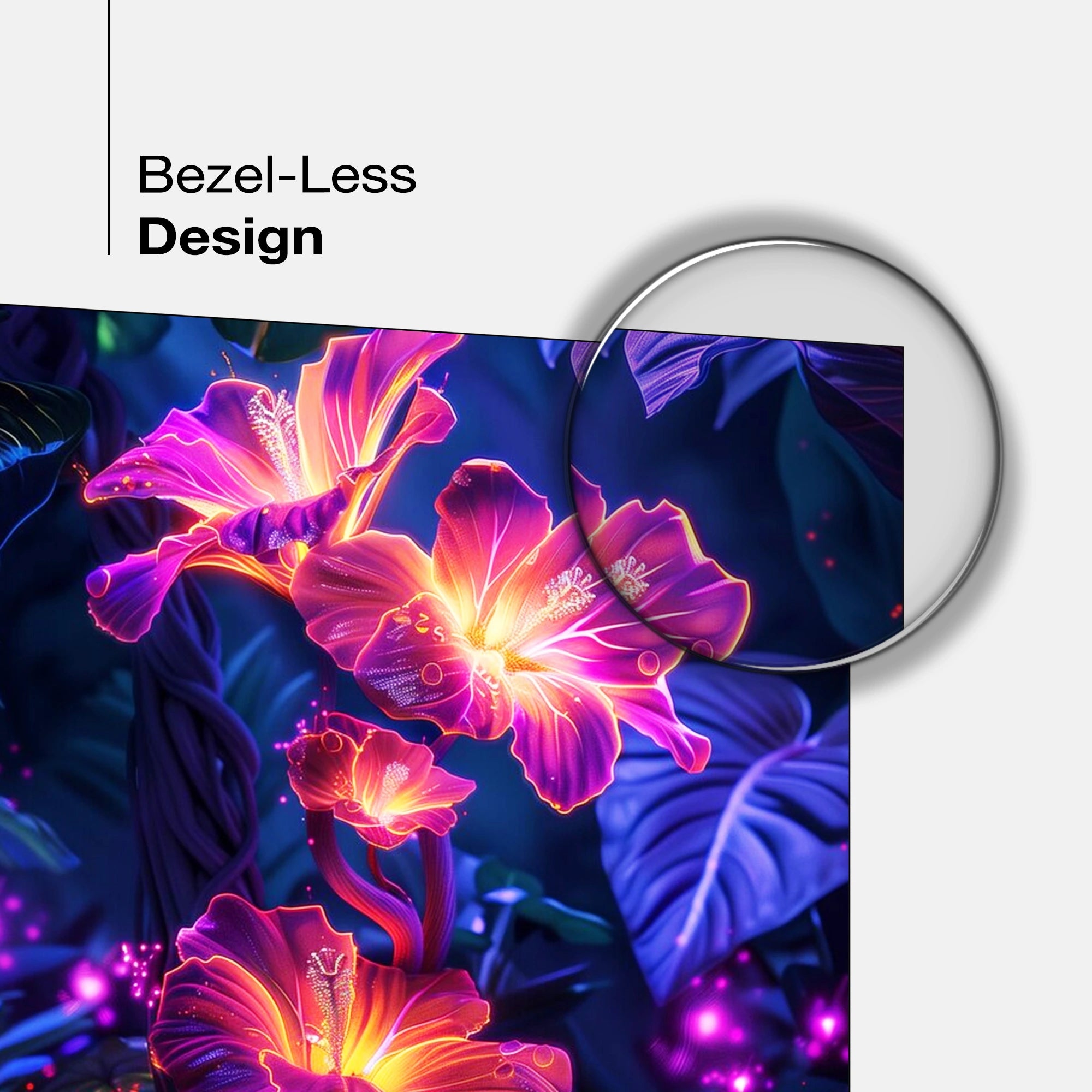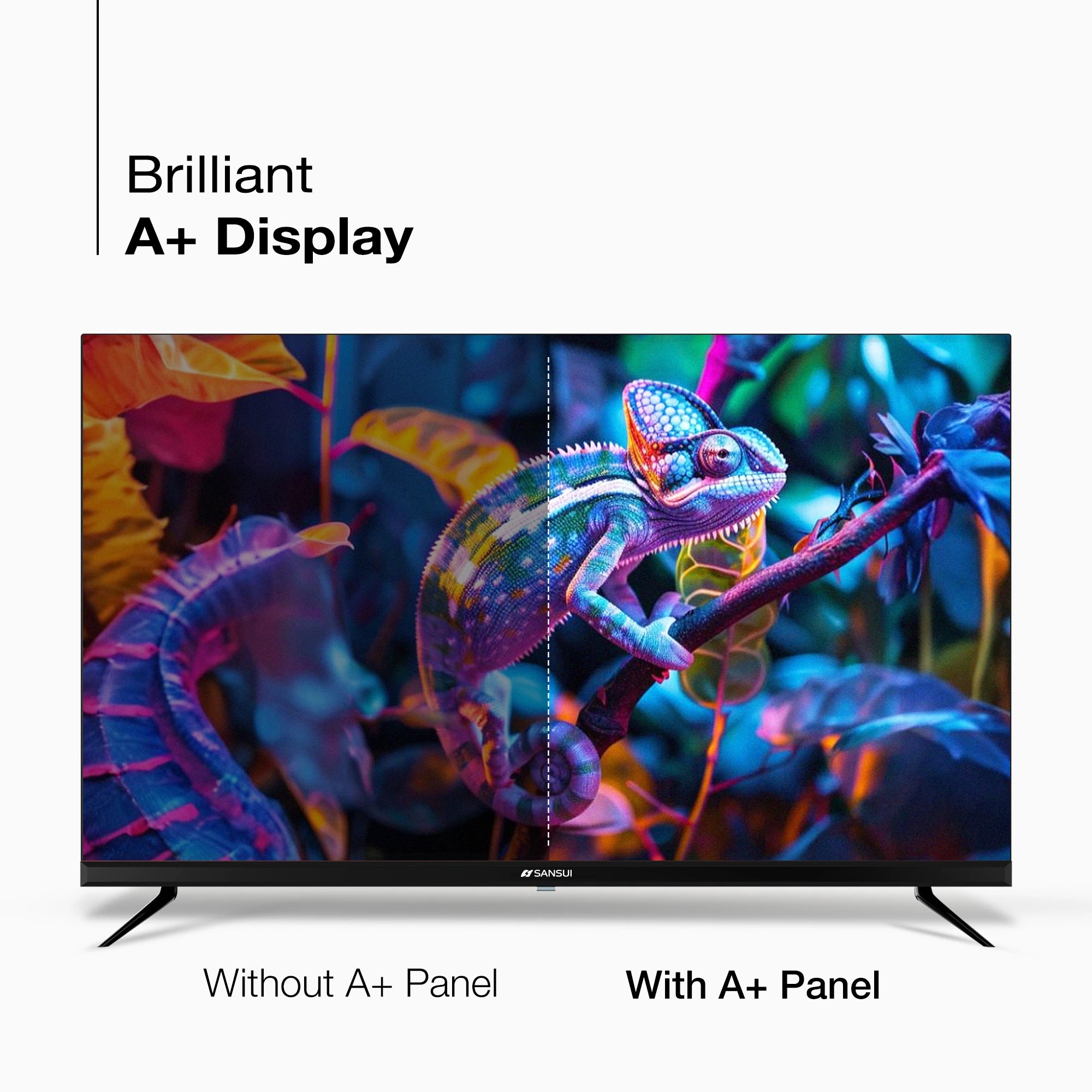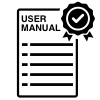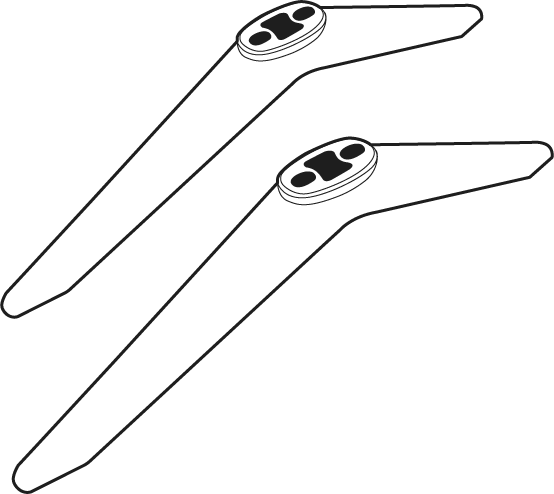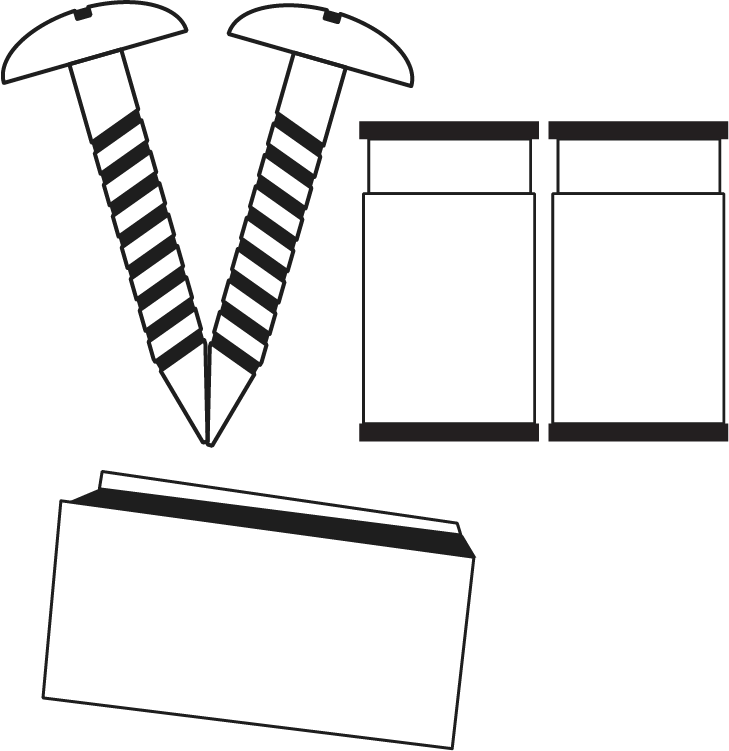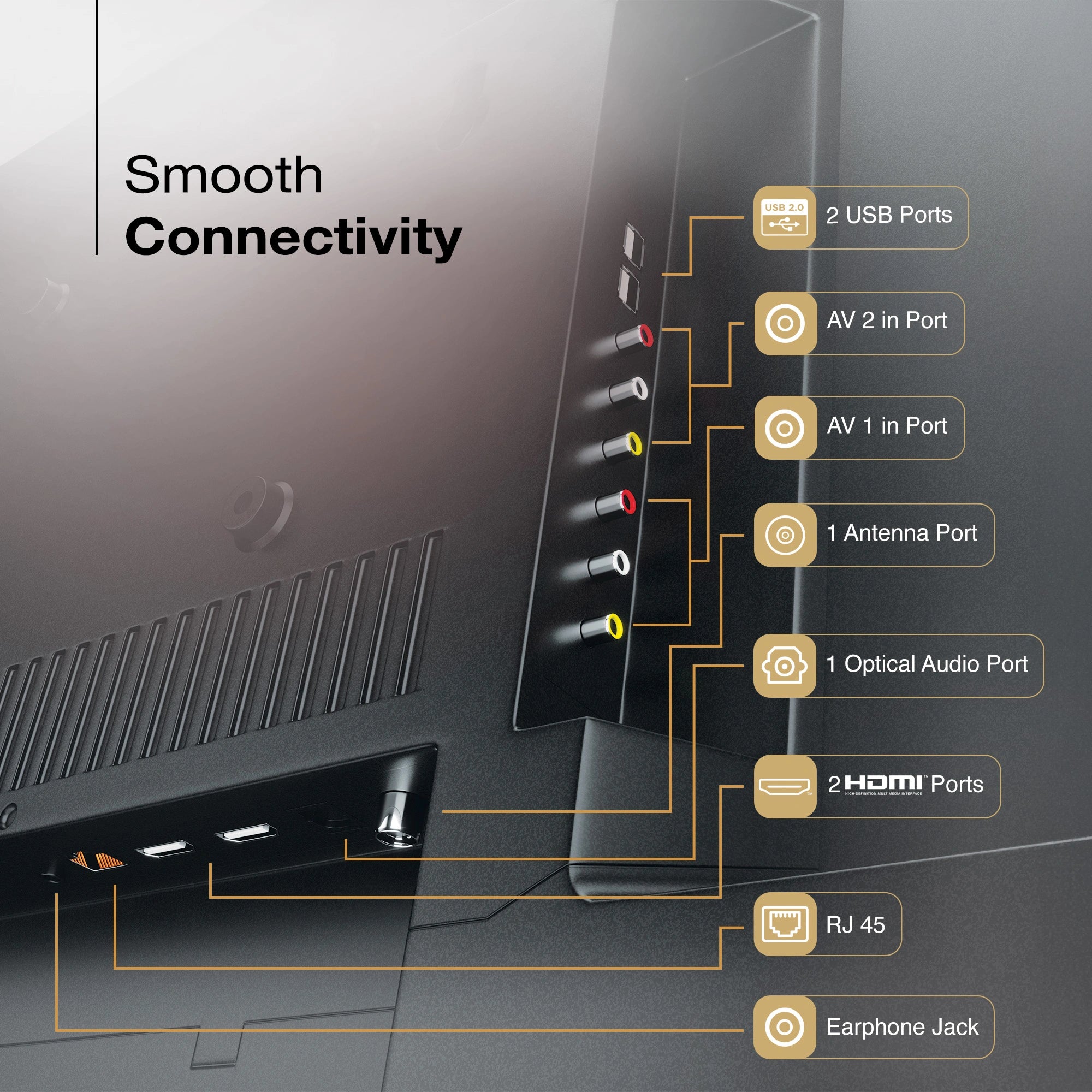
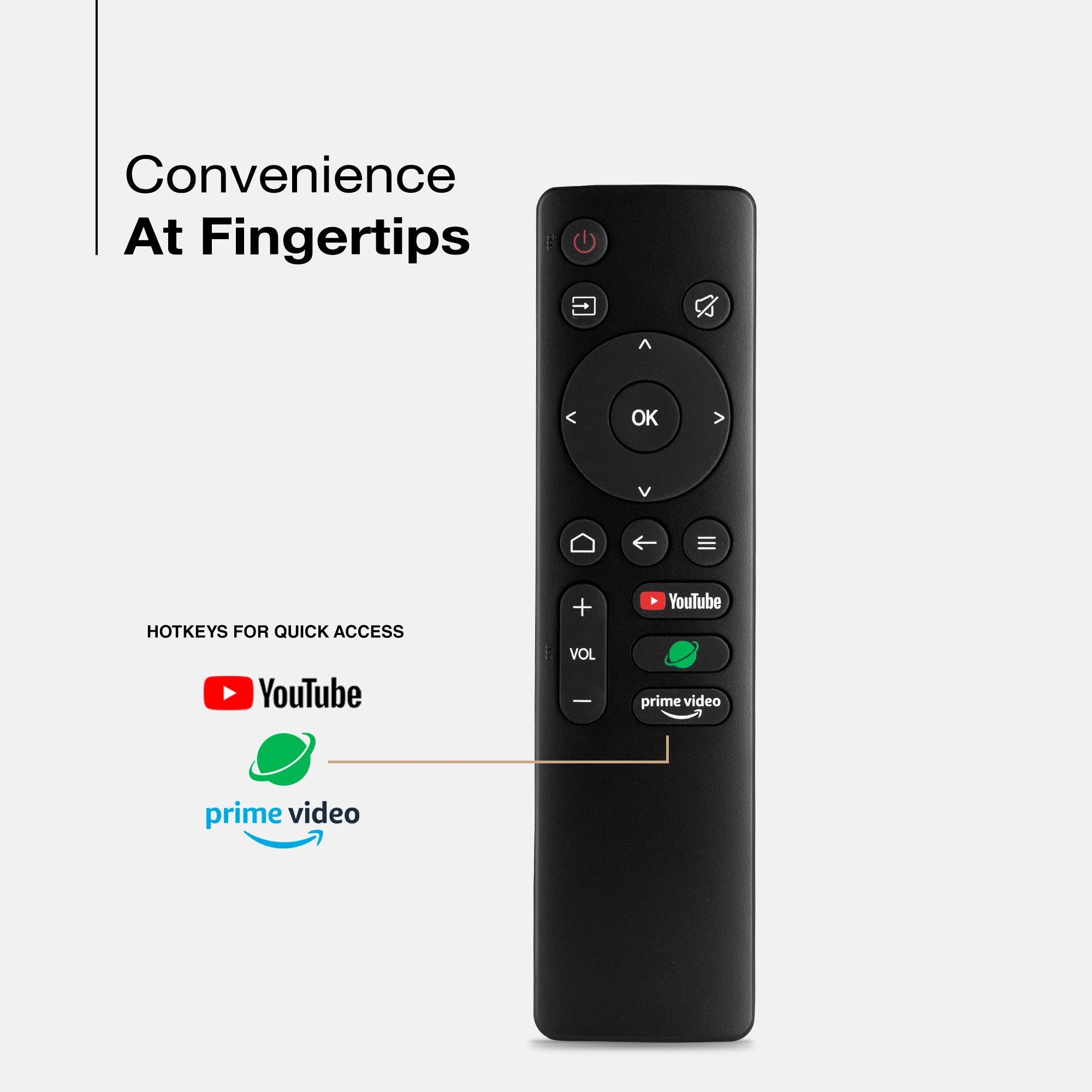




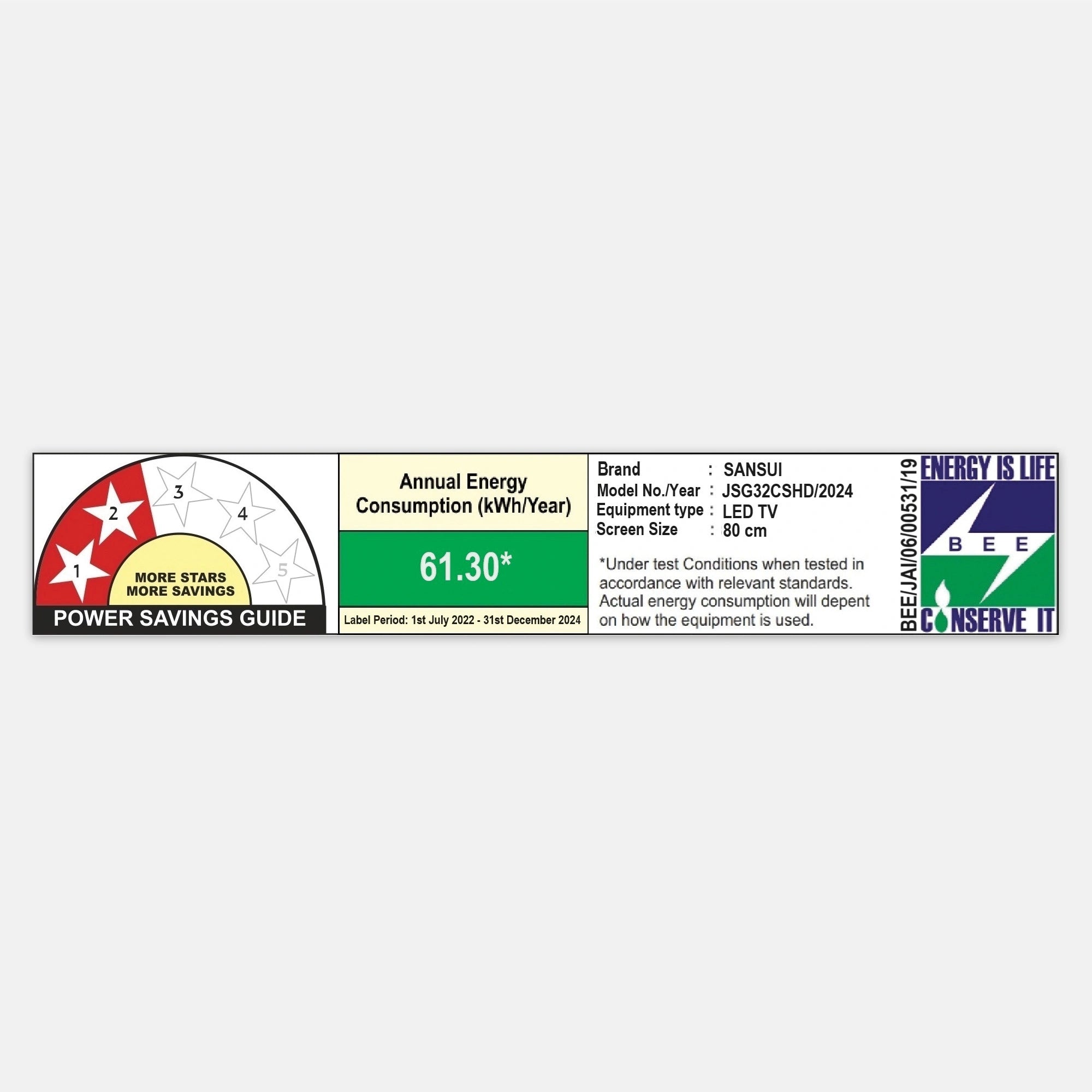
Product Highlights

OS

READY
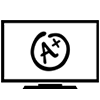
PANEL

AUDIO
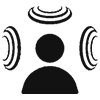
SOUND

PROCESSOR
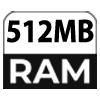
RAM

ROM
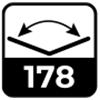
VIEW ANGLE

LESS DESIGN
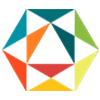
COLOR ENHANCER
Sansui 80 cm (32) Coolita TV With HD Display, A+ Panel, Dolby Audio & Surround Sound (JSWP32CSHD/JSG32CSHD)
Dream BIG & Save 50%
MRP ( All India , Inclusive of all taxes)
No Cost Festive Freedom EMI Plans available on Bank Credit and Debit Cards.
Product Highlights :
- Model Name : JSWP32CSHD/JSG32CSHD
- Display : LED A+ panel
- Resolution: HD, 1366X768 Pixels
- Refresh Rate: 60 Hz Refresh Rate
- Sound Output: Dolby Audio
- Operating System: Coolita TV
- Processor : Quad-Core Processor, Mlogic T921D | RAM 512 MB | ROM 4GB
- Wi-Fi 2.4
- Supported Apps: YouTube | Prime Video | JioHotstar | Sony Liv
Product Highlights

OS

READY
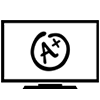
PANEL

AUDIO
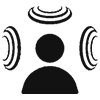
SOUND

PROCESSOR
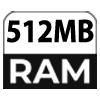
RAM

ROM
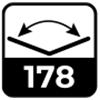
VIEW ANGLE

LESS DESIGN
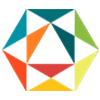
COLOR ENHANCER
Pairs well with
Spotlight
Enhance your entertainment experience with the Sansui 80 cm (32") Coolita TV. Boasting a breathtaking HD display and A+ panel, this television offers vivid colors and sharp images that make your favorite films and shows come alive. Experience rich audio with Dolby Audio and surround sound technology, making every conversation and musical score sound incredible. Thanks to its broad viewing angle, everyone can catch the excitement from any spot on the sofa.

Dynamic Color Enhancer
Immerse yourself in stunning, realistic visuals with our Dynamic Color Enhancer, crafted to enrich every scene with vivid, true-to-life colors for an unforgettable viewing experience.
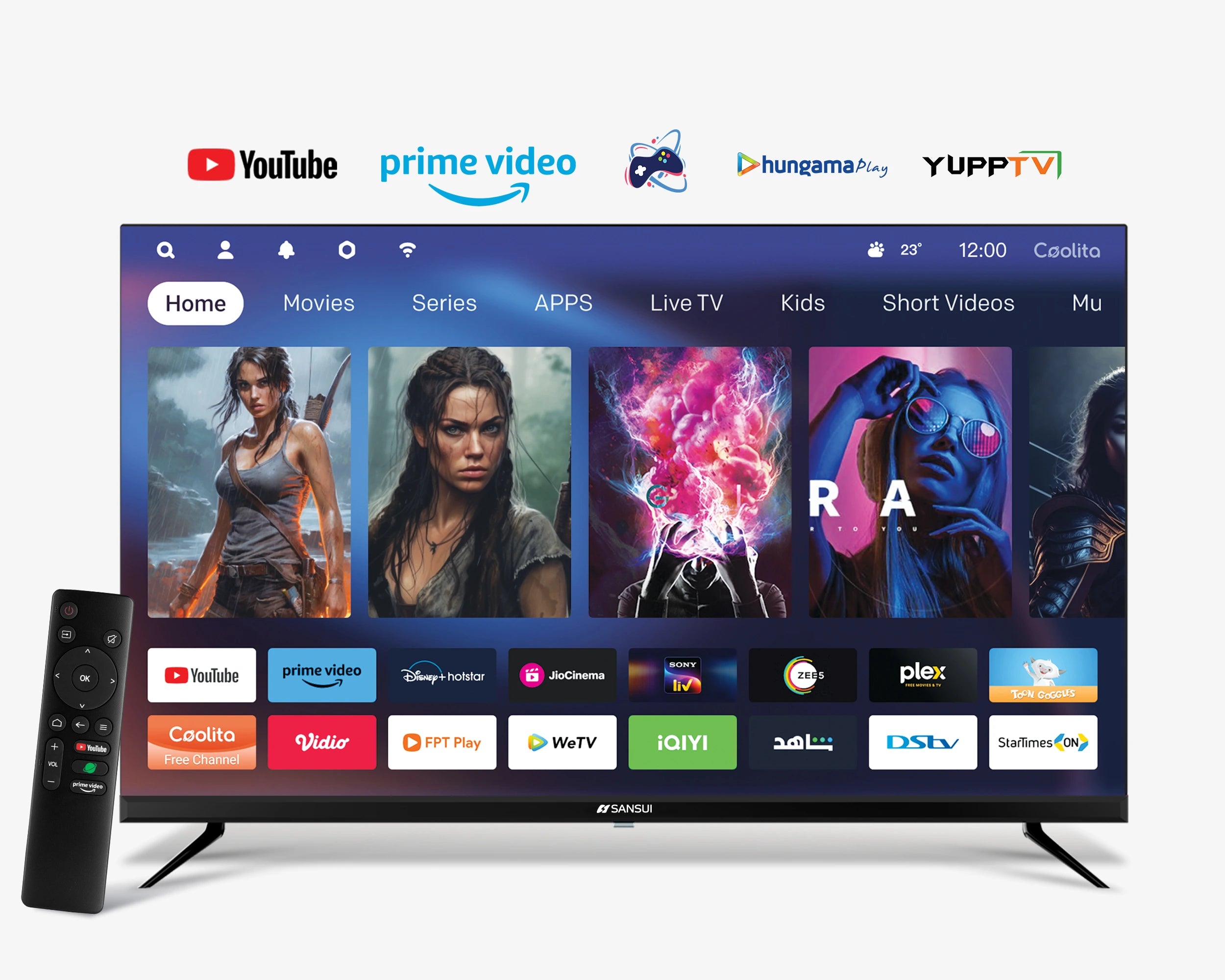
In Built App Store
With the Sansui Coolita TV, you can easily access a wide range of platforms such as YouTube, Prime Video, Hotstar, Jio Cinema, and various games, ensuring your entertainment experience is always top-notch.

Wide Viewing Angle
Experience clear visuals and vibrant colors from any spot in the room, thanks to our TV's expansive viewing angle that ensures an ideal view from every angle.

Built-in Coolink
Thanks to the integrated built in Coolink and Screencast application, you can effortlessly stream content from your smartphone or tablet to this Coolita TV, allowing you to enjoy your favorite shows on a larger screen.
Product details
Please Note : Images shown in standard accessories are for reference only.
Operating System
Coolita OS
Display Brilliance
Superior Panel
Sonic Experience
Performance
Connectivity
Dimensions
Warranty
Installation & Demo
Manufacturing, Packaging and Import Info
Standard Accessories

1 Piece TV
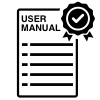
1 Piece User Manual with Warranty Card

1 Piece Remote Control

1 Pair Batteries
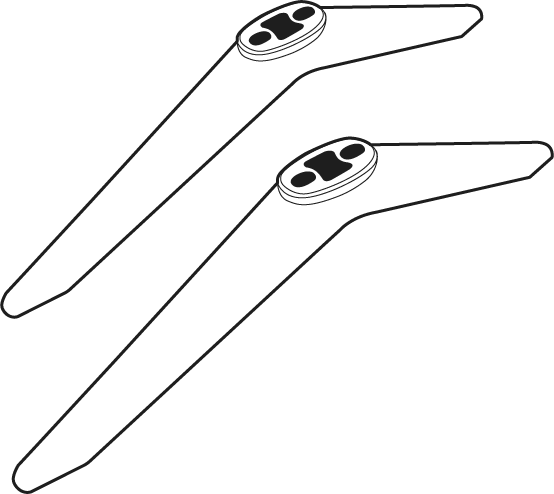
1 Set Base Stand
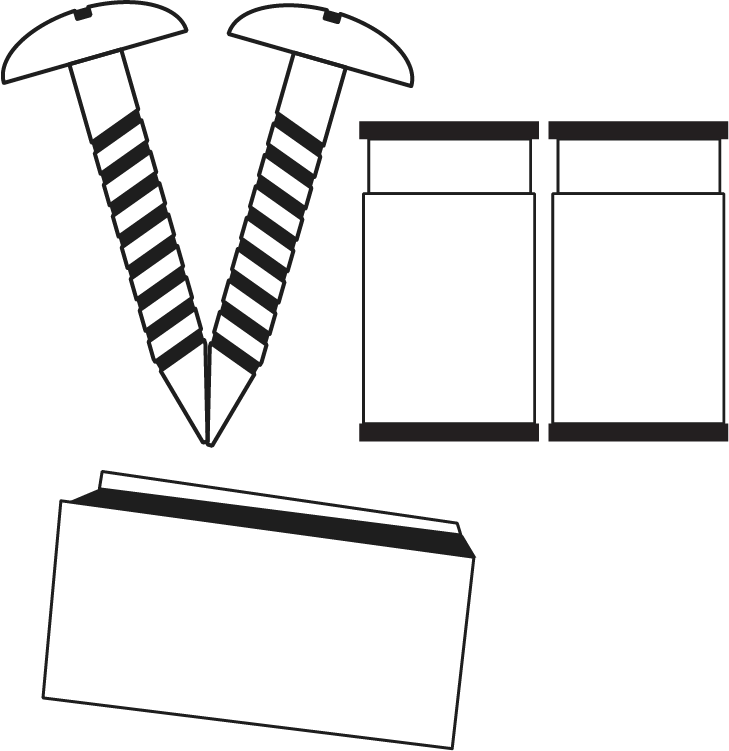
Wall Mounting Kit
FAQs
Please read our FAQs page to find out more.
What is Coolita OS?
A lightweight, Linux-based operating system for smart TVs that focuses on simplicity, preloaded apps, and smooth performance without requiring high-end hardware.
How do I update Coolita OS?
Updates are delivered via Over-the-Air (OTA). Go to Settings>System Update, ensure your TV is connected to Wi-Fi, and follow the on-screen instructions.
How do I connect my TV to the internet?
Connect to Wi-Fi via Settings>Network Settings or use an Ethernet cable for a wired connection.
How to Screencast for Coolita TV /CSHD Model?
To screencast, first connect both your TV and mobile device to the same Wi-Fi network. On the TV, open the cast option and enable it. On your mobile device, open the Wi-Fi settings, then open the cast option and search for available devices. When your TV’s name appears, select it to start screen casting your mobile screen to the TV.
How do I connect an LED TV to a set-top box?
You can connect your LED TV to the set-top box using one of the following options: AV cables or HDMI cable. In TV source option, select input device AV Input/Composite Input or HDMI.
How to Stop Ads in LED?
Go to Settings, then select “Device preference/System/Advance setting” then turn off shop mode/E-Pop up.
What should I do if my LED TV displays a “no signal” message?
What if TV is unable to connect with Wi-Fi, showing “No Internet/Limited Connection?
How to turn off Sleep mode?
Go to TV setting, select the system option, Click the time option, On/Off.
How do I reset the TV to factory settings?
Go to Settings>System Settings>Factory Reset. Note that this will erase all data and restore the TV to default settings.