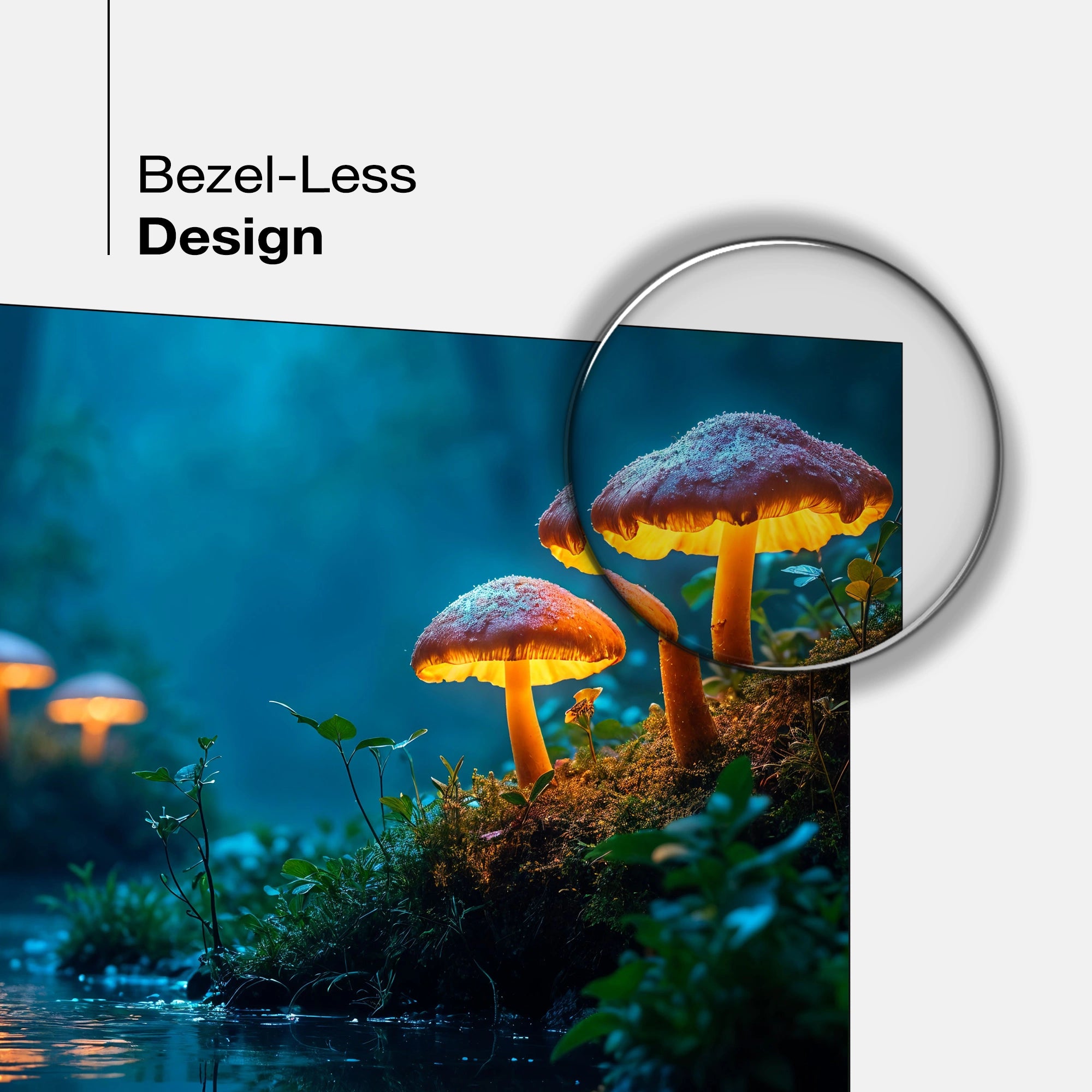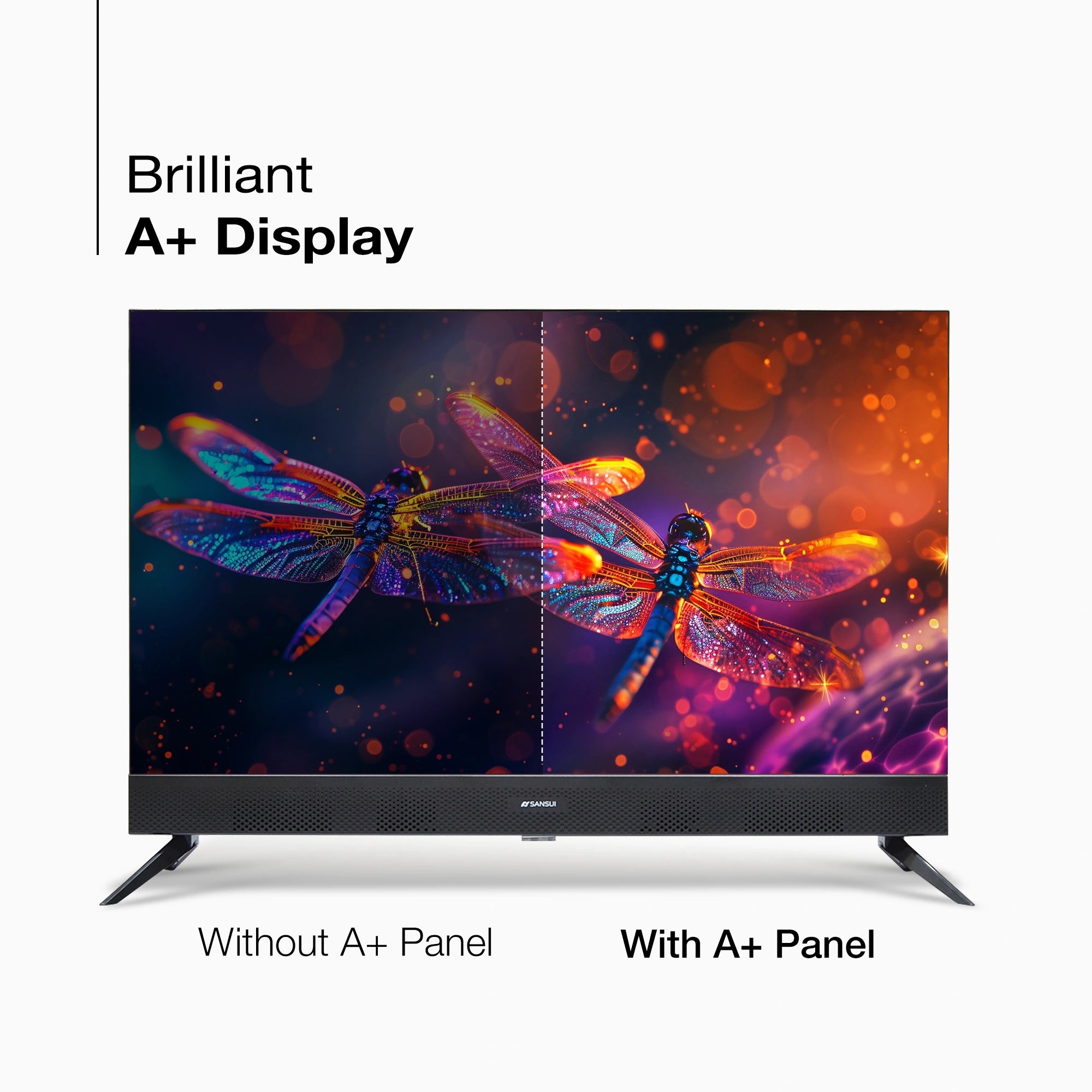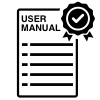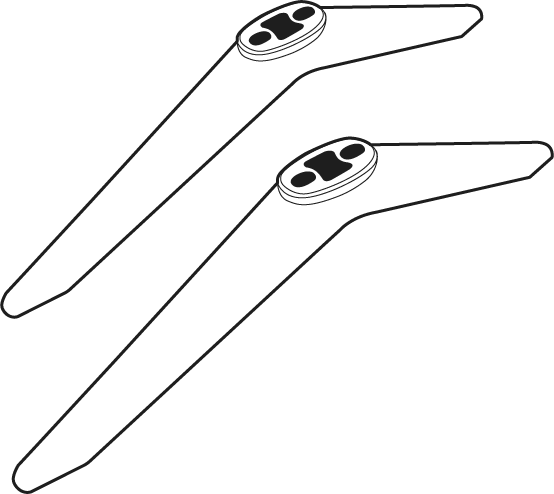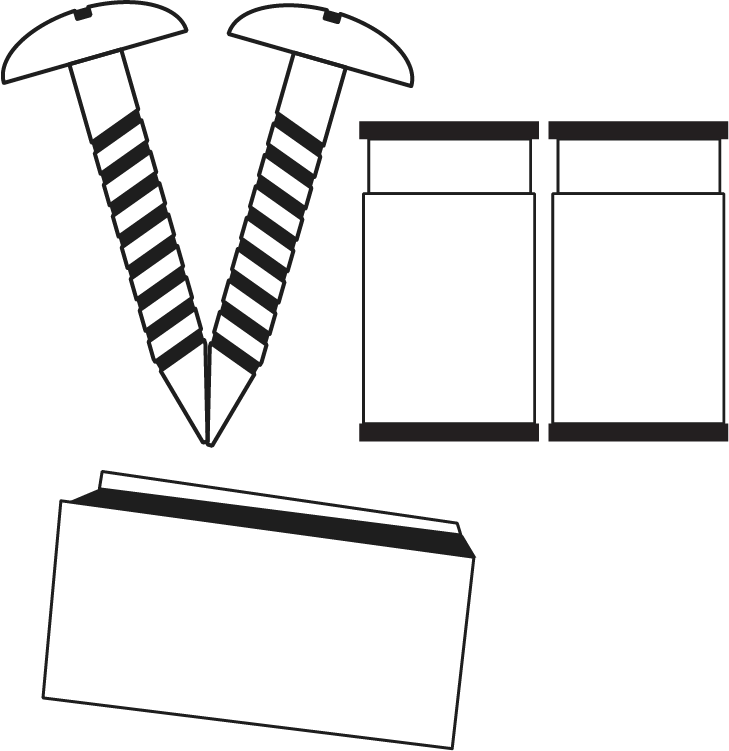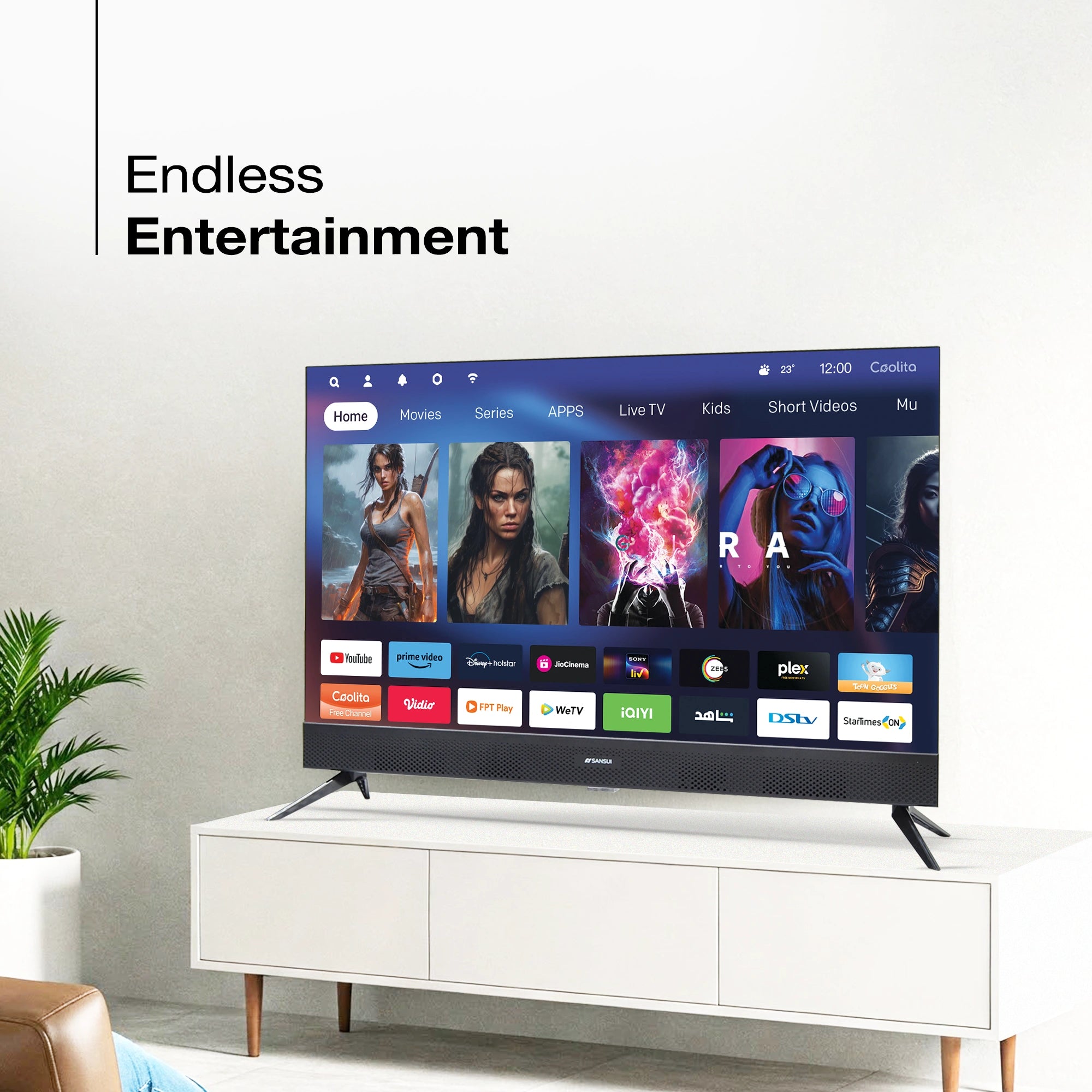

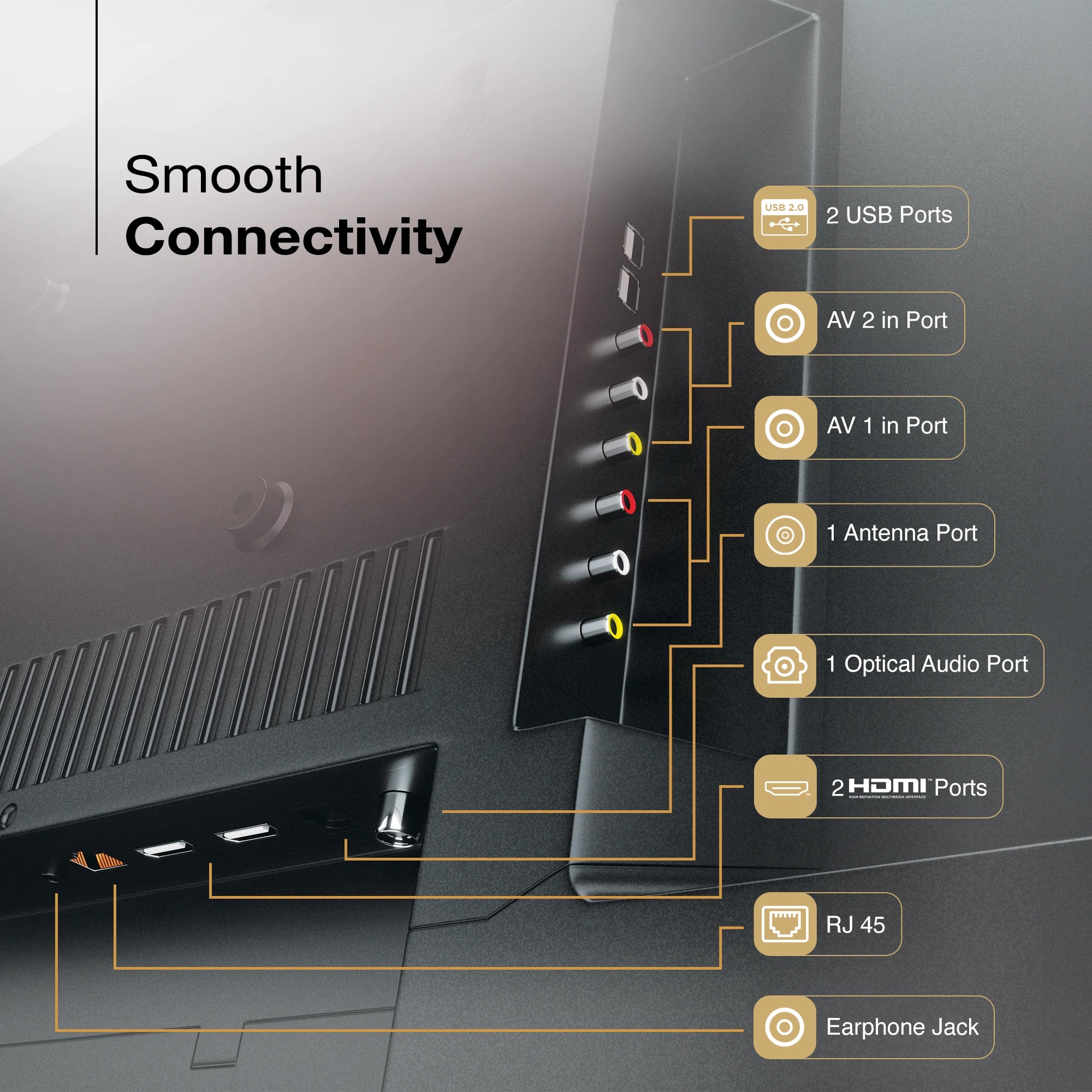
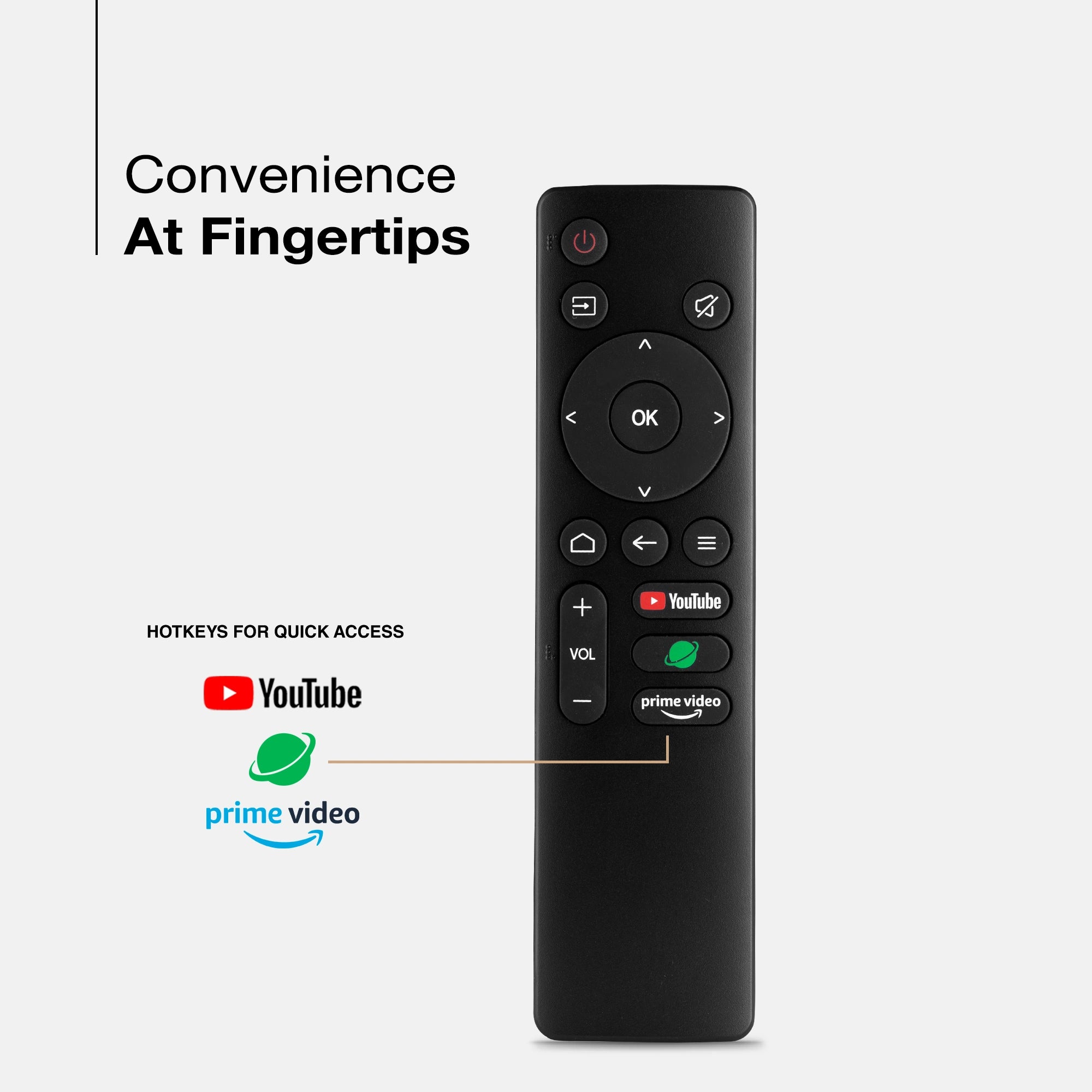




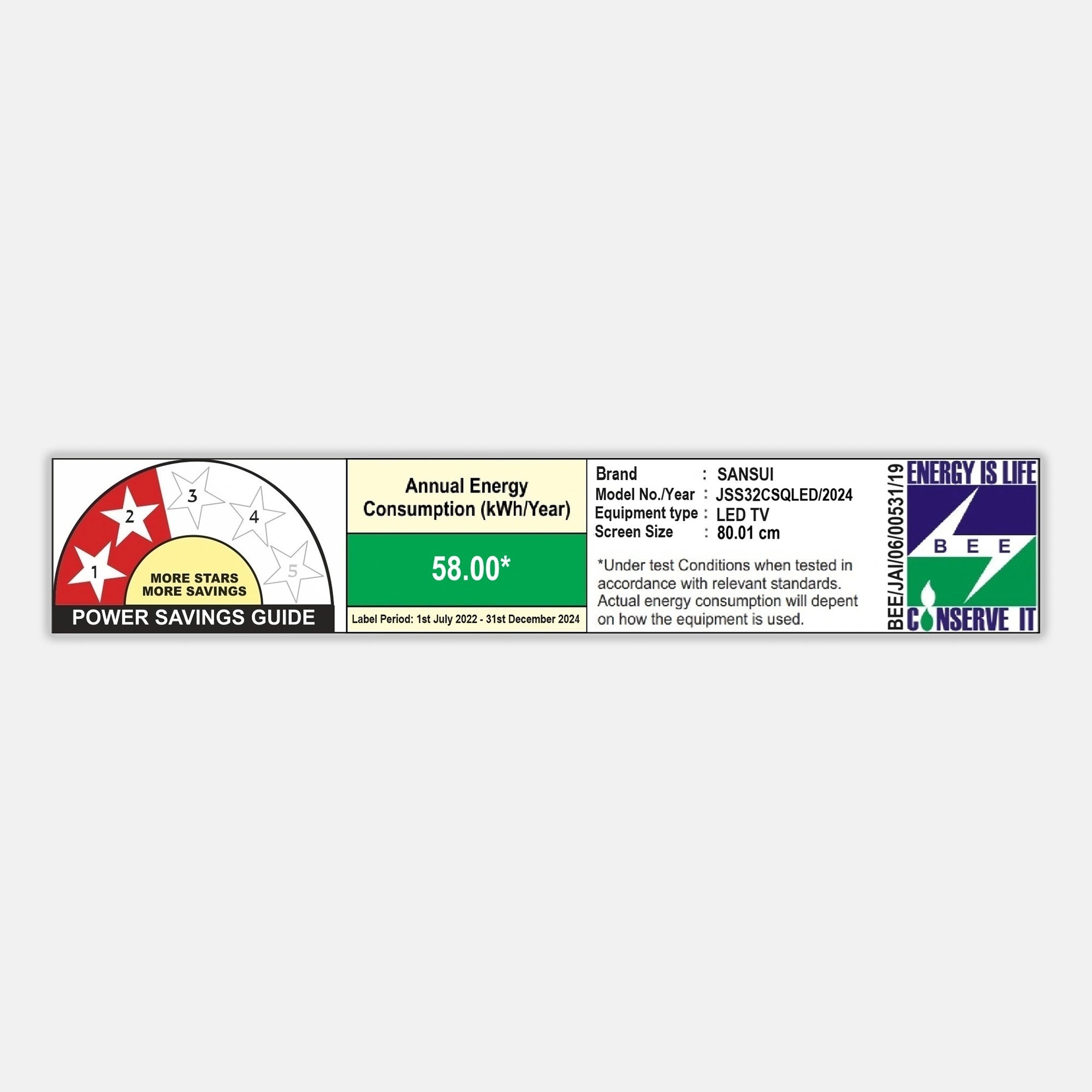
Product Highlights

OS
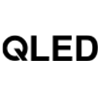
DISPLAY
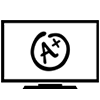
PANEL

AUDIO
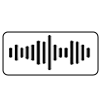
IN SOUND BAR

PROCESSOR
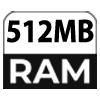
RAM

ROM

LESS DESIGN
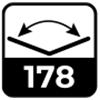
VIEW ANGLE
Sansui 80 cm (32) Coolita QLED TV with In Built Sound Bar, Dolby Audio, Surround Sound & A+ Panel (JSS32CSQLED/JSS32CSQLED-D)
Dream BIG & Save 47%
MRP ( All India , Inclusive of all taxes)
No Cost Festive Freedom EMI Plans available on Bank Credit and Debit Cards.
Product Highlights :
-
Model Name : JSS32CSQLED/JSS32CSQLED-D
- Display : QLED Display.
- Resolution: HD, 1366X768 Pixels
- Refresh Rate: 60 Hz
- Sound Output: Dolby Audio
- Operating System: Coolita TV
- Processor : Quad-Core Processor, Mlogic | RAM 512 MB | ROM 4GB
- Wi-Fi Yes
- Supported Apps: YouTube | Prime Video | JioHotstar | Sony Liv
Product Highlights

OS
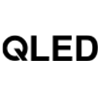
DISPLAY
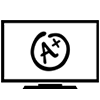
PANEL

AUDIO
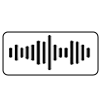
IN SOUND BAR

PROCESSOR
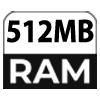
RAM

ROM

LESS DESIGN
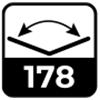
VIEW ANGLE
Pairs well with
Spotlight
Experience the Sansui 80 cm (32 inches) Coolita QLED TV featuring an A+ Panel, Dynamic Color Enhancer, Surround Sound and Dolby Audio with In Built Sound Bar. Immerse yourself in stunning visuals with its elegant bezel-less design that offers a wide, uninterrupted screen, enhancing your viewing experience and transforming your living area. You can stream your favorite shows and movies from your smartphone or tablet directly to your Sansui TV, sharing videos, photos, and apps in breathtaking quality through a smooth, wireless connection.

Dynamic Color Enhancer
Enjoy stunning visuals with our A+ panel. Our Dynamic Color Enhancer brings every scene to life with vibrant, natural colors for an immersive viewing experience. This Sansui TV delivers vivid colors, sharp contrasts, and crystal-clear details, making each scene appear exceptionally lifelike.

In Built App Store
With the Sansui Coolita TV, you can easily access a wide range of platforms such as YouTube, Prime Video, Hotstar, Jio Cinema, and various games, ensuring your entertainment experience is always top-notch.
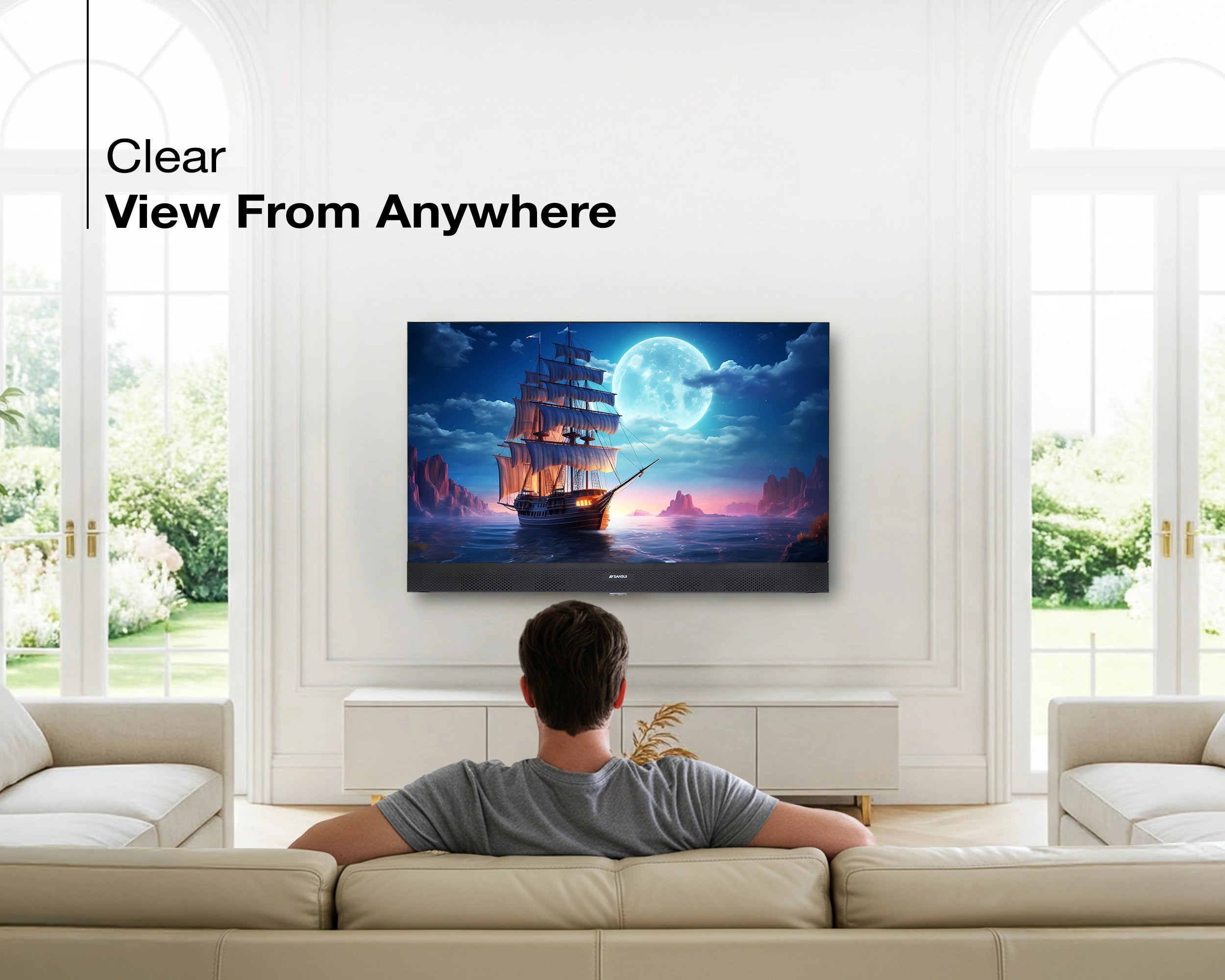
Wide Viewing Angle
Experience breathtaking clarity and vibrant colors from every angle with our TV's expansive viewing range, guaranteeing an ideal view no matter where you sit.

Built-in Coolink
Thanks to the integrated built in Coolink and Screencast application, you can effortlessly stream content from your smartphone or tablet to this Coolita TV, allowing you to enjoy your favorite shows on a larger screen. Say goodbye to messy cables with this convenient feature.
Product details
Please Note : Images shown in standard accessories are for reference only.
Operating System
Coolita OS
Display Brilliance
Superior Panel
Sonic Experience
Performance
Connectivity
Dimensions
Warranty
Installation & Demo
Manufacturing, Packaging and Import Info
Standard Accessories

1 Piece TV
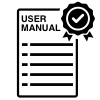
1 Piece User Manual with Warranty Card

1 Piece Remote Control

1 Pair Batteries
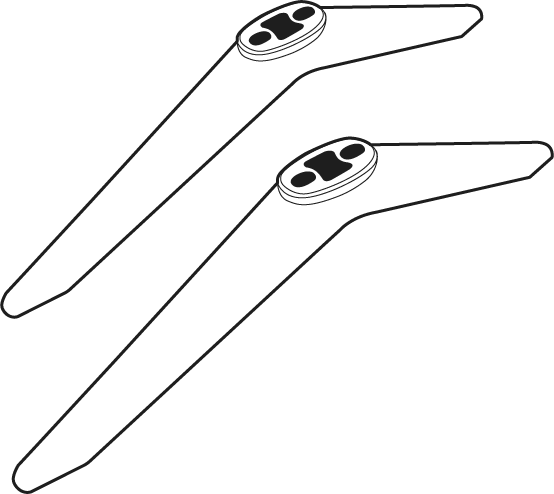
1 Set Self-Fit Base Stand
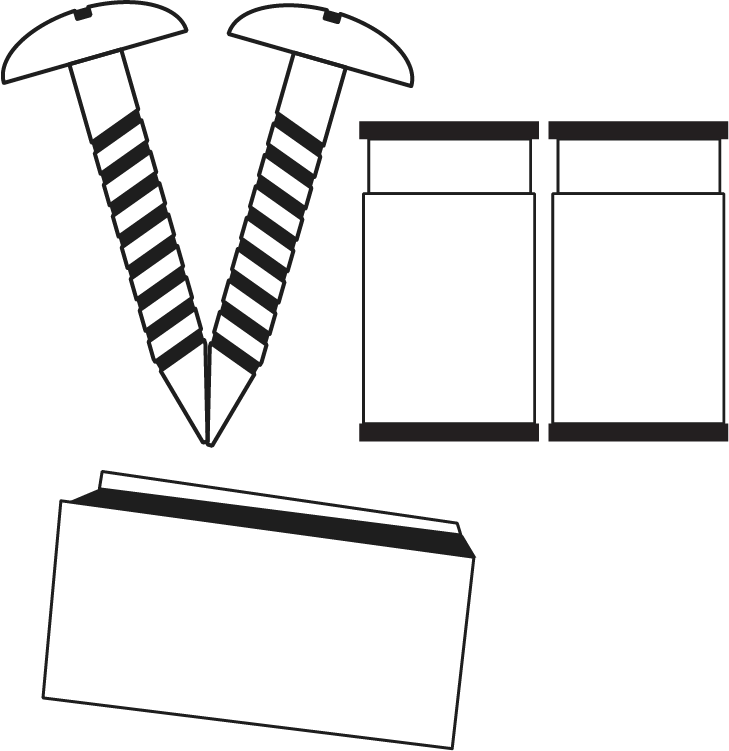
Wall Mounting Kit
FAQs
Please read our FAQs page to find out more.
What is Coolita OS?
A lightweight, Linux-based operating system for smart TVs that focuses on simplicity, preloaded apps, and smooth performance without requiring high-end hardware.
How do I update Coolita OS?
Updates are delivered via Over-the-Air (OTA). Go to Settings>System Update, ensure your TV is connected to Wi-Fi, and follow the on-screen instructions.
How do I connect my TV to the internet?
Connect to Wi-Fi via Settings>Network Settings or use an Ethernet cable for a wired connection.
How do I reset the TV to factory settings?
Go to Settings>System Settings>Factory Reset. Note that this will erase all data and restore the TV to default settings.
How to Screencast for Coolita TV /CSHD Model?
To screencast, first connect both your TV and mobile device to the same Wi-Fi network. On the TV, open the cast option and enable it. On your mobile device, open the Wi-Fi settings, then open the cast option and search for available devices. When your TV’s name appears, select it to start screen casting your mobile screen to the TV.
How do I connect an LED TV to a set-top box?
You can connect your LED TV to the set-top box using one of the following options: AV cables or HDMI cable. In TV source option, select input device AV Input/Composite Input or HDMI.
How to Stop Ads in LED?
Go to Settings, then select “Device preference/System/Advance setting” then turn off shop mode/E-Pop up.
What should I do if my LED TV displays a “no signal” message?
Check your input source, ensure cables are connected properly, and verify that the external device (like a setup box) is powered on.
What if TV is unable to connect with Wi-Fi, showing “No Internet/Limited Connection?
Go to settings and update the current date/time or use network provided date & time option.
How to turn off Sleep mode?
Go to TV setting, select the system option, Click the time option, On/Off.