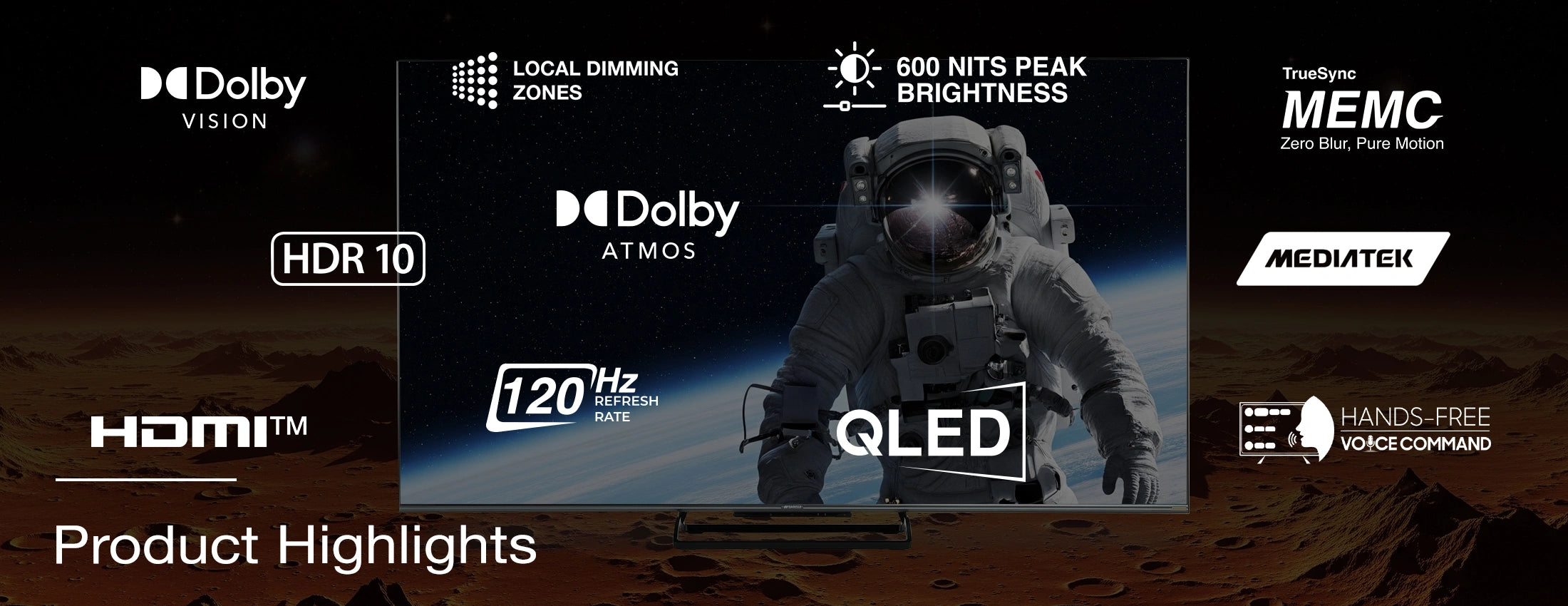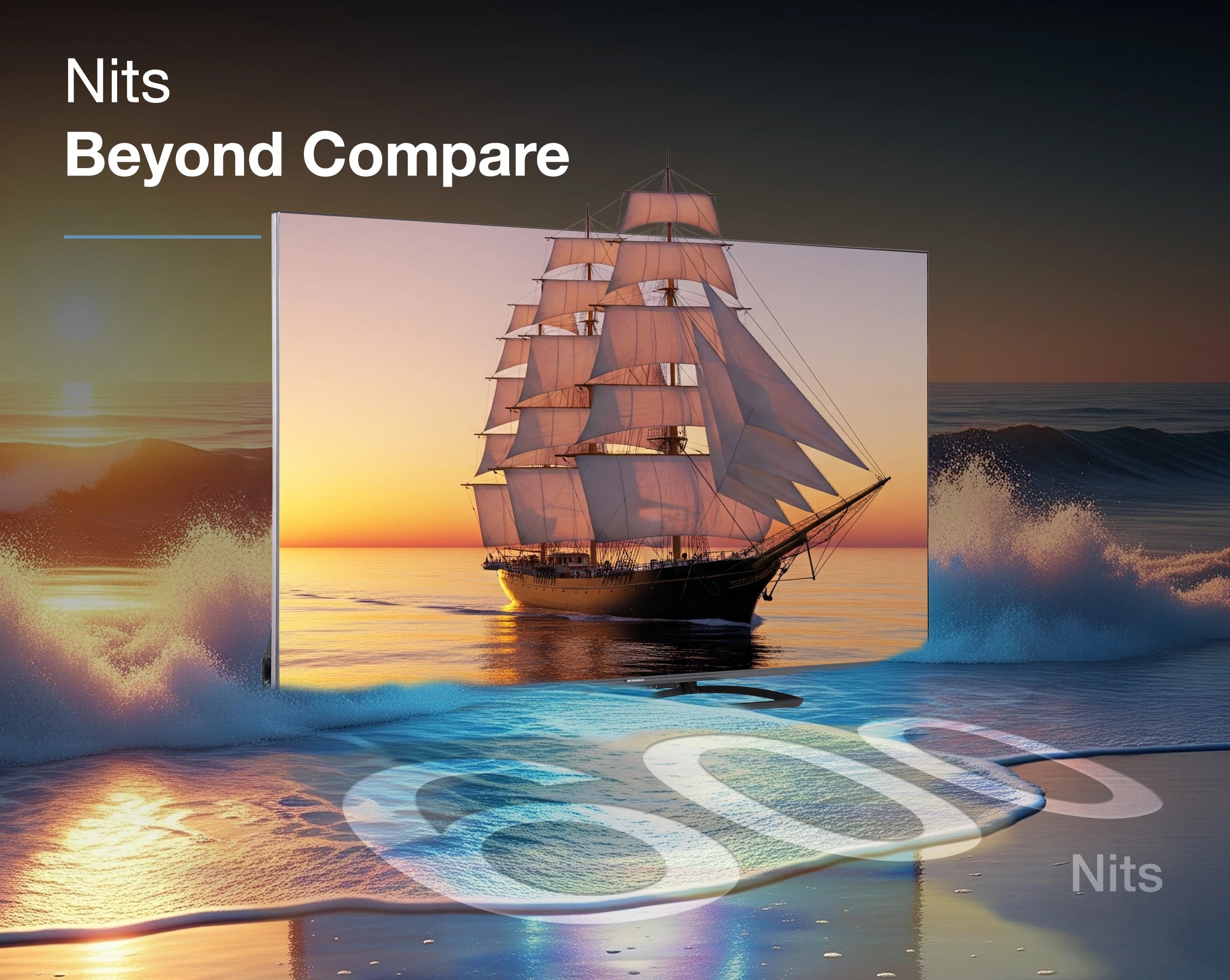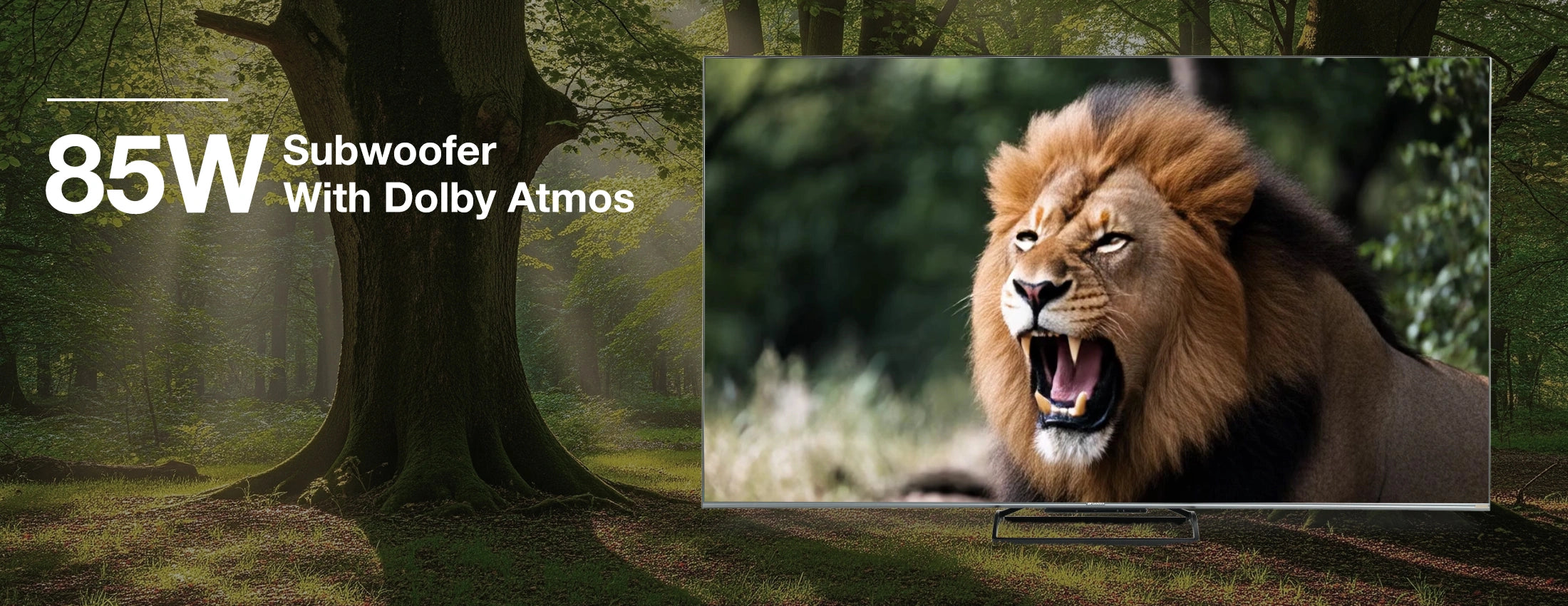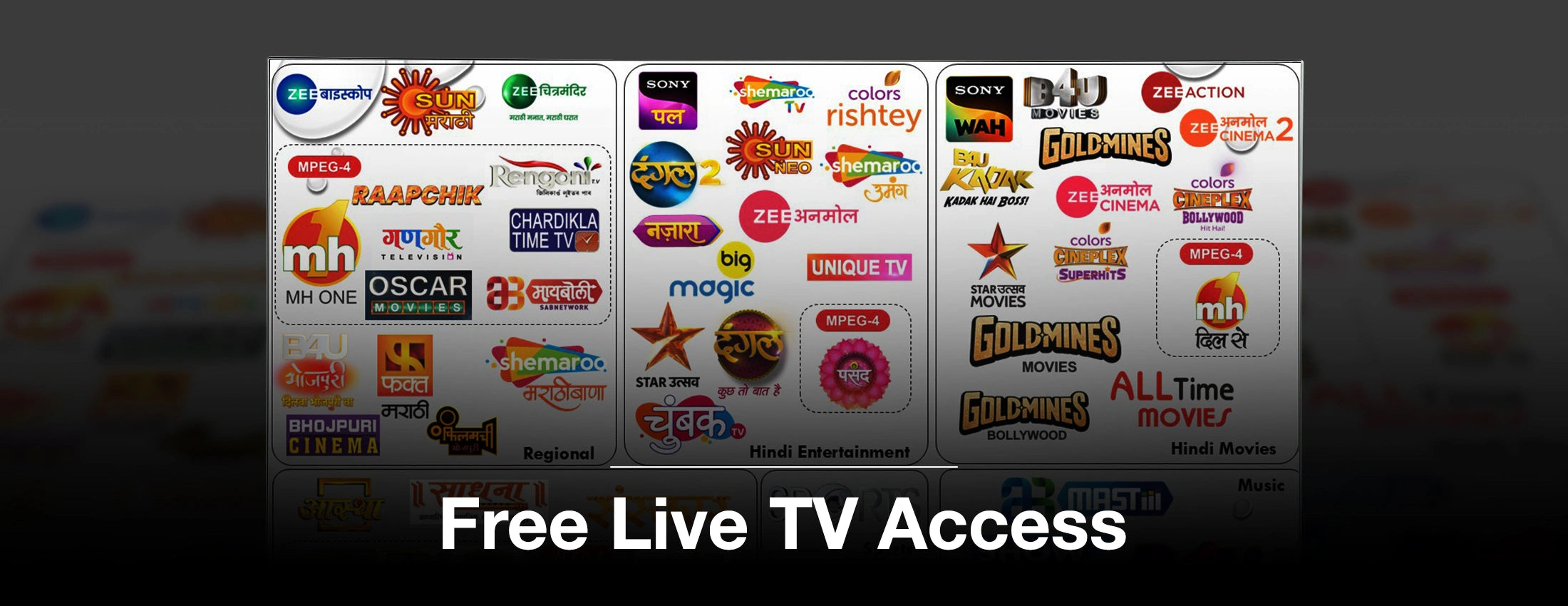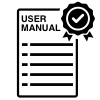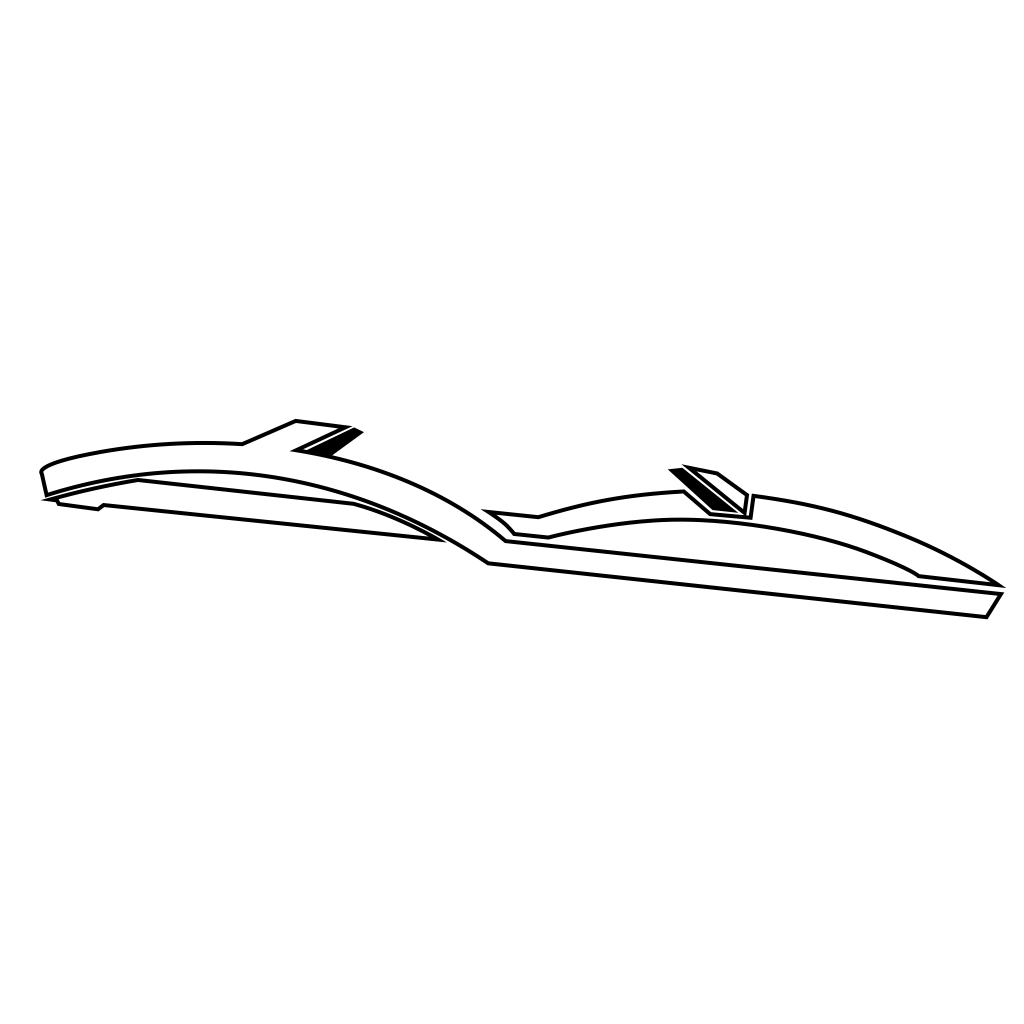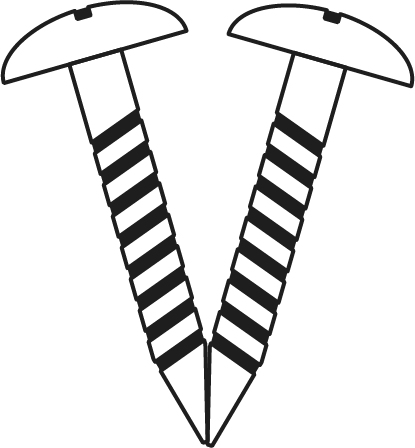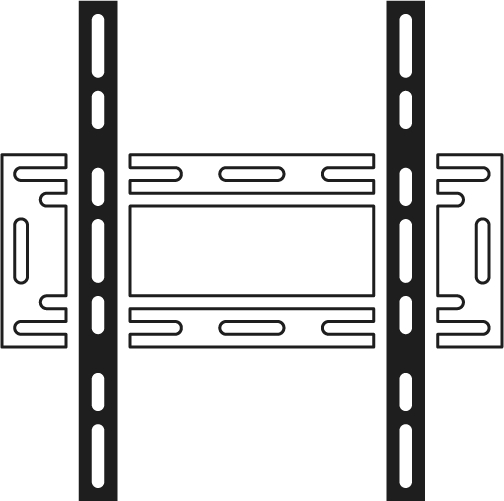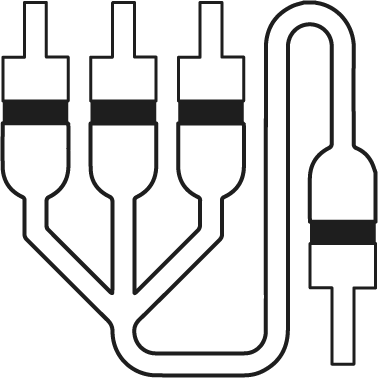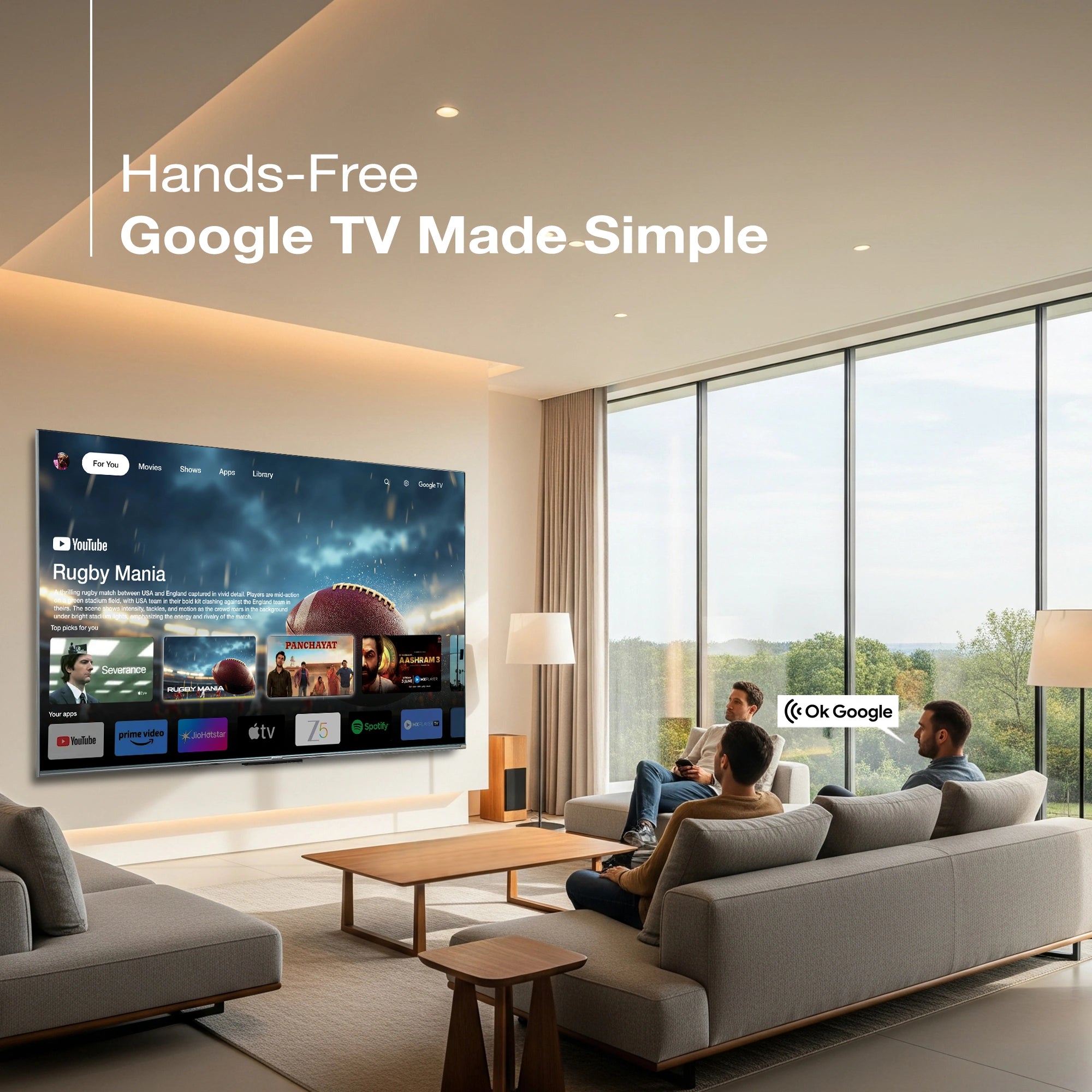



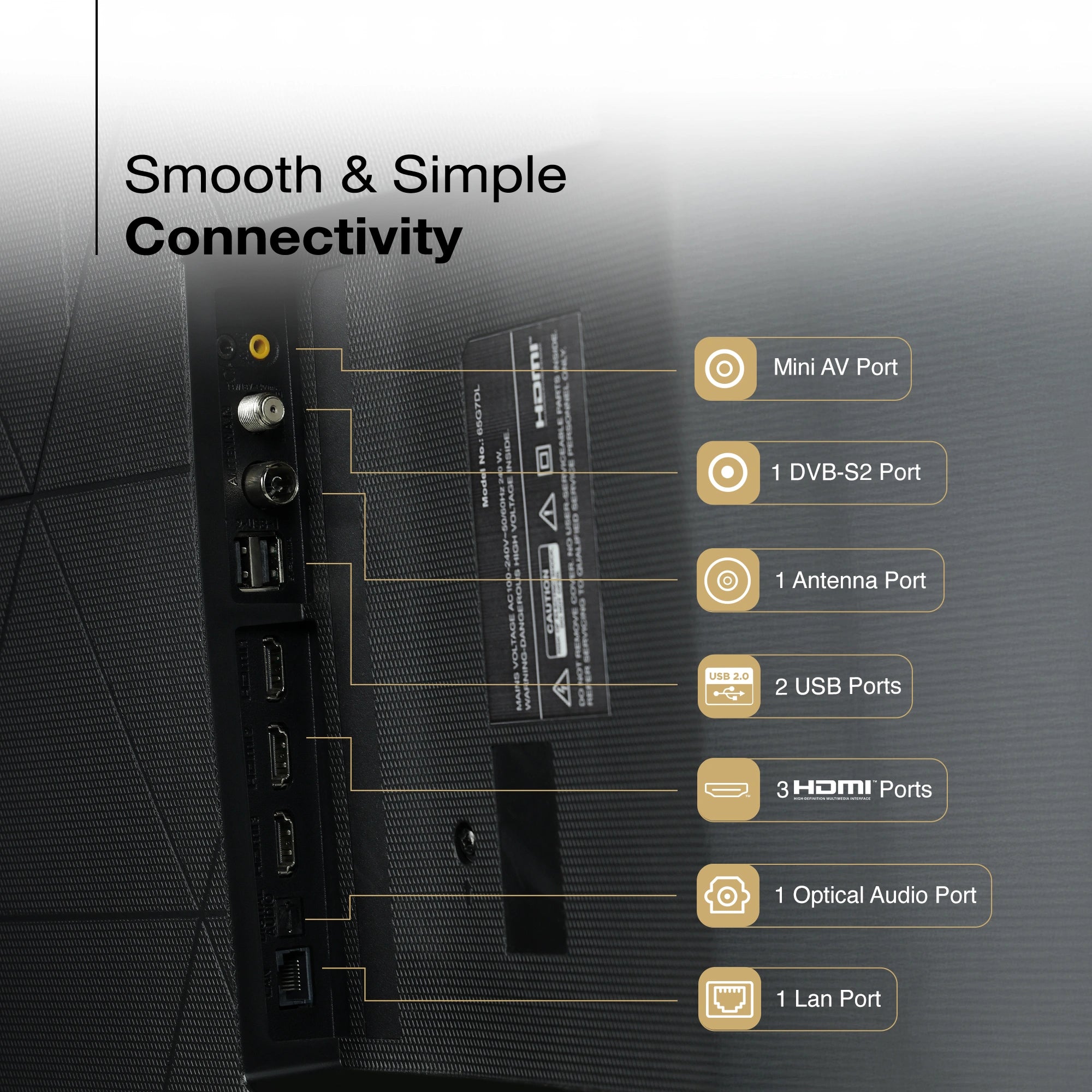
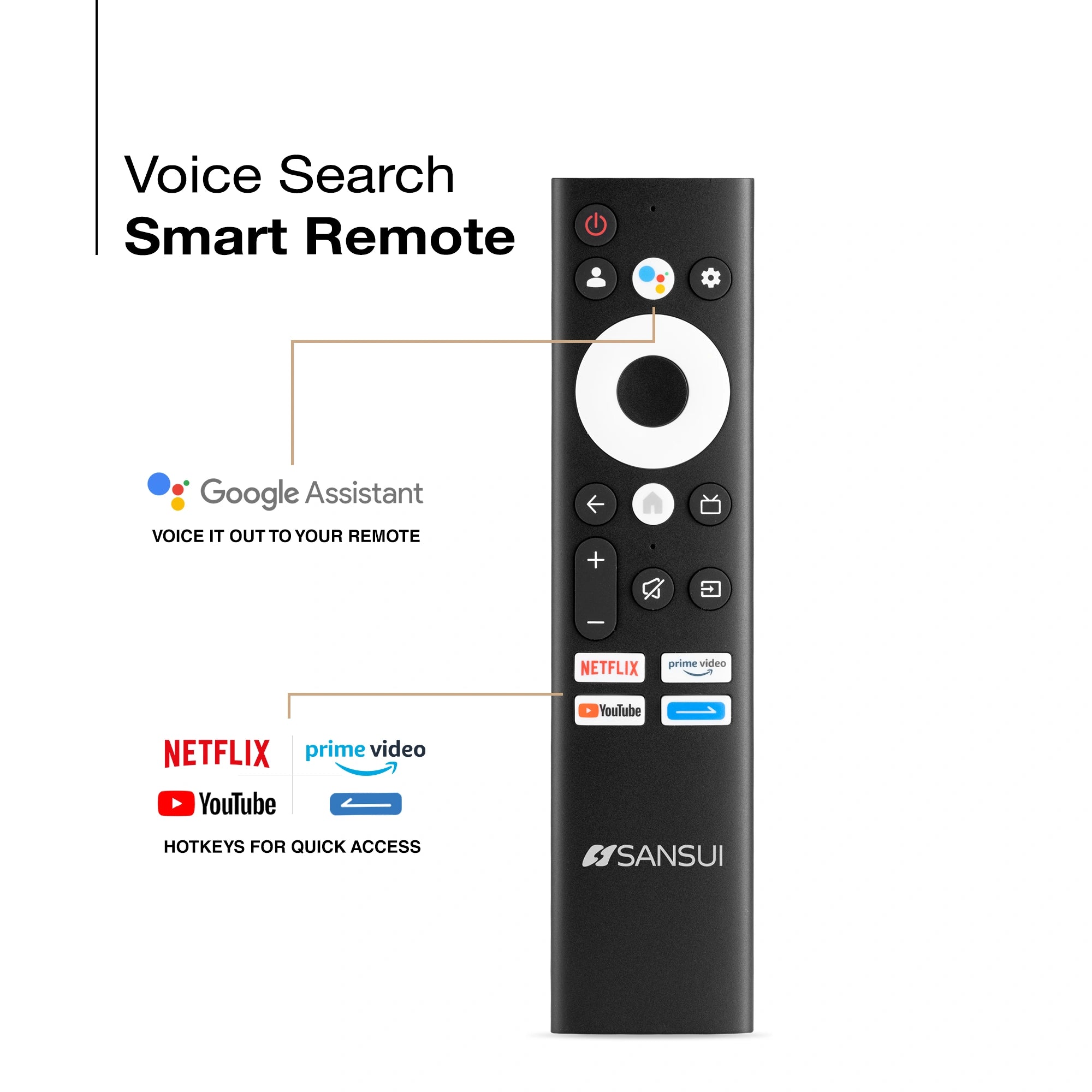



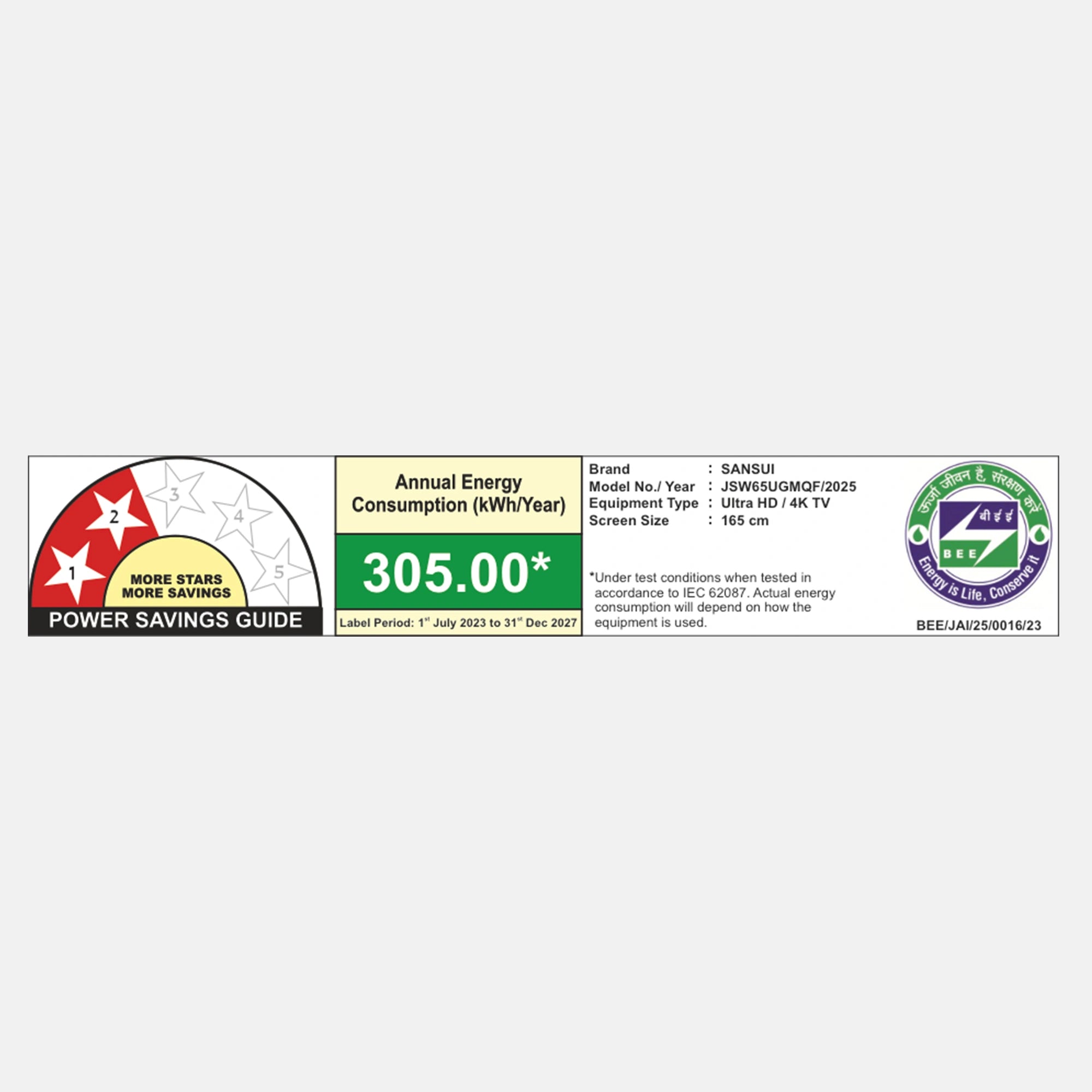
Sansui 165 cm (65) Google TV QD-Mini LED (4K), HDR10+ with Dolby Vision, Dolby Atmos & 85W Speaker System with Subwoofer and Tweeters
Revised MRP (Inclusive of all taxes) : Rs. 214,990.00 (In view of GST rate revision w.e.f 22/09/2025)
Original MRP ( Inclusive of all taxes) : Rs. 239,990.00
Save 65% (Price Updated with New GST Benefits)
Product Highlights
- Model Name: JSW65UGMQF
- Display: QD Mini LED | Dolby Vision | HDR10, 10+ | HLG | Eye care/Protect
- Resolution: QD Mini QLED TV 3840 X 2160 Pixels
- Refresh Rate: HSR120Hz & VRR
- Sound Output: 85W Sonic Speakers (2.1.2 Sound Channel) | SubWoofers | Dolby Atmos | Box Speaker | Tweeters
- Operating System: Google TV
- Processor: A73*4 1.5GHz GPU:Mali-G52 | RAM 3 GB | ROM 32GB
- Wi-Fi 2.4G+5G | Bluetooth 5.1
-
Supported Apps: Google Play Store | Netflix | YouTube | Amazon Prime Video | Google Assistant | Chromecast
- Ports: 3HDMI | 2USB | Digital Audio out | LAN | Mini AV | Headphone | RF | Satellite Tuner
Find Nearby Stores

Spotlight
Transform your home entertainment with the Sansui 165 cm (65-inch) 4K Smart TV, powered by next-gen Mini LED technology. With 160 local dimming zones, every frame shines with stunning brightness, deeper blacks, and lifelike contrast. Dolby Vision and HDR10+ ensure visuals stay true-to-life, while Dolby Atmos and the 85W speaker system with dedicated tweeters and subwoofers deliver cinema-grade sound. Powered by Google TV and enhanced with far-field voice control, it brings convenience and limitless content at your command. The 120 Hz refresh rate keeps fast-paced action seamless and fluid — making this 65-inch flagship the ultimate viewing experience.
Ultra Clarity with Dolby
Experience true-to-life visuals with High Precision Dolby Vision on the Sansui 65-inch Mini LED TV. With HDR10/10+, dynamic metadata, and hundreds of dimming zones, enjoy brighter highlights, deeper blacks, and stunning clarity for a cinematic home experience.

Next-Gen Mini-LED Glow
With Sansui Mini-LED, step into the future of display innovation.
This next-generation technology uses ultra-small LED chips — far tinier than those in conventional LED TVs — to deliver greater precision and brightness. By packing in more LEDs, it achieves deeper blacks, brighter highlights, and a richer contrast spectrum, creating an exceptionally immersive viewing experience.

160 Intelligent Dimming Zones
With Sansui Local Dimming, enjoy clearer, more detailed pictures powered by a numbers of Mini LEDs. Each LED adjusts brightness in real time with precision, delivering deeper contrast, improved quality, and reduced power consumption compared to TVs without local dimming.
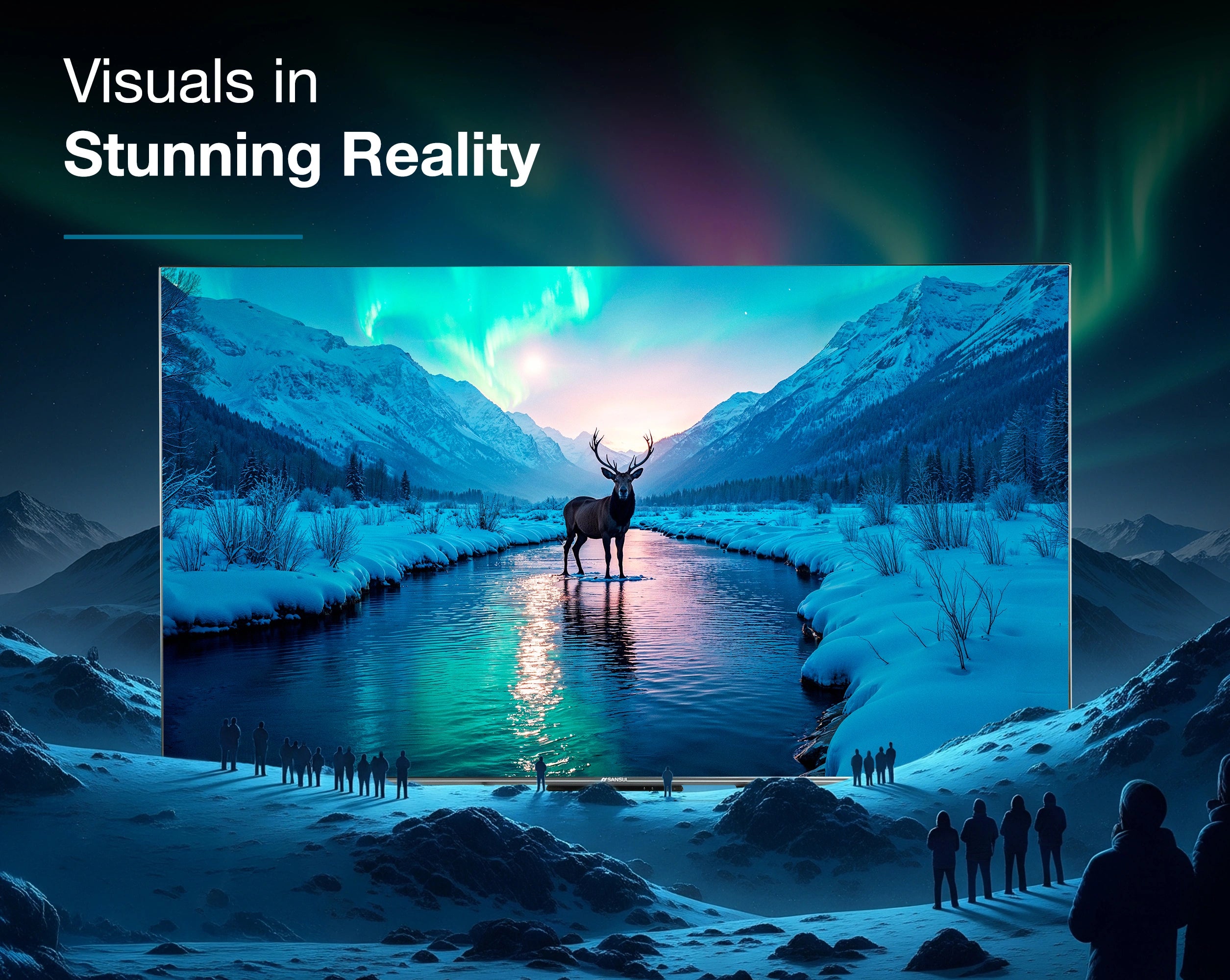
HDR 10, 10+ & HLG
Experience breathtaking realism with HDR10+ and HLG. HDR10+ optimizes brightness, contrast, and color scene by scene for remarkable clarity, while HLG delivers superior HDR quality for live broadcasts. Together, they create richer blacks, vibrant highlights, and lifelike detail — making every frame more immersive than ever.
85W Cinematic Speaker System with Subwoofer & Tweeters
With Sansui’s 85W Speaker System and Dolby Atmos, step into a new dimension of sound. The powerful 85W output fills your space with crystal-clear highs, balanced mids, and resonant bass, while Dolby Atmos adds immersive 3D surround, making every scene feel larger than life. Together, they transform your living room into a true cinematic experience.
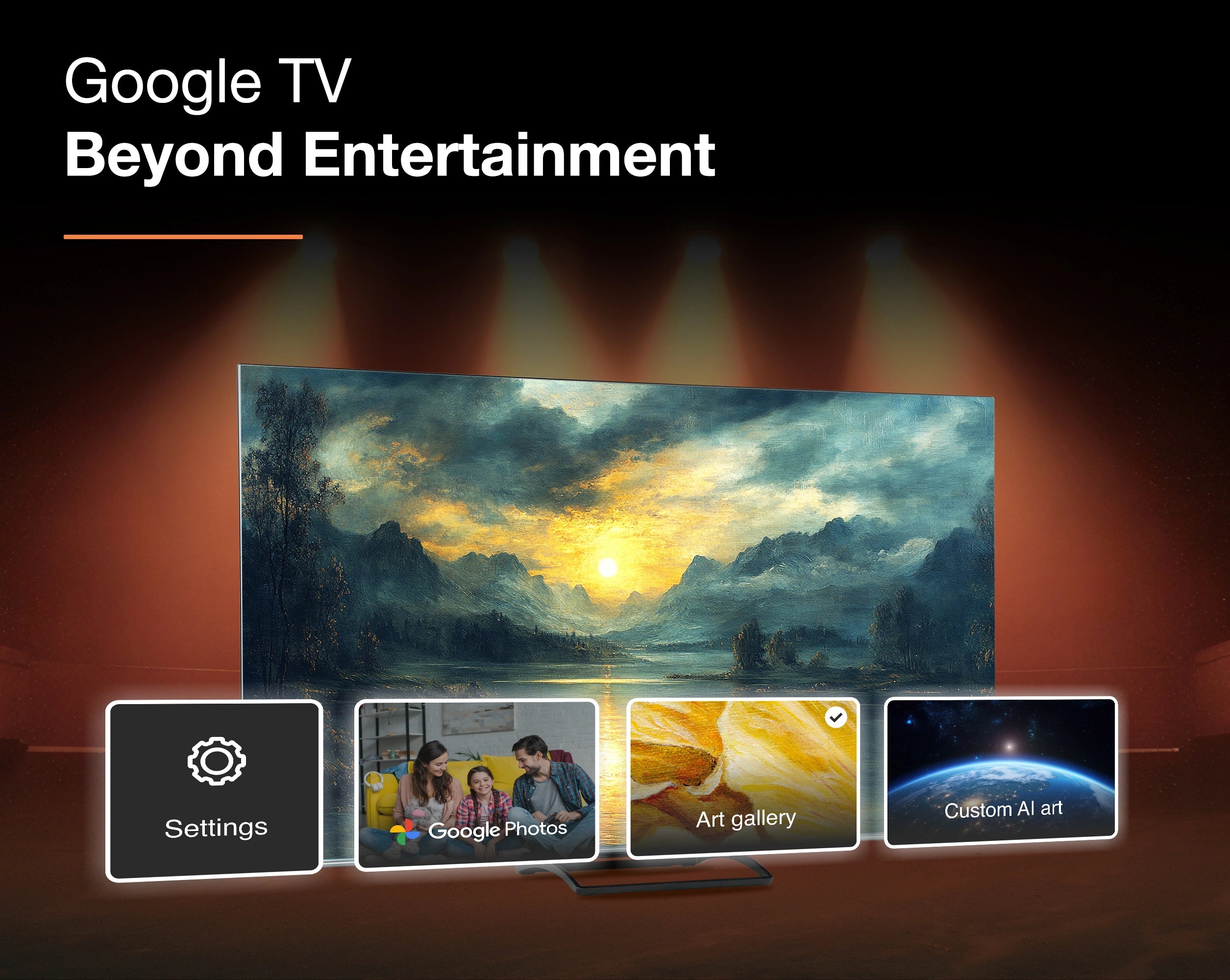
Google TV OS
Experience Google TV beyond streaming with the new Home Panel—control lights, cameras, and more directly from your screen. When idle, enjoy AI-powered screensavers or Google Photos. With built-in Chromecast and Google Assistant, cast content and control devices hands-free, making your TV the ultimate smart hub.
Satellite Tuner
No Set-Top Box | No Monthly Fees | Just Pure Entertainment.
Experience smarter TV with Sansui Google TV and inbuilt satellite tuner. Access free DD Free Dish channels—news, entertainment, regional, —without extra devices. Launch the Live TV app and enjoy seamless integration with your Google TV interface.
Product details
Please Note : Images shown in standard accessories are for reference only.
OS
Google TV
Display Brilliance
Superior Panel
Sonic Experience
Performance
Connectivity
Dimensions
Warranty
Installation & Demo
Manufacturing, Packaging and Import Info
Standard Accessories

1 Piece TV
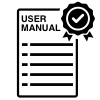
1 Piece User Manual with warranty Card

1 Piece Remote Control

1 Pair Batteries
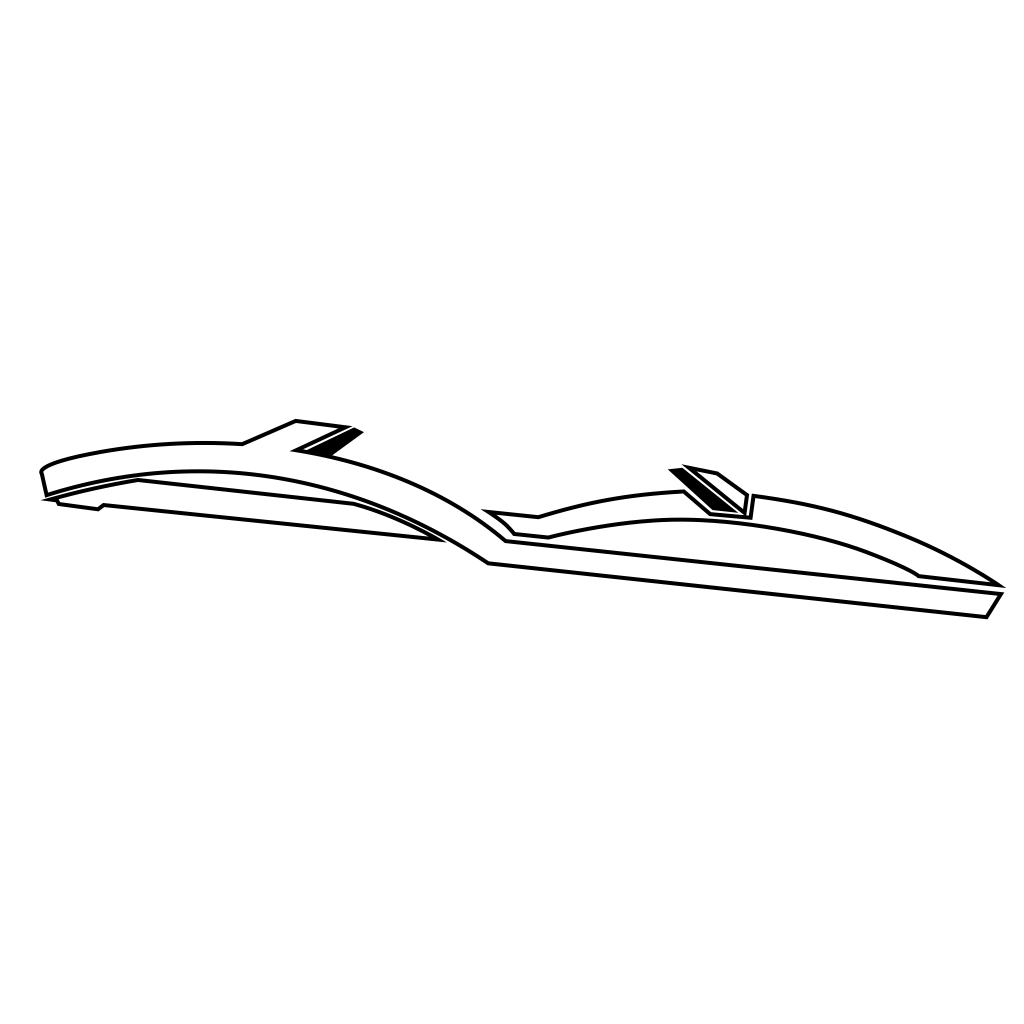
1 Set Base stand
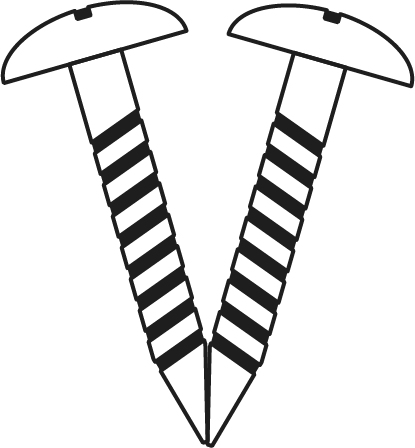
1 Pair Screws
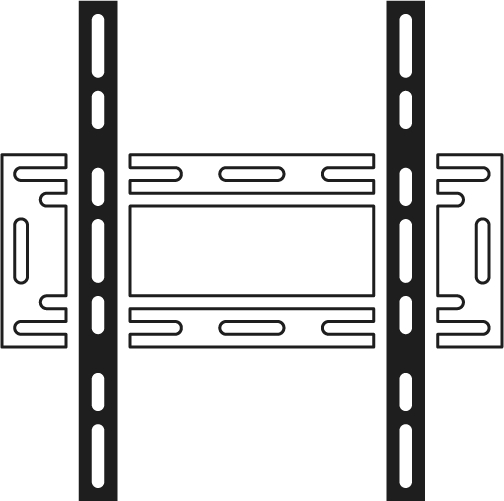
1 Piece Wall mounting set

1 Piece Power cord
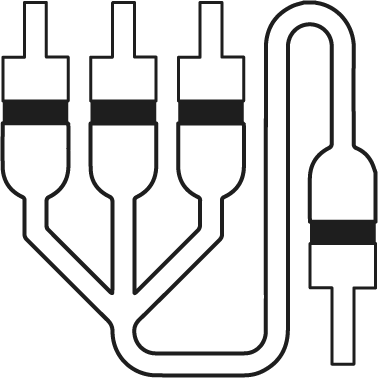
1 Piece Mini AV cable
FAQs
Please read our FAQs page to find out more.
How do I connect my Sansui TV to Wi-Fi?
To connect your Sansui TV to Wi-Fi, go to the Settings menu, select Network, then choose Wi-Fi. Find your network, enter the password, and connect.
Does Sansui TV support Google Assistant?
Yes, Sansui TVs support Google Assistant. You can use voice commands to search for content, control your TV, and access other smart home features.
How can I use the inbuilt Chromecast on my Sansui TV?
Ensure your phone/tablet and TV are connected to the same Wi-Fi network. Open a Chromecast-supported app, tap the Cast button, and select your Sansui TV.
What types of connectivity options are available on Sansui TVs?
Sansui TVs offer various connectivity options, including HDMI dual connectors, Bluetooth, Wi-Fi, and twin USB ports.
How to Screencast for Google TV?
First, connect both your TV and mobile device to the same Wi-Fi network. If you haven’t already, download and install the Google Home app on your mobile. Make sure your mail ID is configured on the TV. Open the Google Home app on your mobile, and at the bottom, tap the second option tab “Devices”. You will see your TV brand name listed—tap on it to start casting your mobile screen to the TV.
How do I connect an LED TV to a set-top box?
You can connect your LED TV to the set-top box using one of the following options: AV cables or HDMI cable. In TV source option, select input device AV Input/Composite Input or HDMI.
How to Stop Ads in LED?
Go to Settings, then select “Device preference/System/Advance setting” then turn off shop mode/E-Pop up.
What should I do if my LED TV displays a “no signal” message?
Check your input source, ensure cables are connected properly, and verify that the external device (like a setup box) is powered on.
What if TV is unable to connect with Wi-Fi, showing “No Internet/Limited Connection?
Go to settings and update the current date/time or use network provided date & time option.
How do I update the software on my Sansui TV?
Go to the Settings menu, select About, and then choose Software Update. Follow the on-screen instructions to check for and install updates.
How to turn off Sleep mode?
Go to TV setting, select the system option, Click the time option, On/Off.