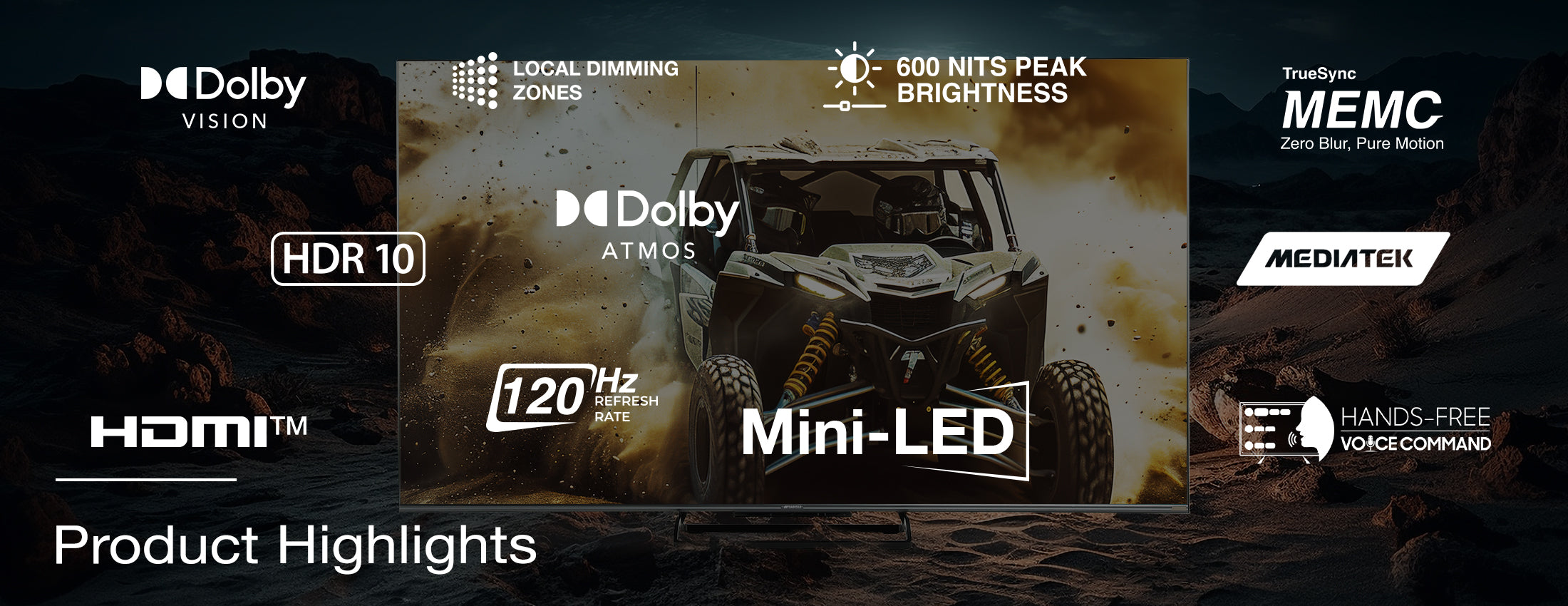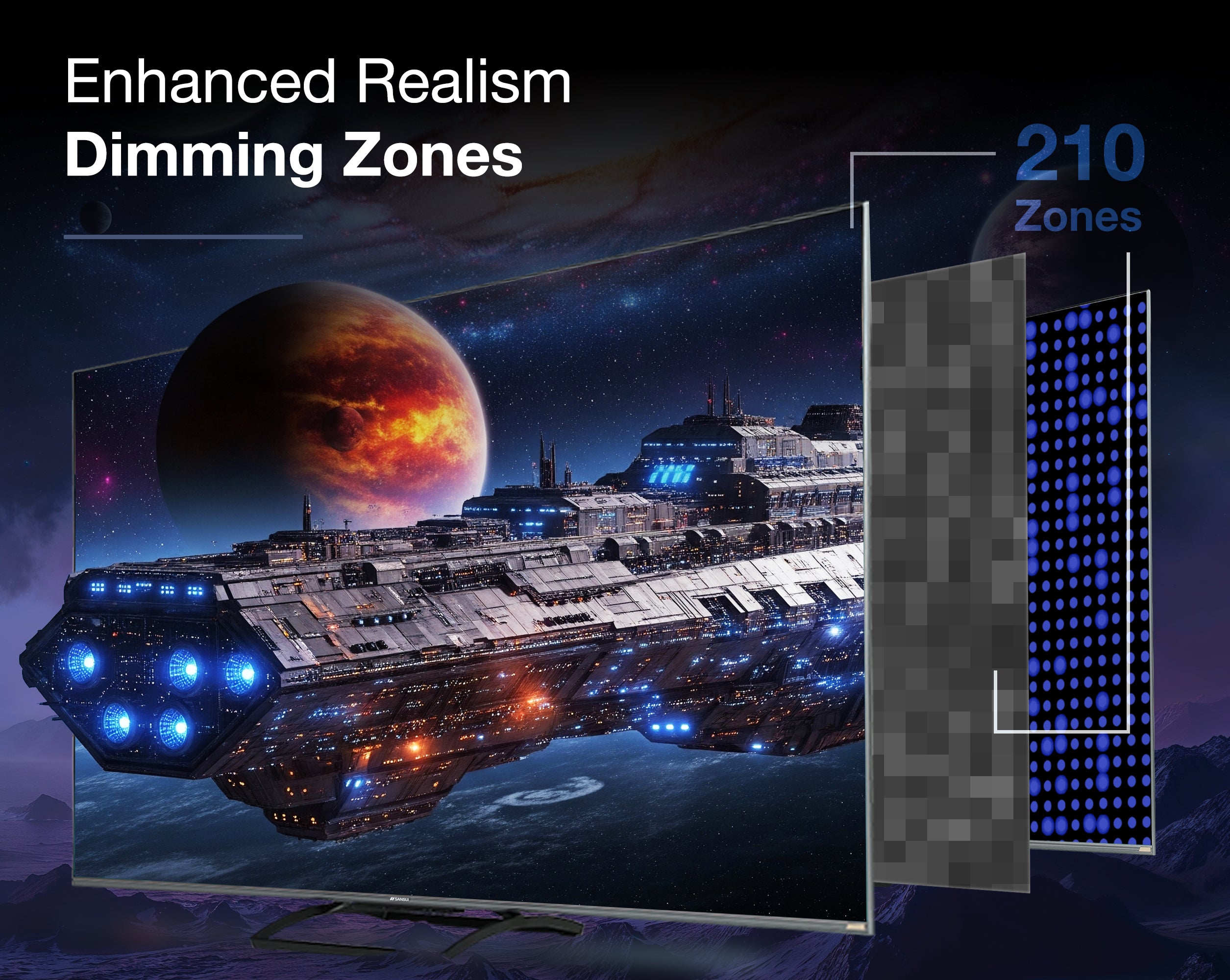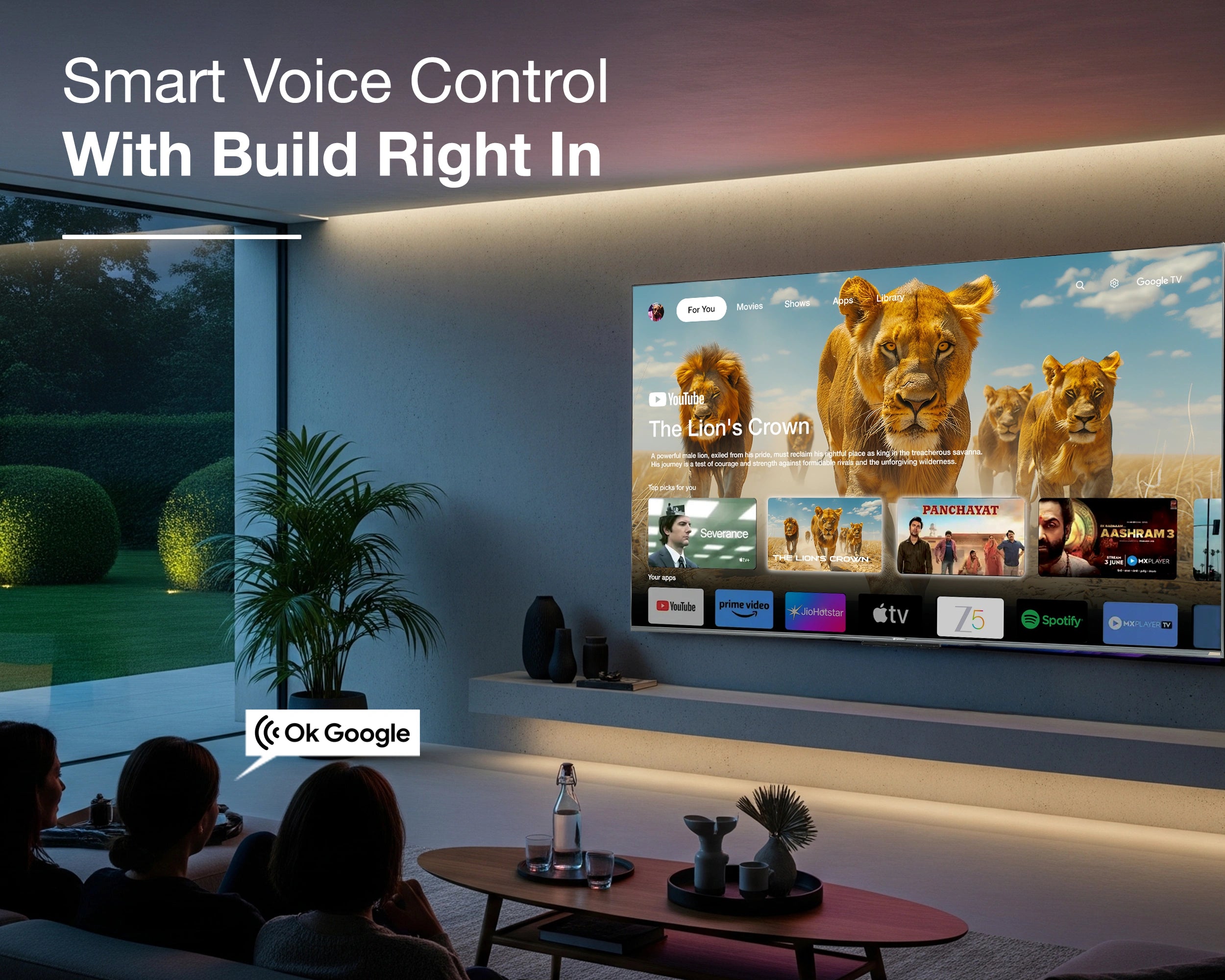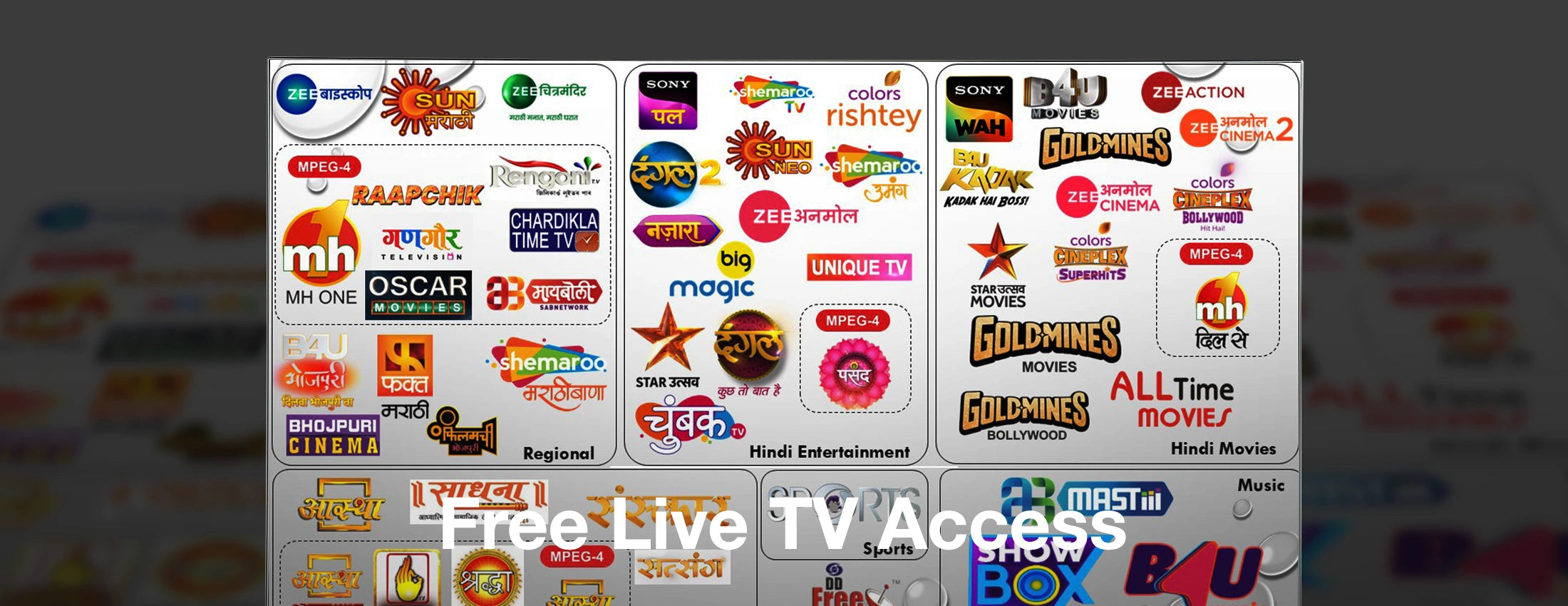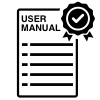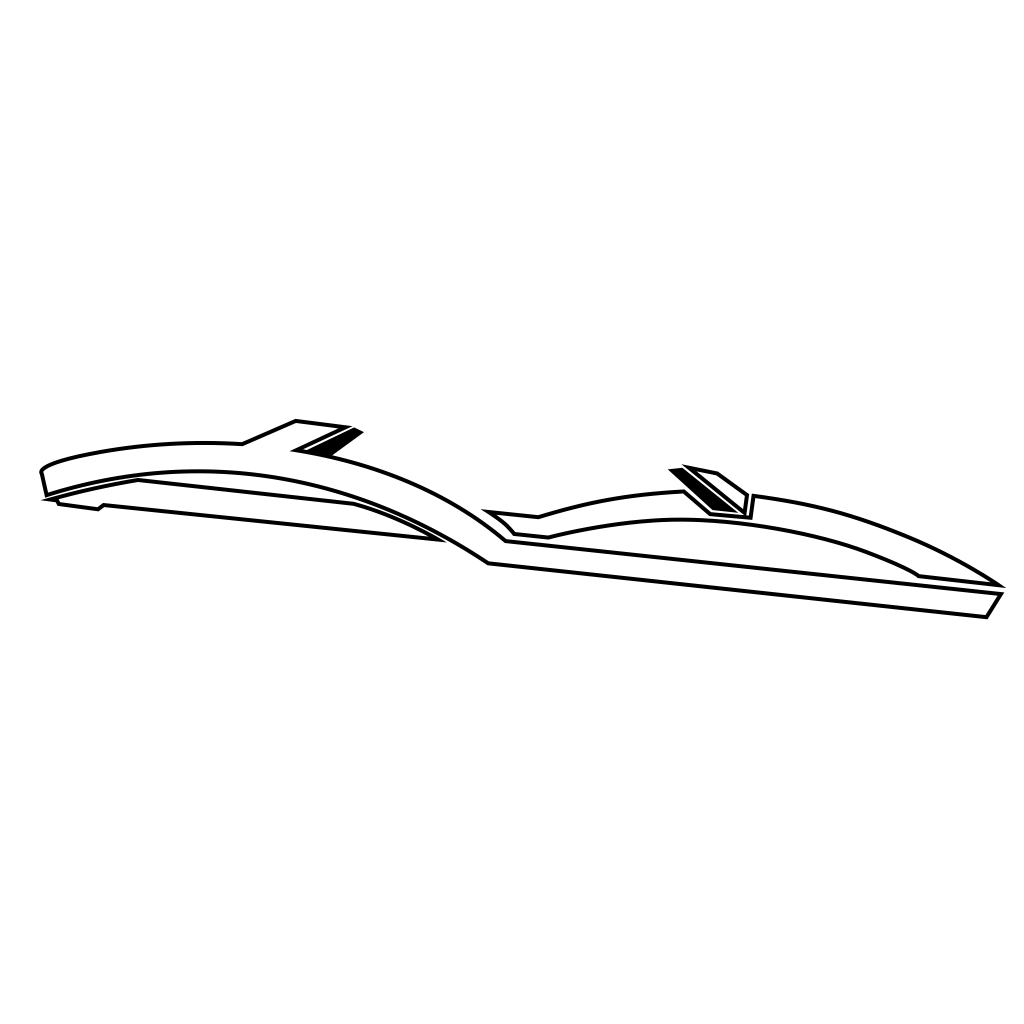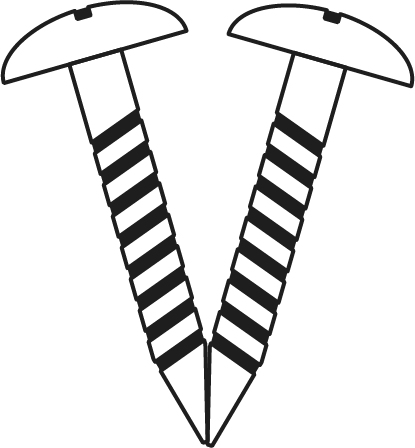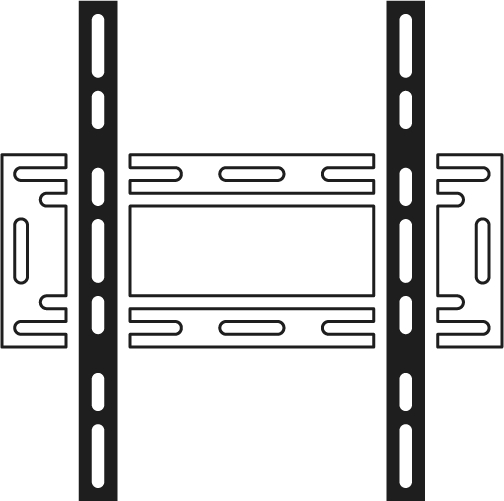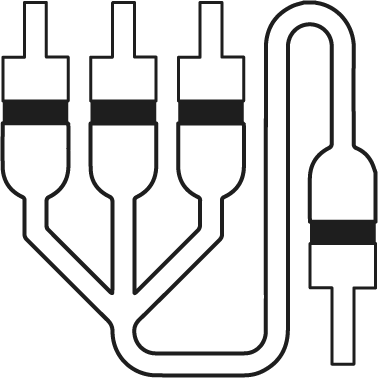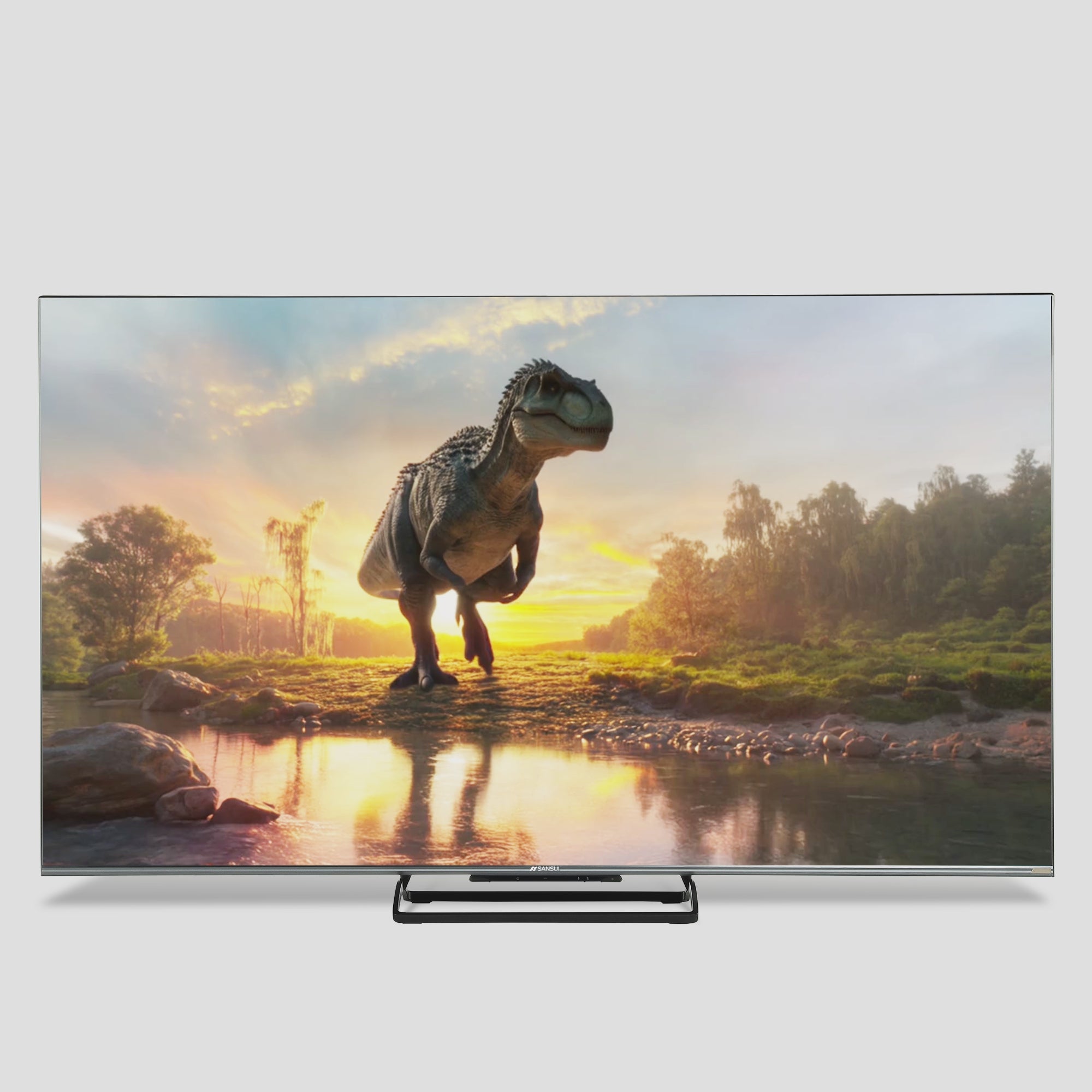



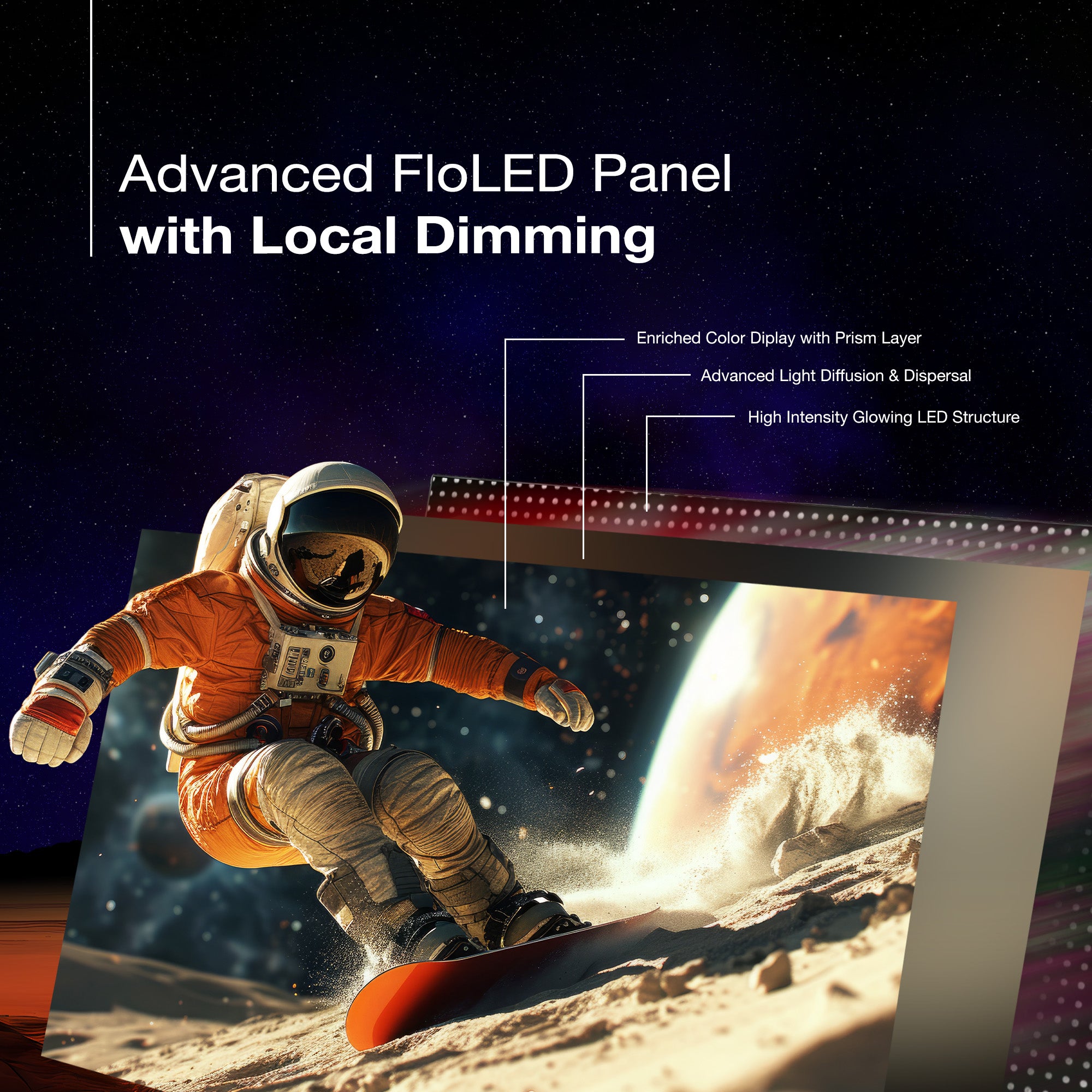
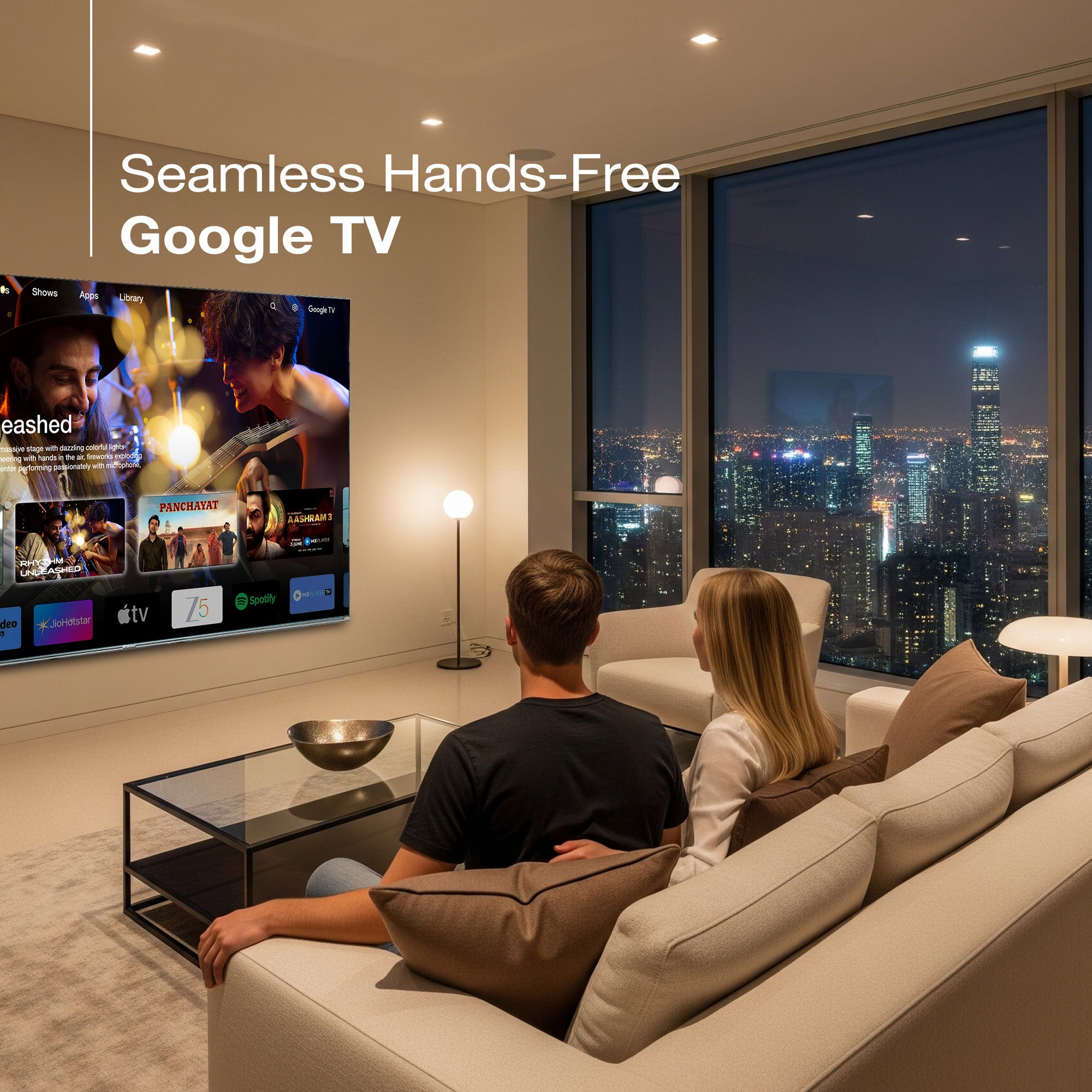




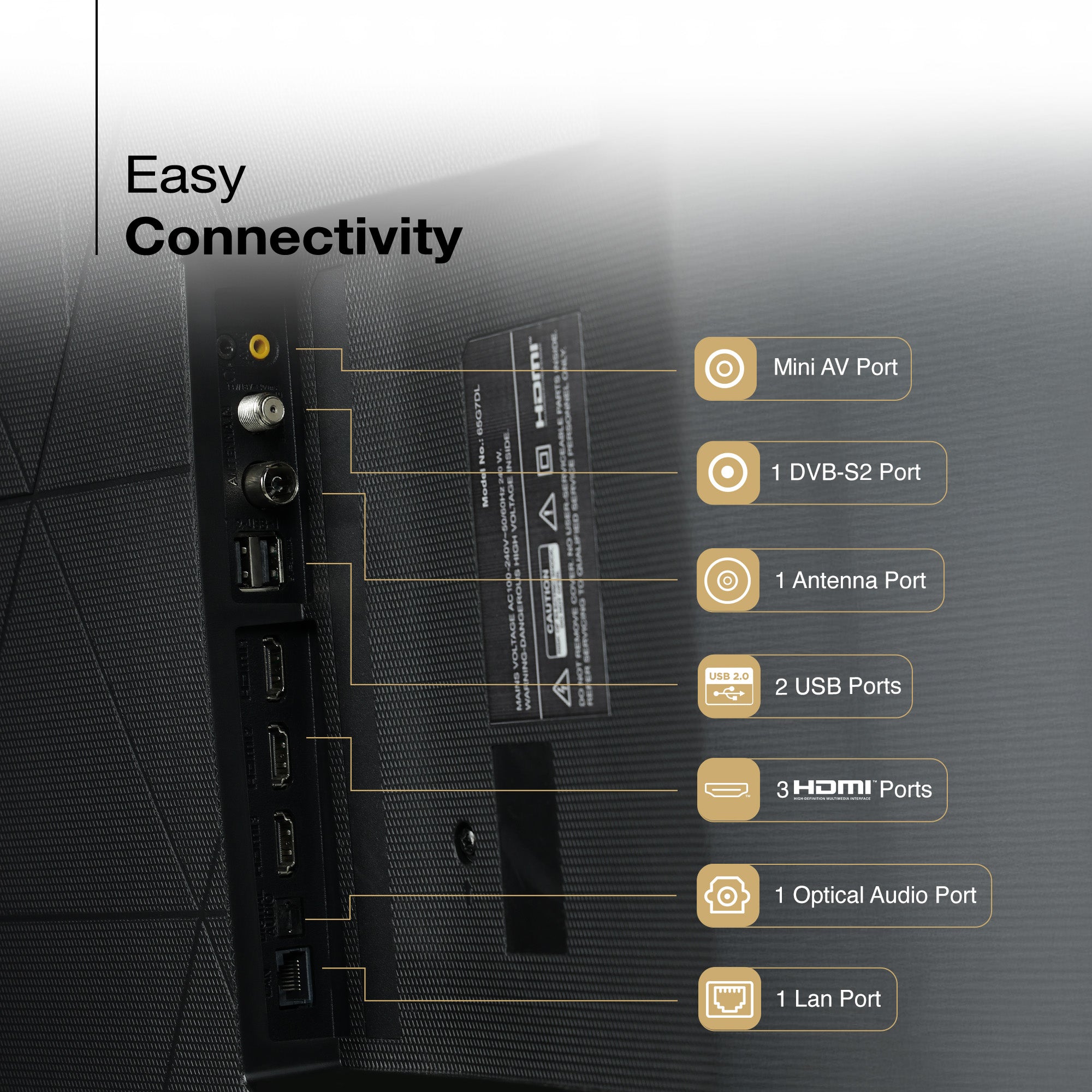
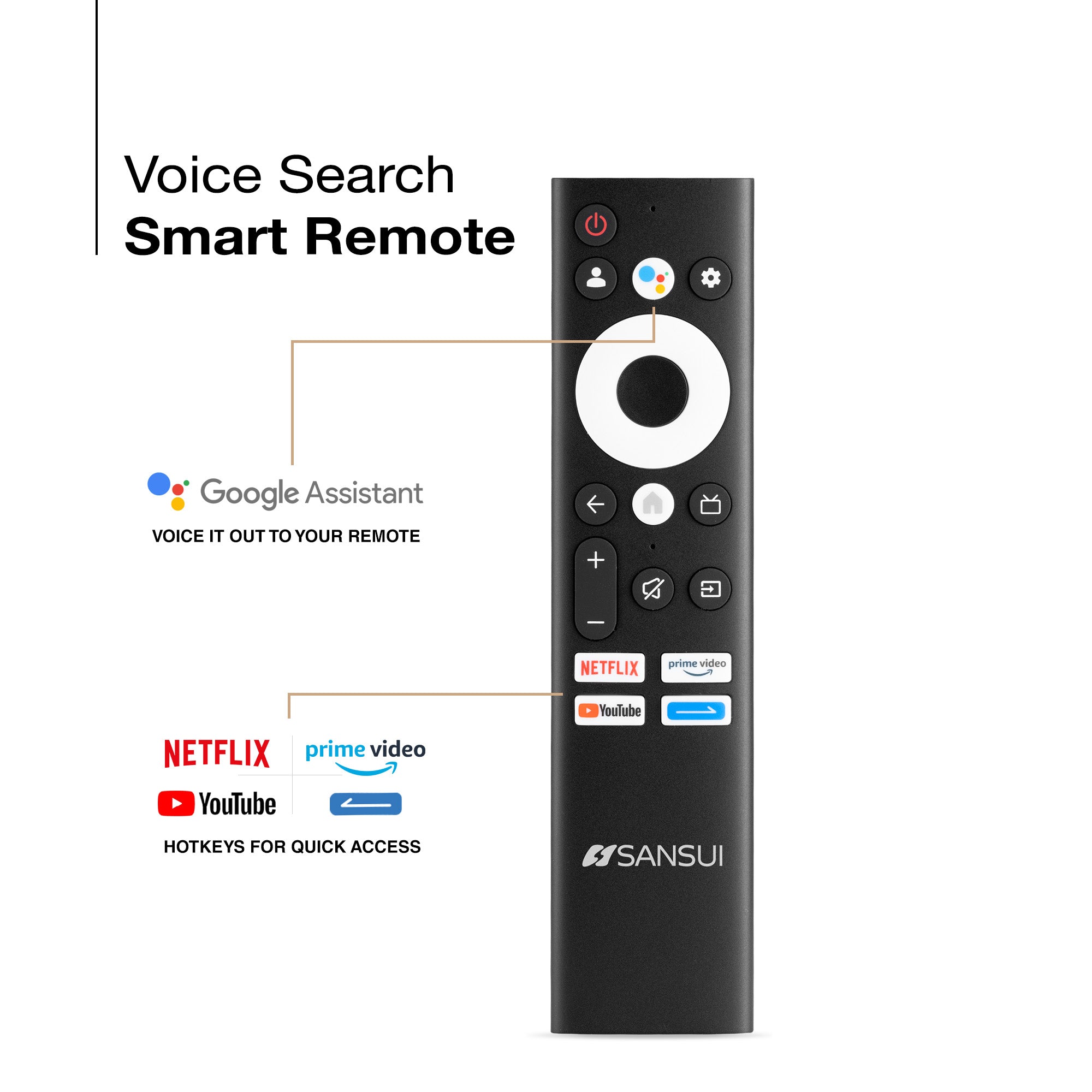


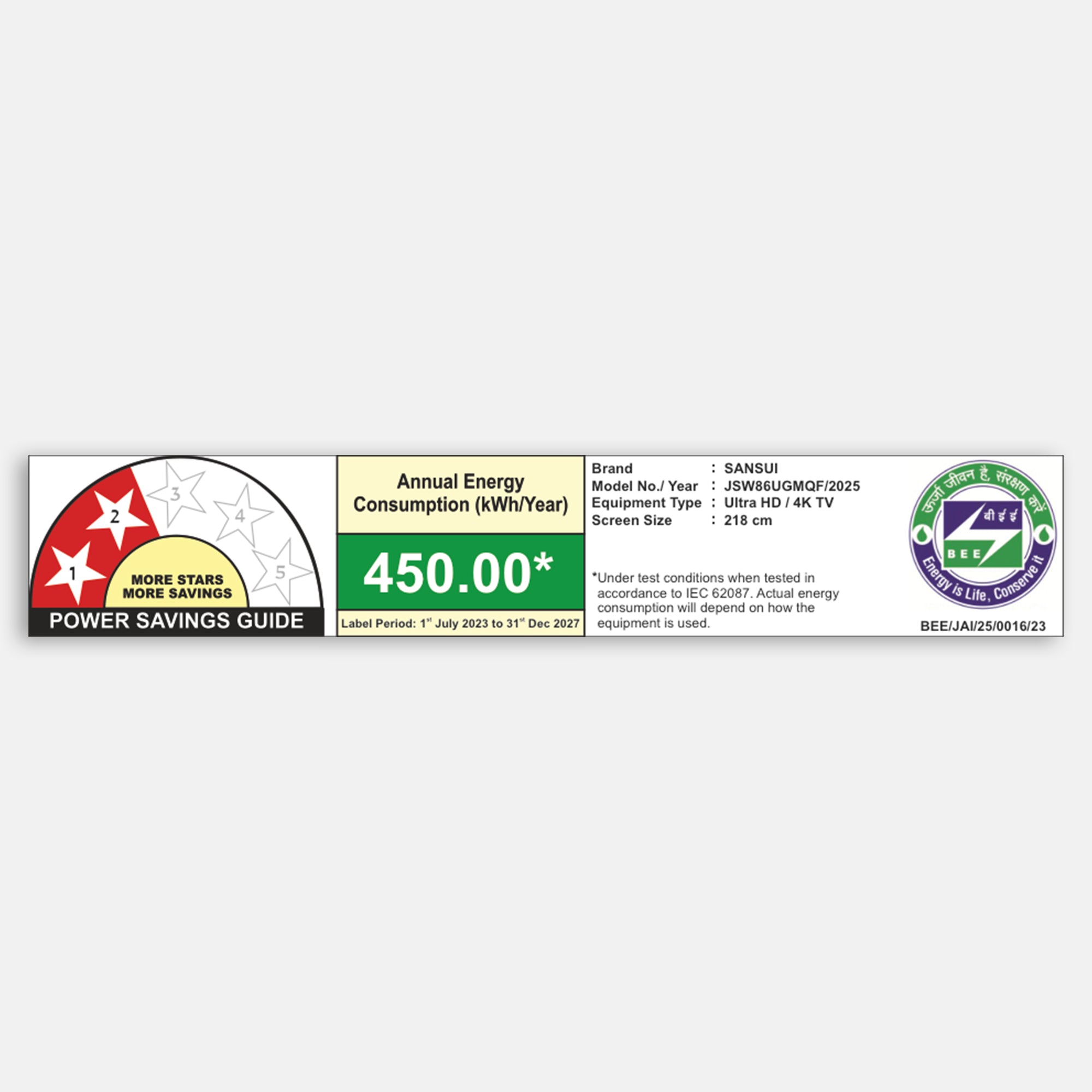
Sansui 219cm (86) Google TV QD-Mini LED (4K), HDR 10+, Dolby Vision, Dolby Atmos with 85W Speaker, Subwoofer & Tweeters
Revised MRP (Inclusive of all taxes) : Rs. 284,990.00 (In view of GST rate revision w.e.f 22/09/2025)
Original MRP ( Inclusive of all taxes) : Rs. 319,990.00
Save 42% (Price Updated with New GST Benefits)
Product Highlights
- Model Name: JSW86UGMQF
- Display: QD Mini LED | Dolby Vision | HDR10, 10+ | HLG | Eye care/Protect
- Resolution: QD Mini QLED 3840 X 2160 Pixels
- Refresh Rate: HSR120Hz & VRR
- Sound Output: 85W Box Speaker with Tweeters | SubWoofers | Dolby Atmos
- Operating System: Google TV
- Processor: A73*4 1.5GHz GPU:Mali-G52 | RAM 3 GB | ROM 32GB
- Wi-Fi 2.4G+5G | Bluetooth 5.1
- Supported Apps: Netflix | Prime Video | JioHotstar | YouTube | Google Store Apps
-
Ports: 3HDMI | 2USB | Digital Audio out | LAN | Mini AV | Headphone | RF | Satellite Tuner
Find Nearby Stores

Spotlight
Immerse yourself in the grandeur of the Sansui 218 cm (86-inch) 4K Smart TV, powered by a brilliant Mini LED display that delivers lifelike colors and striking clarity in every scene. Backed by 210 local dimming zones, it produces intense contrasts and deep blacks, giving each frame breathtaking depth. Powered by Google TV, Dolby Vision, and Dolby Atmos, paired with an 85 W speaker system with tweeters and subwoofers, your entertainment experience becomes cinematic and immersive. A fluid 120 Hz refresh rate ensures fast-paced action stays crisp and seamless, while far-field voice control offers intuitive, hands-free convenience. Redefine luxury entertainment with this exceptional 86-inch flagship TV.
Dolby in Perfect Detail
Dolby Vision brings cinematic HDR brilliance with dynamic metadata, superior brightness, and richer color compared to standard HDR formats like HDR10. It fine-tunes brightness, contrast, and color frame-by-frame, ensuring every scene reflects the creator’s intent. On the 86-inch Sansui Mini LED TV, Dolby Vision delivers striking sharpness, vivid hues, and remarkably lifelike detail in every frame, offering an extraordinarily captivating viewing experience.

Radiant Clarity with Mini
With Sansui Mini-LED, experience advanced display technology powered by ultra-compact LED chips—much smaller than those in conventional LED TVs. Despite their tiny size, these chips deliver superior brightness, enabling a higher density of LEDs. The result is richer blacks, radiant highlights, and a truly captivating visual experience.
Thunderous 85W
With Sansui 85W Sound Speaker and Dolby Atmos, experience audio like never before. The 85W output delivers crisp highs, warm mids, and powerful bass, while Dolby Atmos generates immersive 3D surround sound from every direction—turning your living room into a genuine cinematic arena.

Google TV
Experience Google TV beyond streaming with the intuitive Home Panel, giving you effortless control of lights, cameras, and more directly from your screen. Cast movies, shows, and photos with the built-in Chromecast, while Google Assistant offers convenient hands-free TV and smart home management—your largest screen becomes the hub for it all.
Satellite Tuner
No Set-Top Box | No Monthly Fees | Just Pure Entertainment.
Experience intelligent viewing with Sansui Google TV and the inbuilt satellite tuner. Access complimentary DD Free Dish channels—news, entertainment, regional—without additional devices. Simply launch the Live TV app and enjoy smooth integration within your Google TV interface.
Product details
Please Note : Images shown in standard accessories are for reference only.
OS
Google TV
Display Brilliance
Superior Panel
Sonic Experience
Performance
Connectivity
Dimensions
Warranty
Installation & Demo
Manufacturing, Packaging and Import Info
Standard Accessories

1 Piece TV
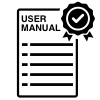
1 Piece User Manual with warranty Card

1 Piece Remote Control

1 Pair Batteries
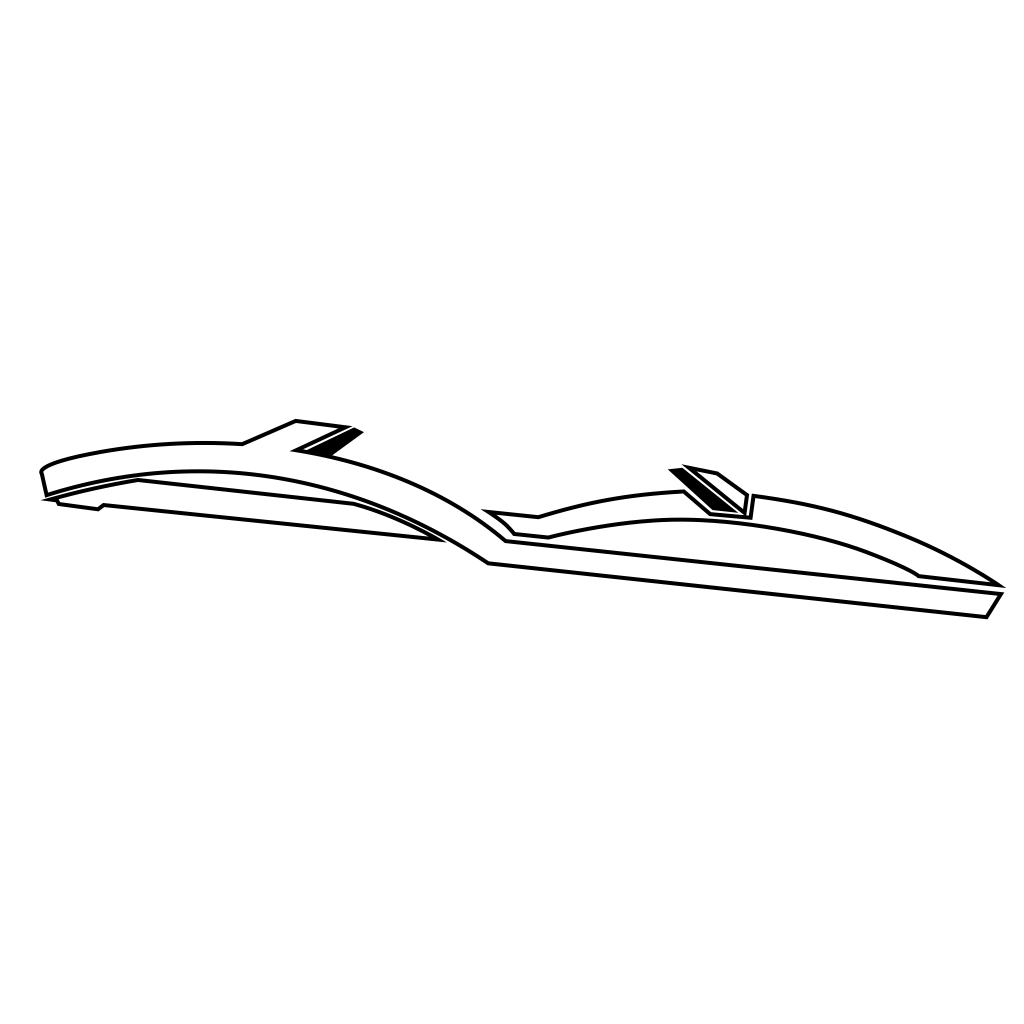
1 Set Base stand
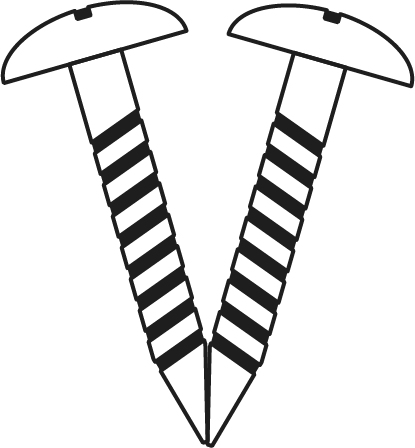
2 Pair Screws
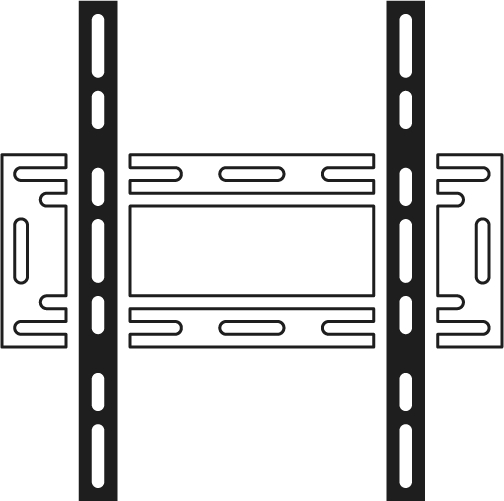
1 Piece Wall mounting set

1 Piece Power cord
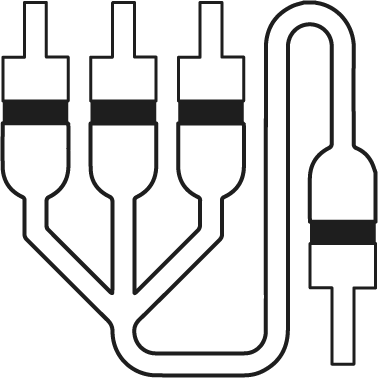
1 Piece Mini AV cable
FAQs
Please read our FAQs page to find out more.
How do I connect my Sansui TV to Wi-Fi?
To connect your Sansui TV to Wi-Fi, go to the Settings menu, select Network, then choose Wi-Fi. Find your network, enter the password, and connect.
Does Sansui TV support Google Assistant?
Yes, Sansui TVs support Google Assistant. You can use voice commands to search for content, control your TV, and access other smart home features.
How can I use the inbuilt Chromecast on my Sansui TV?
Ensure your phone/tablet and TV are connected to the same Wi-Fi network. Open a Chromecast-supported app, tap the Cast button, and select your Sansui TV.
What types of connectivity options are available on Sansui TVs?
Sansui TVs offer various connectivity options, including HDMI dual connectors, Bluetooth, Wi-Fi, and twin USB ports.
How to Screencast for Google TV?
First, connect both your TV and mobile device to the same Wi-Fi network. If you haven’t already, download and install the Google Home app on your mobile. Make sure your mail ID is configured on the TV. Open the Google Home app on your mobile, and at the bottom, tap the second option tab “Devices”. You will see your TV brand name listed—tap on it to start casting your mobile screen to the TV.
How do I connect an LED TV to a set-top box?
You can connect your LED TV to the set-top box using one of the following options: AV cables or HDMI cable. In TV source option, select input device AV Input/Composite Input or HDMI.
How to Stop Ads in LED?
Go to Settings, then select “Device preference/System/Advance setting” then turn off shop mode/E-Pop up.
What should I do if my LED TV displays a “no signal” message?
Check your input source, ensure cables are connected properly, and verify that the external device (like a setup box) is powered on.
What if TV is unable to connect with Wi-Fi, showing “No Internet/Limited Connection?
Go to settings and update the current date/time or use network provided date & time option.
How do I update the software on my Sansui TV?
Go to the Settings menu, select About, and then choose Software Update. Follow the on-screen instructions to check for and install updates.
How to turn off Sleep mode?
Go to TV setting, select the system option, Click the time option, On/Off.