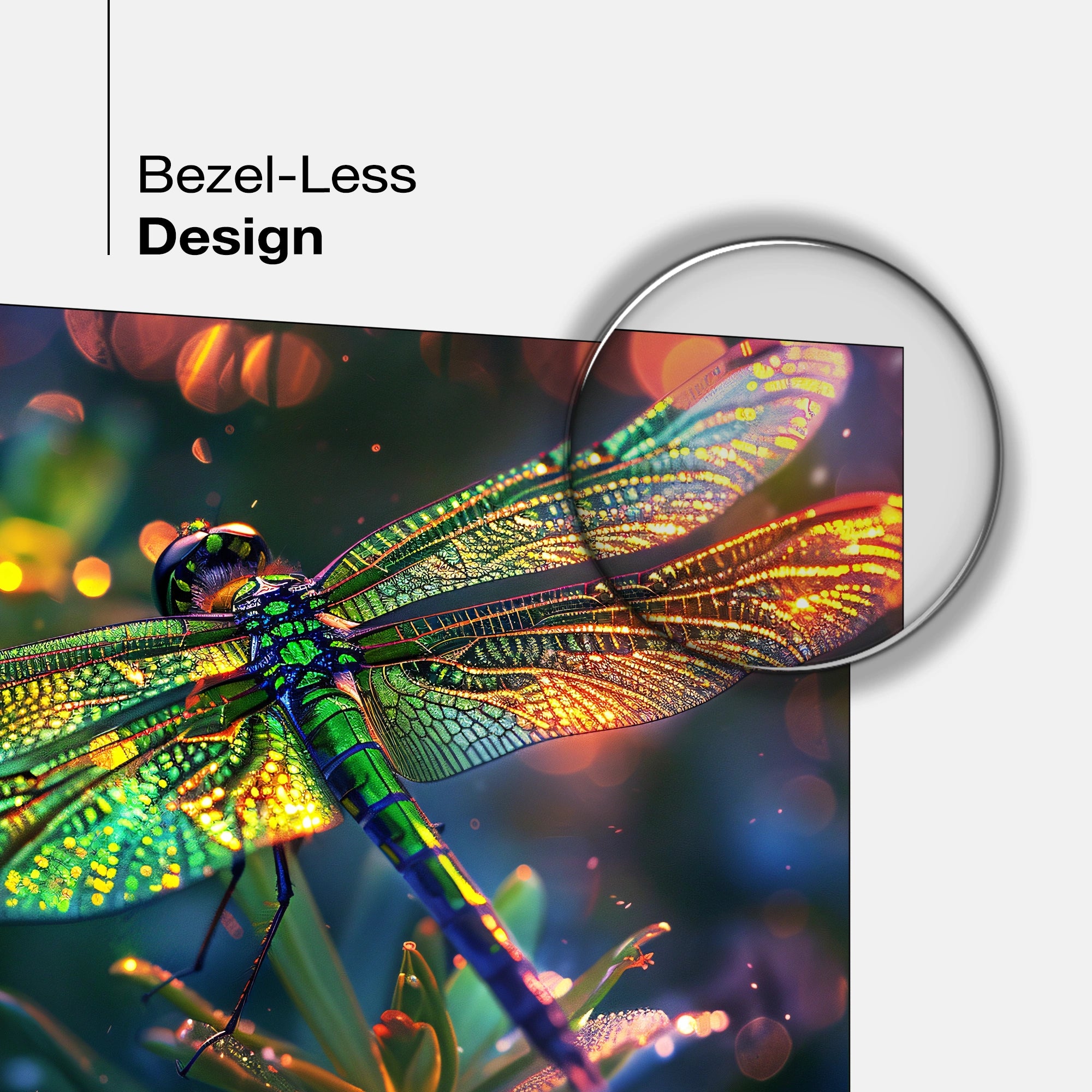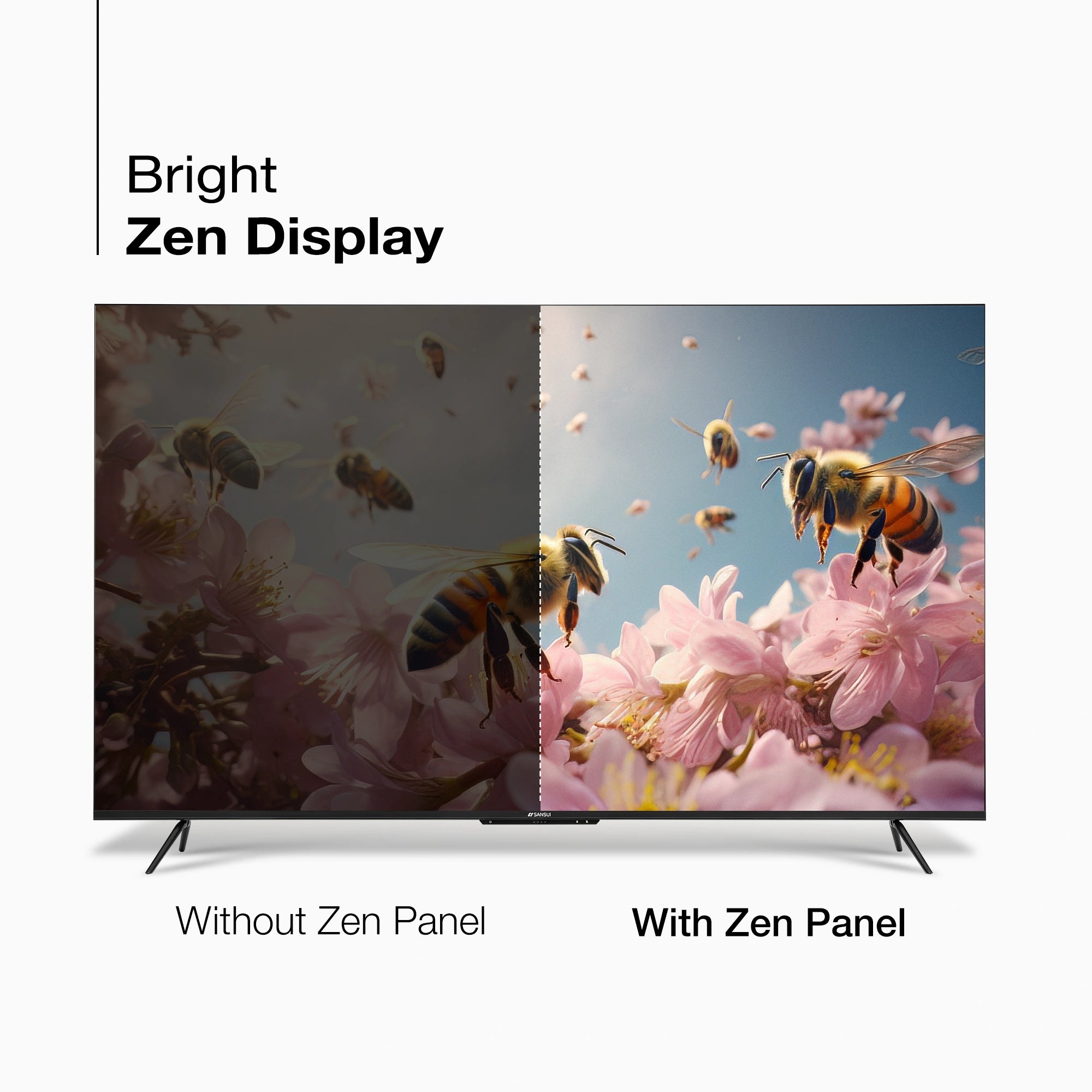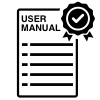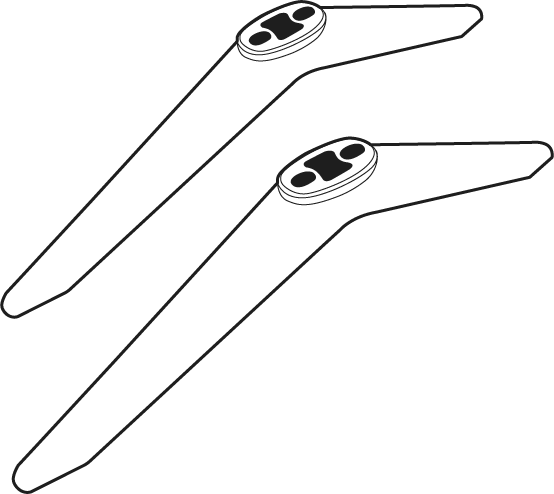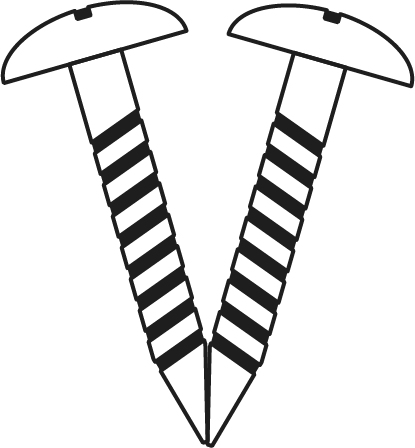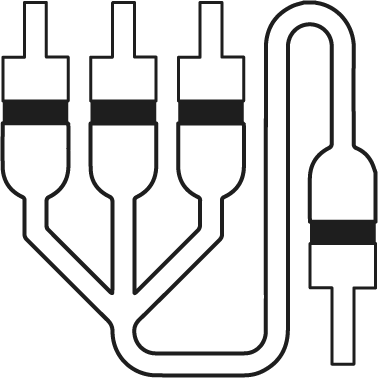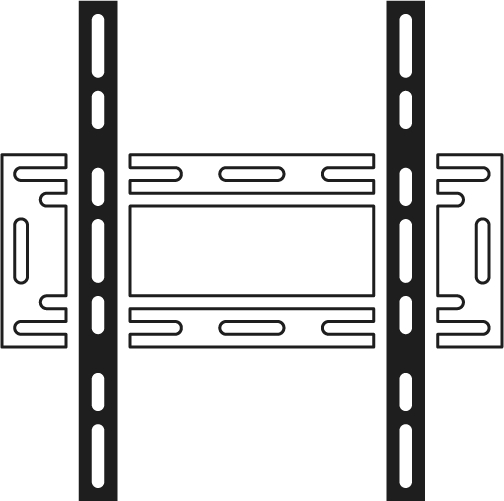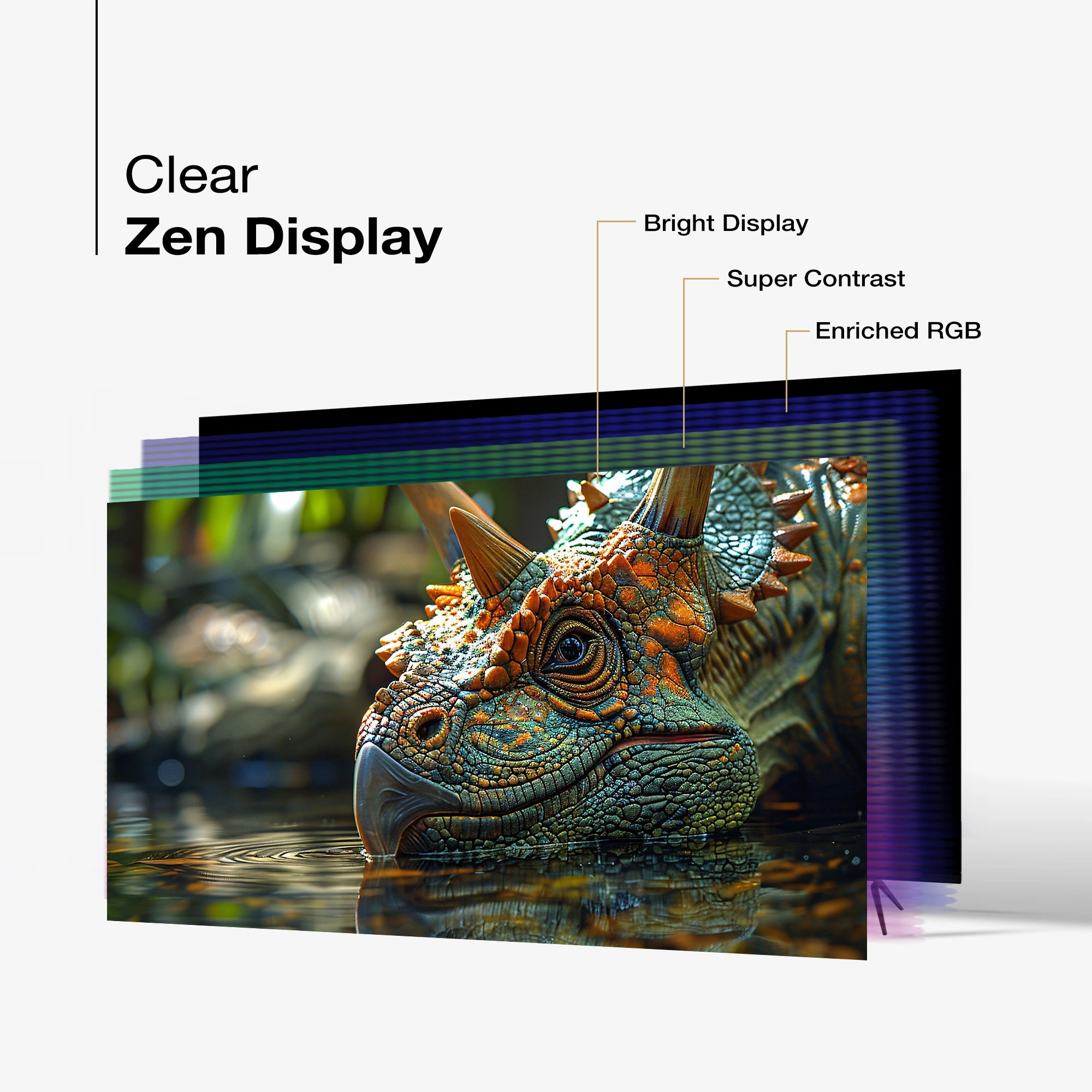
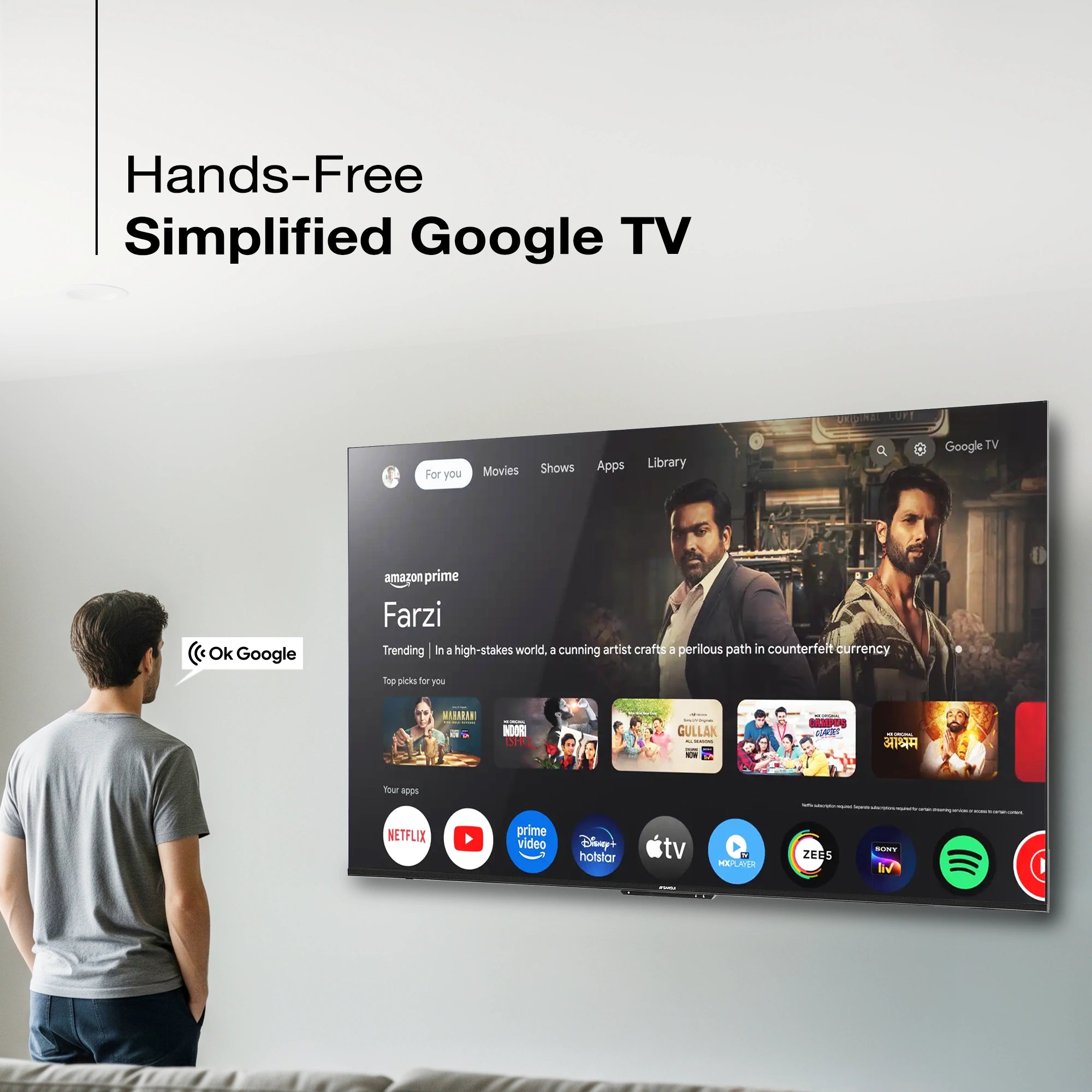


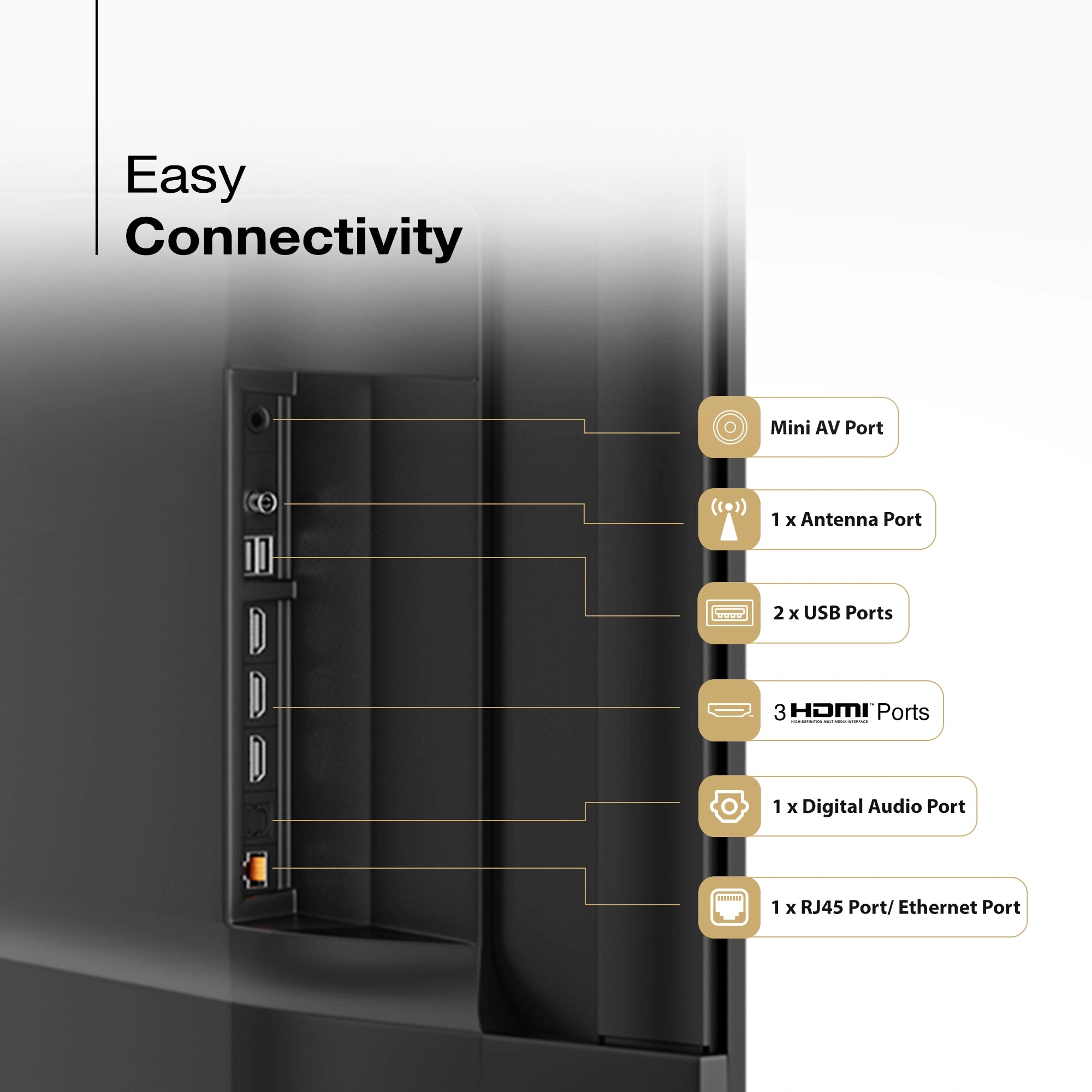
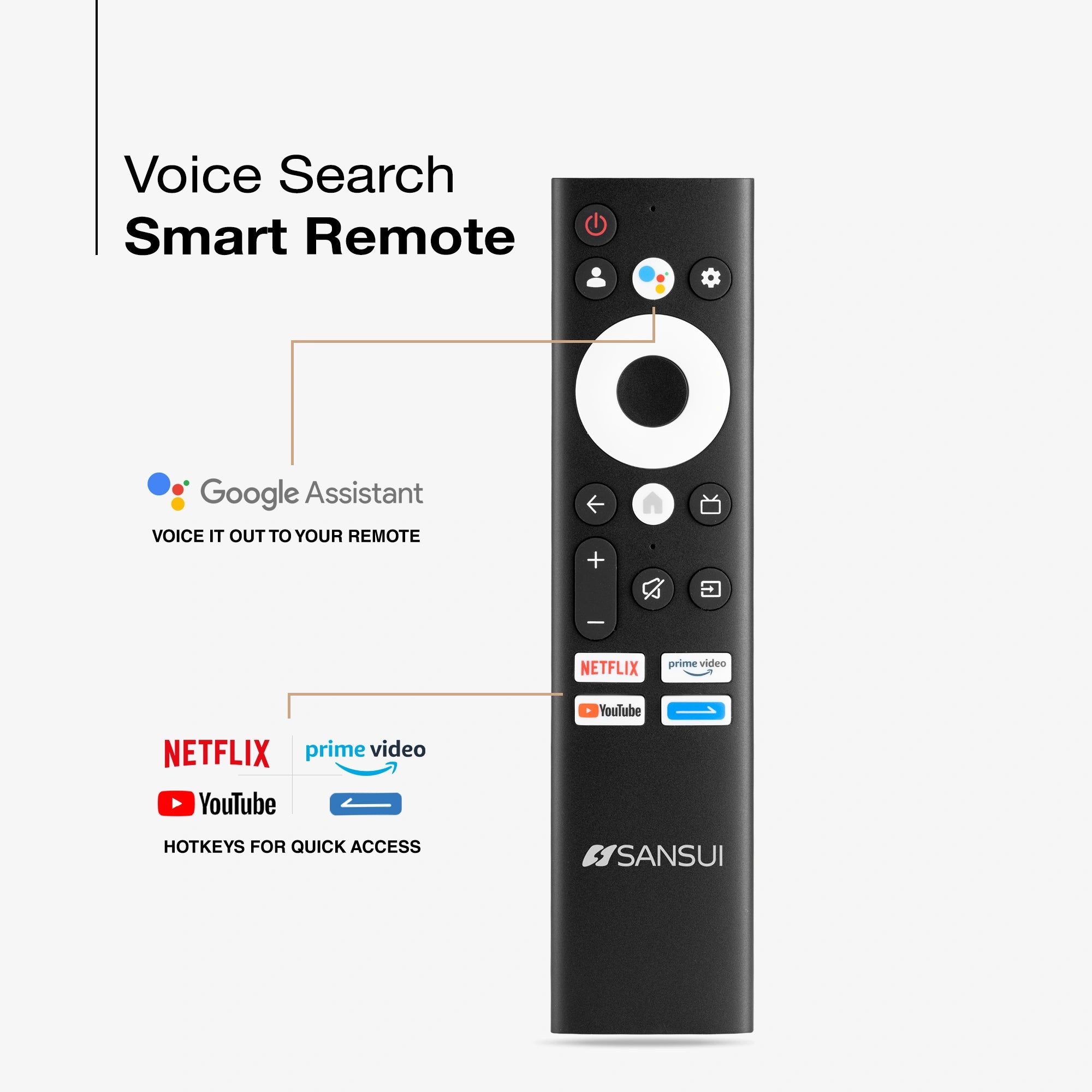



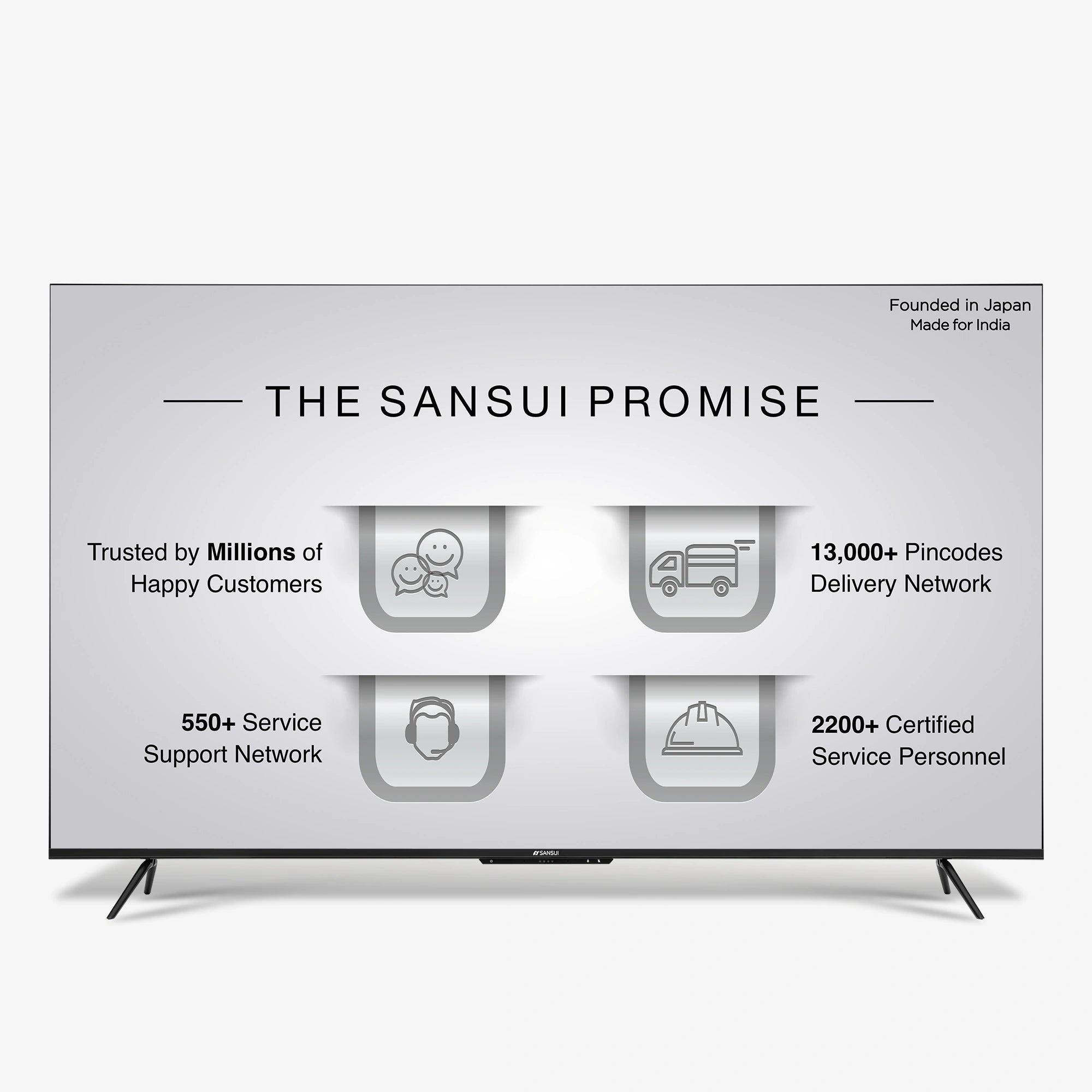
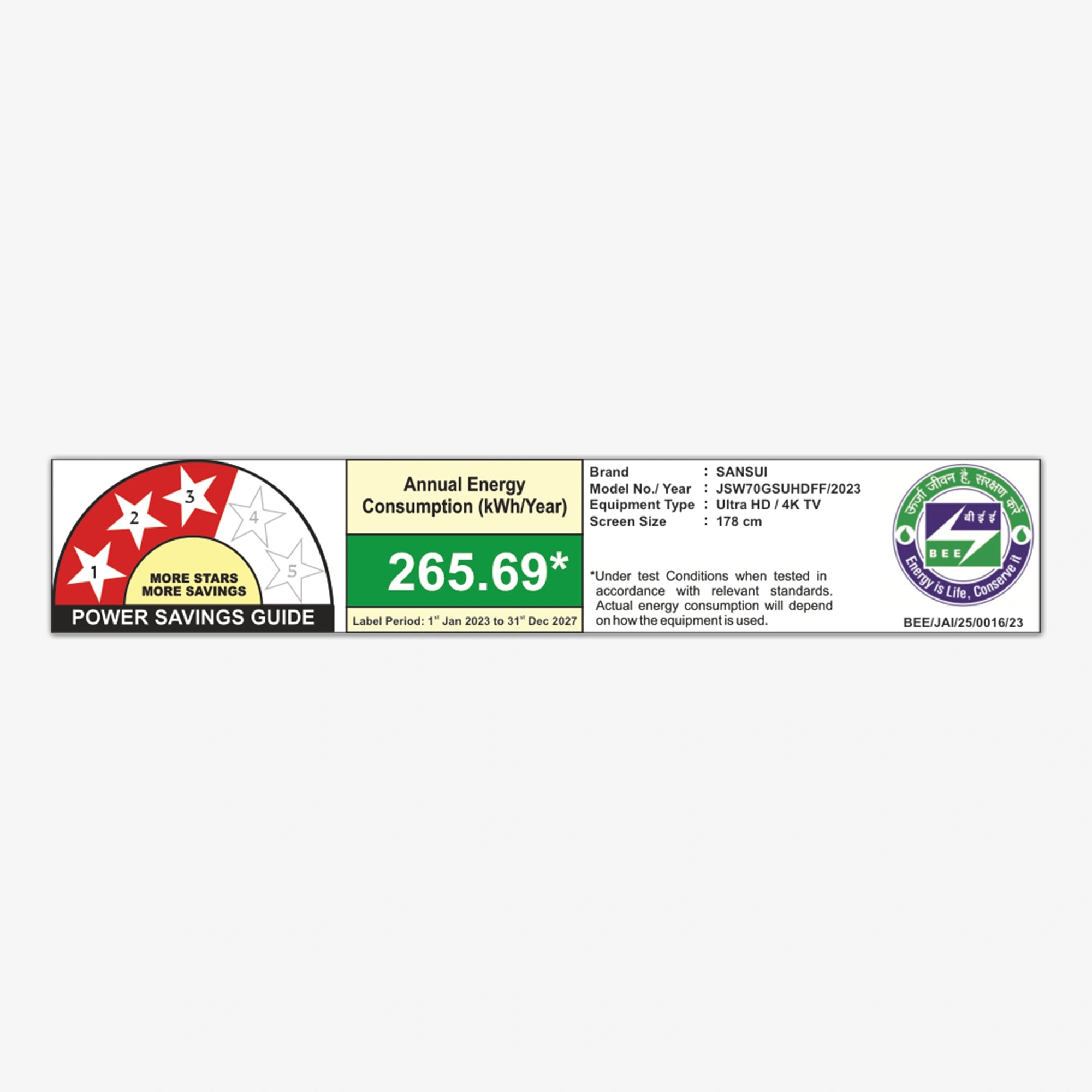
Product Highlights
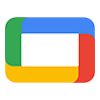
ENDLESS ENTERTAINMENT
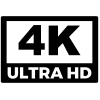
ULTRA HD

VISION

DISPLAY BRILLIANCE
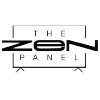
PANEL

ATMOS

STUDIO SOUND
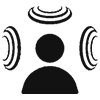
SOUND

PROCESSOR
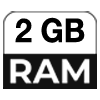
RAM

ROM
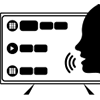
VOICE CONTROL

LESS DESIGN
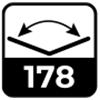
VIEW ANGLE
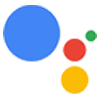
ASSISTANT
Sansui 178 cm (70) Ultra HD 4K Smart Google TV with Far Field, Dolby Vision, Dolby Atmos & HDR10 (JSW70GSUHDFF)
Revised MRP (Inclusive of all taxes) : Rs. 87,190.00 (In view of GST rate revision w.e.f 22/09/2025)
Original MRP ( Inclusive of all taxes) : Rs. 96,900.00
Save 27% (Price Updated with New GST Benefits)
No Cost Festive Freedom EMI Plans available on Bank Credit and Debit Cards.
Product Highlights :
- Model Name : JSW70GSUHDFF
- Display : Zen panel | Dolby Vision | HDR10 | Adaptive Luma Control Filmmaker Mode
- Resolution: Ultra HD (4K) 3840 x 2160 Pixels
- Refresh Rate: 60 Hz
- Sound Output: 24W Box Speaker with tweeters | Dolby Atmos
- Operating System: Google TV
- Processor : A53*4-1.5GHz | RAM 2GB | ROM 32GB
- Wi-Fi 2.4G/5G | Bluetooth 5.1
- Supported Apps: Netflix | Prime Video | JioHotstar | YouTube | Google Play Store
Product Highlights
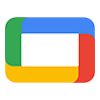
ENDLESS ENTERTAINMENT
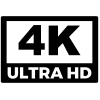
ULTRA HD

VISION

DISPLAY BRILLIANCE
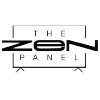
PANEL

ATMOS

STUDIO SOUND
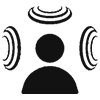
SOUND

PROCESSOR
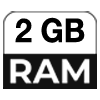
RAM

ROM
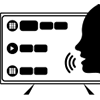
VOICE CONTROL

LESS DESIGN
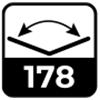
VIEW ANGLE
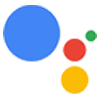
ASSISTANT

Spotlight
Elevate your home entertainment experience with the Sansui 178 cm (70 inch) Ultra HD 4K Smart Google TV. Featuring cutting-edge Far Field technology, Dolby Vision, Dolby Atmos, and Zen Panel.With HDR10, It offers stunning display which brings every scene to life with breathtaking clarity and immersive sound.

DTS Sound With Box Speakers
Experience unparalleled audio immersion with Dolby Atmos and DTS sound, enhanced by robust box speakers featuring automatic volume control for superior listening enjoyment.
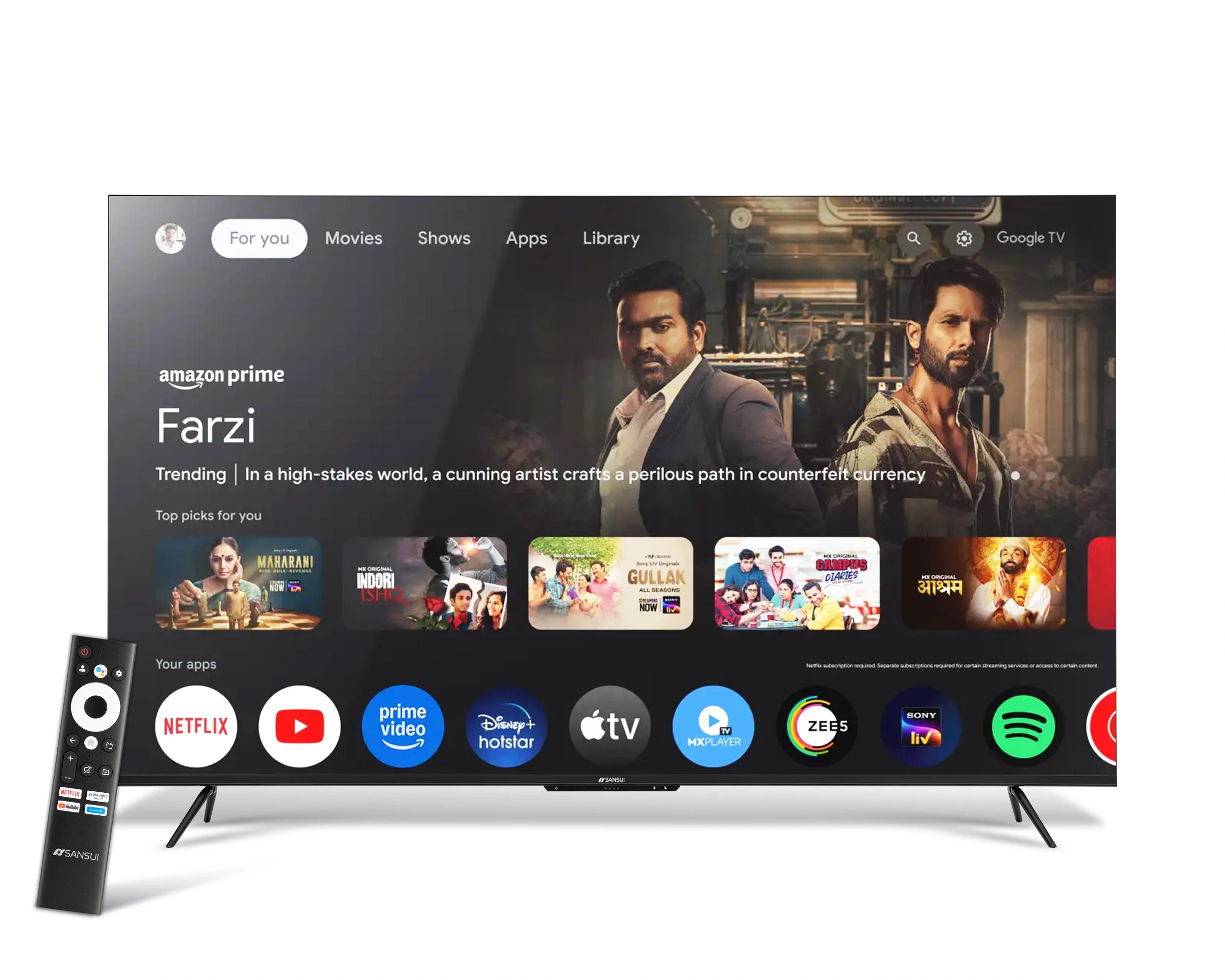
Google TV
The TV's comprehensive features are easily accessible due to Google's intuitive user interface, while the optimized system settings ensure efficient performance.
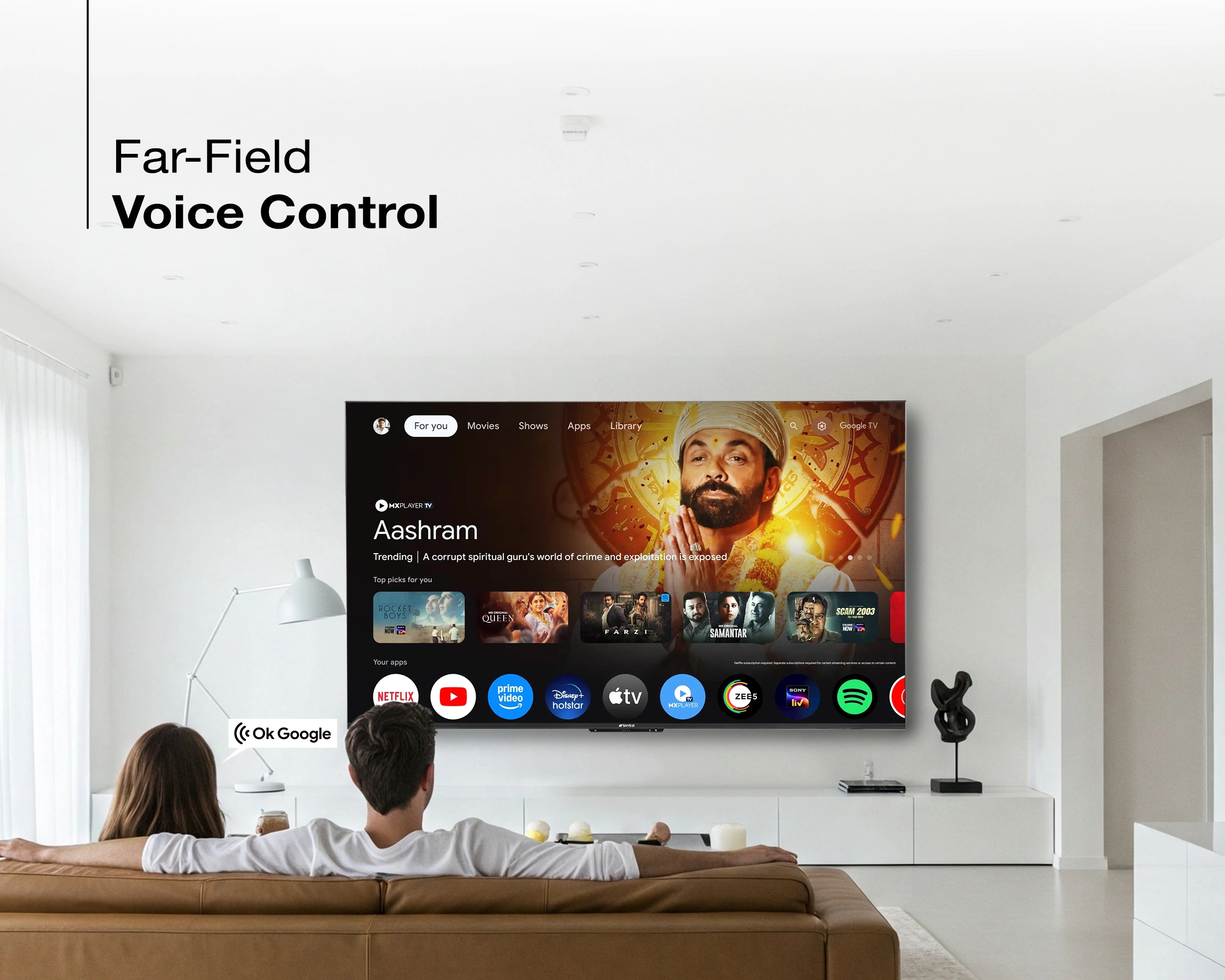
Hands-Free Voice Command
Along with delivering an outstanding visual experience, this television also supports voice control, allowing it to respond to your commands effortlessly. You can utilize the Hands-free voice command feature for added convenience while remaining comfortable.

Built-In Chromecast
Thanks to the integrated built in Chromecast, you can effortlessly stream content from your smartphone or tablet to this UHD TV, allowing you to enjoy your favorite shows on a larger screen. Say goodbye to messy cables with this convenient feature.
Product details
Please Note : Images shown in standard accessories are for reference only.
Operating System
Google TV
Display Brilliance
Superior Panel
Sonic Experience
Performance
Connectivity
Dimensions
Warranty
Installation & Demo
Manufacturing, Packaging and Import Info
Standard Accessories

1 Piece TV
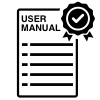
1 Piece User Manual with Warranty Card

1 Piece Remote Control

1 Pair Batteries
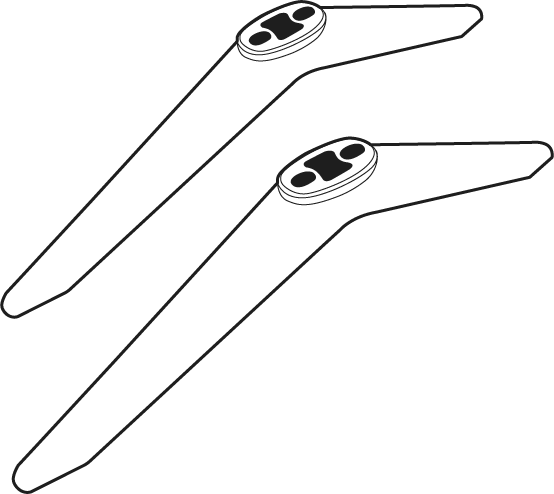
1 Set Base Stand
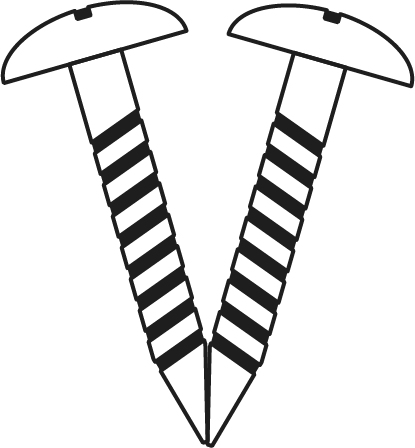
1 Pair Screws

1 Piece Power Cord
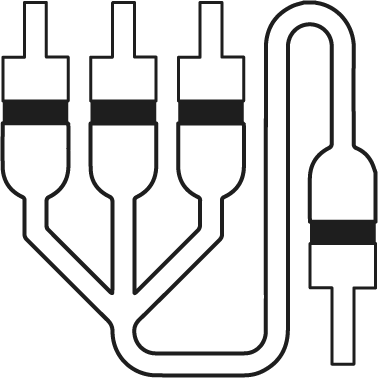
1 Piece AV Cable
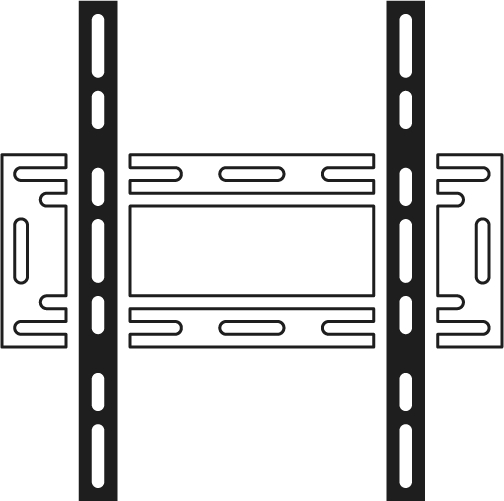
1 Piece Wall Mounting Set
FAQs
Please read our FAQs page to find out more.
How do I connect my Sansui TV to Wi-Fi?
To connect your Sansui TV to Wi-Fi, go to the Settings menu, select Network, then choose Wi-Fi. Find your network, enter the password, and connect.
Does Sansui TV support Google Assistant?
Yes, Sansui TVs support Google Assistant. You can use voice commands to search for content, control your TV, and access other smart home features.
How can I use the inbuilt Chromecast on my Sansui TV?
Ensure your phone/tablet and TV are connected to the same Wi-Fi network. Open a Chromecast-supported app, tap the Cast button, and select your Sansui TV.
What types of connectivity options are available on Sansui TVs?
Sansui TVs offer various connectivity options, including HDMI dual connectors, Bluetooth, Wi-Fi, and twin USB ports.
How to Screencast for Google TV?
First, connect both your TV and mobile device to the same Wi-Fi network. If you haven’t already, download and install the Google Home app on your mobile. Make sure your mail ID is configured on the TV. Open the Google Home app on your mobile, and at the bottom, tap the second option tab “Devices”. You will see your TV brand name listed—tap on it to start casting your mobile screen to the TV.
How do I connect an LED TV to a set-top box?
You can connect your LED TV to the set-top box using one of the following options: AV cables or HDMI cable. In TV source option, select input device AV Input/Composite Input or HDMI.
How to Stop Ads in LED?
Go to Settings, then select “Device preference/System/Advance setting” then turn off shop mode/E-Pop up.
What should I do if my LED TV displays a “no signal” message?
Check your input source, ensure cables are connected properly, and verify that the external device (like a setup box) is powered on.
What if TV is unable to connect with Wi-Fi, showing “No Internet/Limited Connection?
Go to settings and update the current date/time or use network provided date & time option.
How do I update the software on my Sansui TV?
Go to the Settings menu, select About, and then choose Software Update. Follow the on-screen instructions to check for and install updates.
How to turn off Sleep mode?
Go to TV setting, select the system option, Click the time option, On/Off.