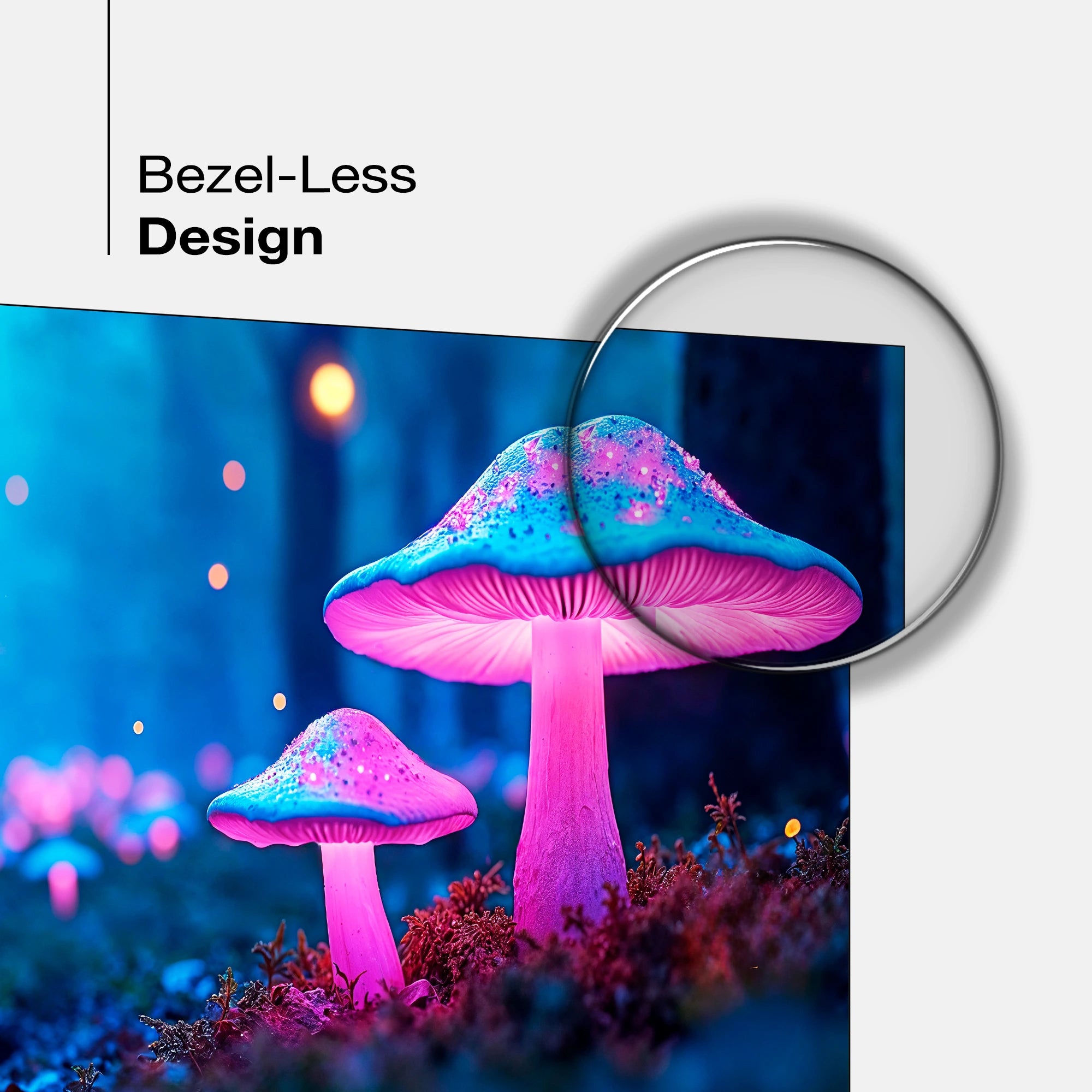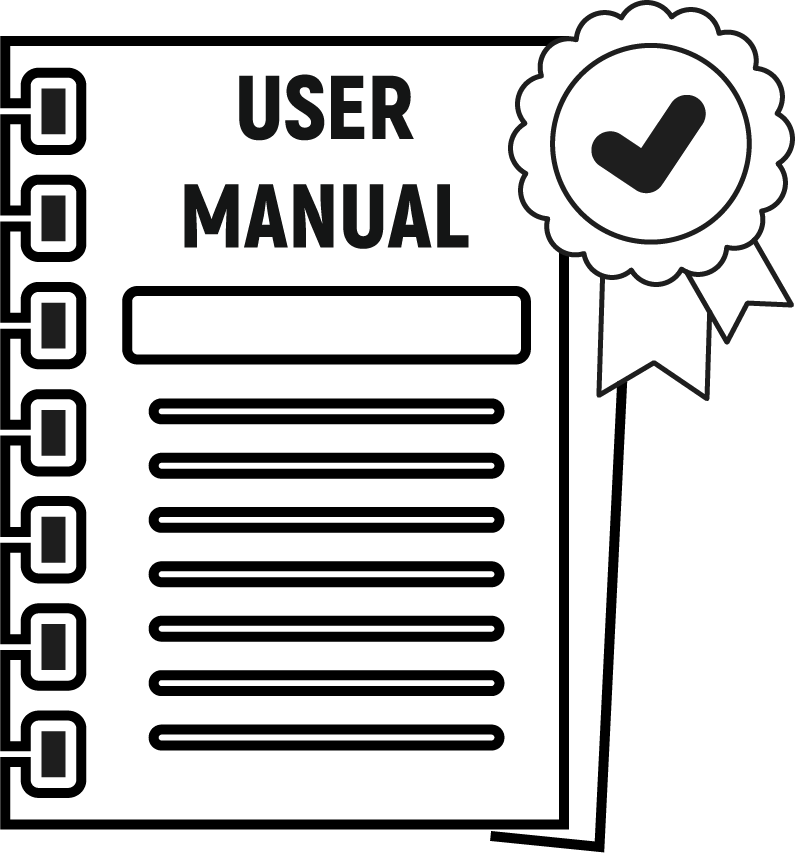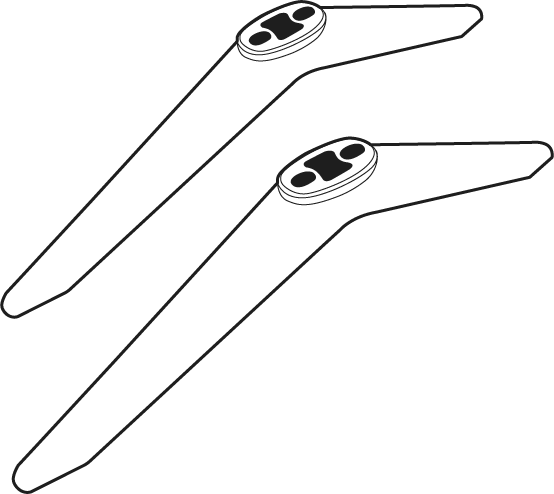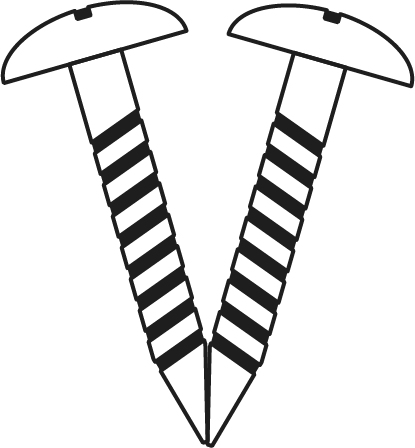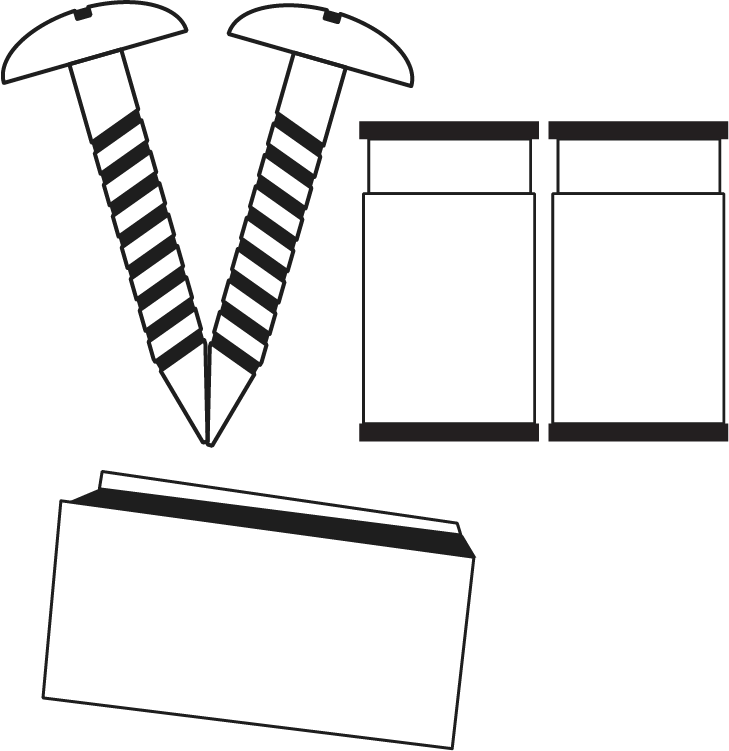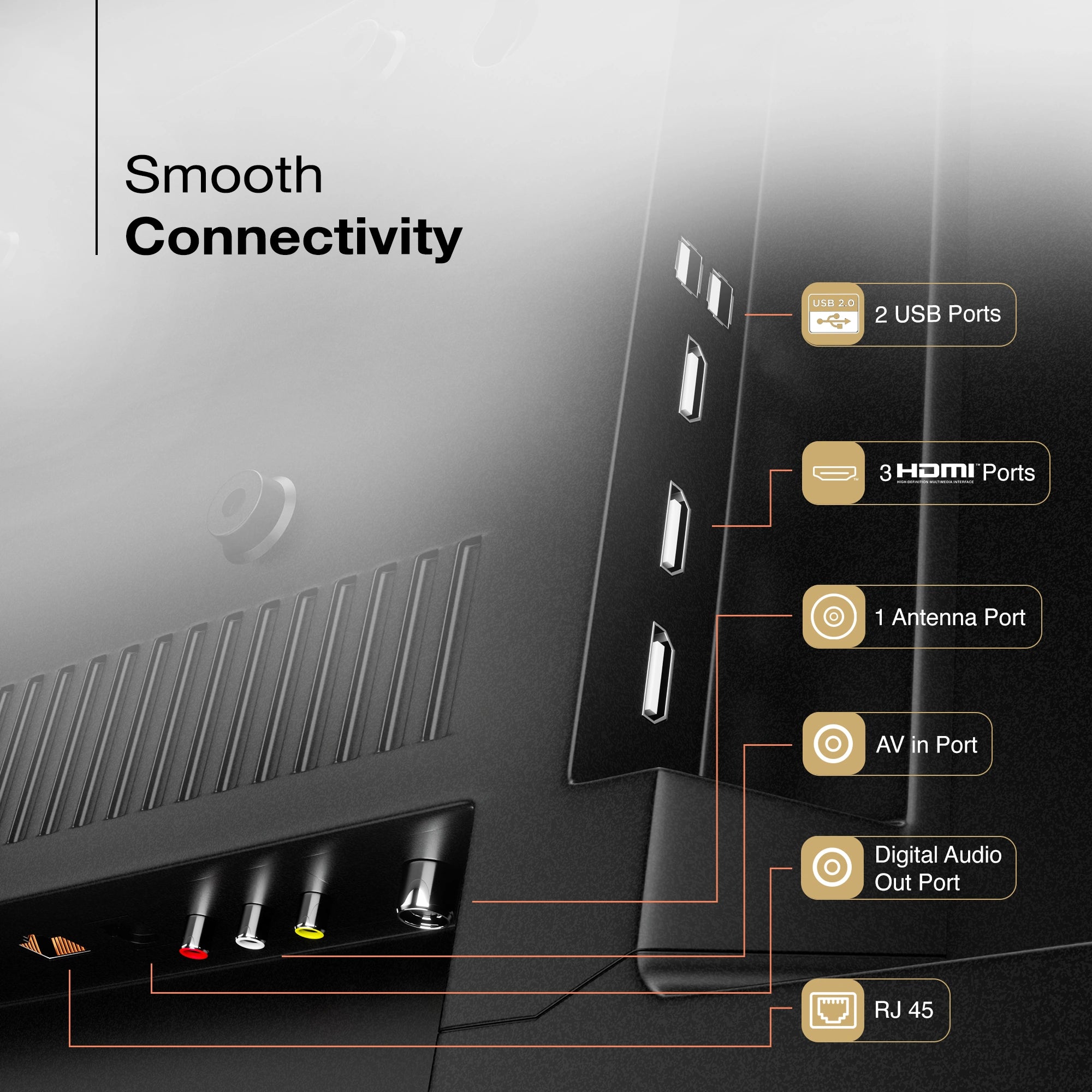
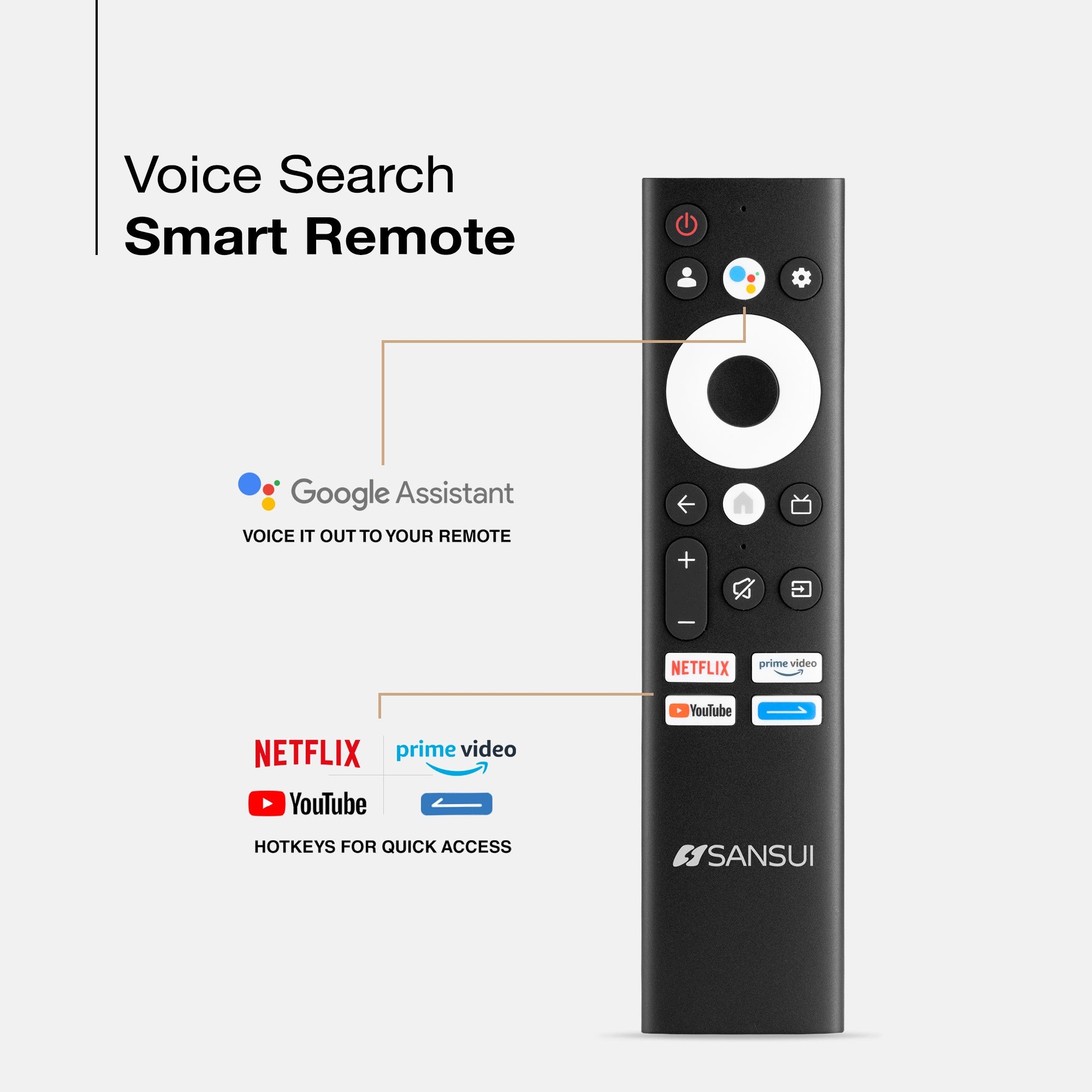




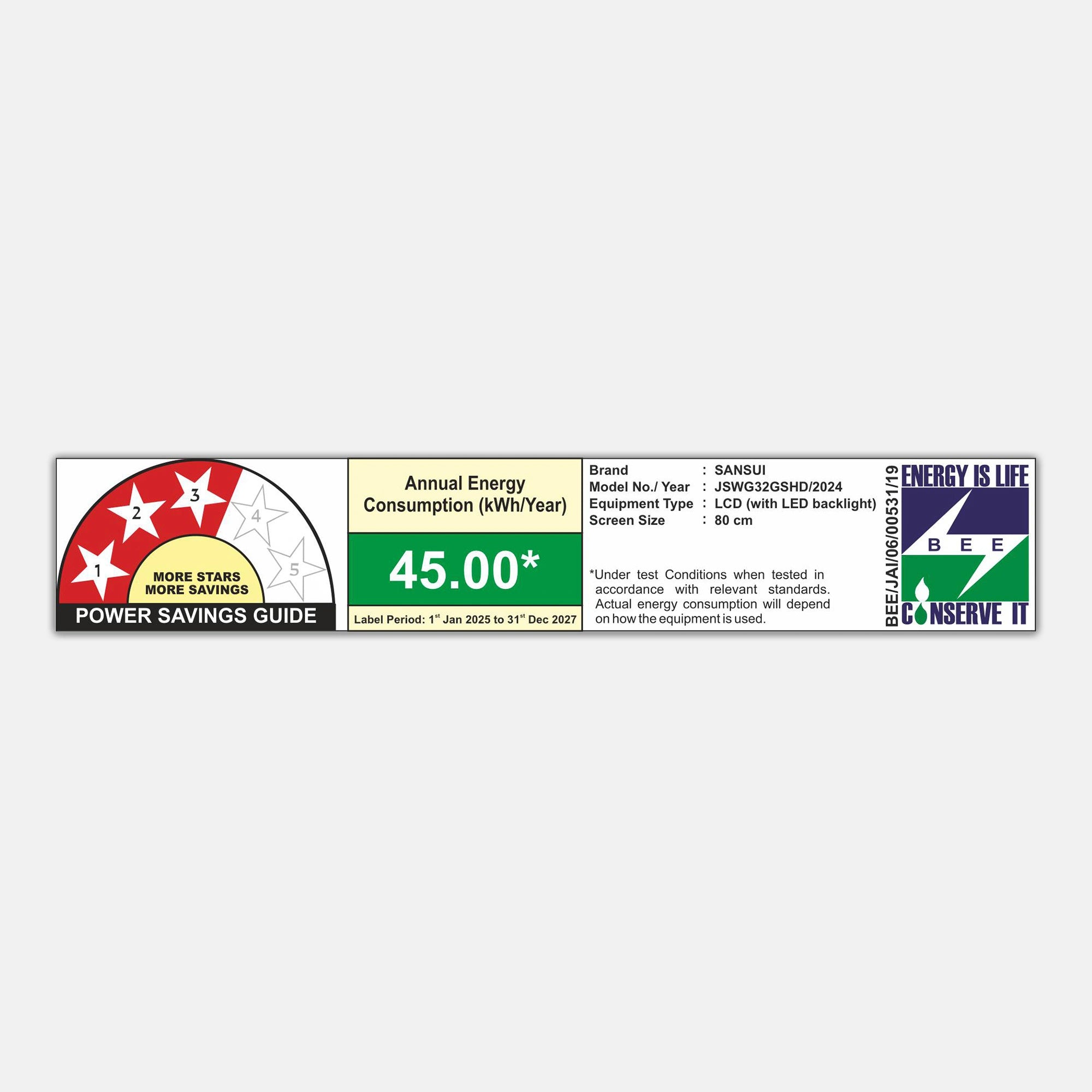
Product Highlights
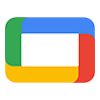
ENDLESS ENTERTAINMENT

READY

DISPLAY BRILLIANCE

AUDIO
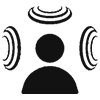
SOUND

PROCESSOR
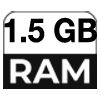
RAM

ROM

LESS DESIGN
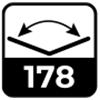
VIEW ANGLE
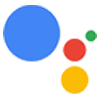
ASSISTANT
Sansui 80 cm (32) Google TV With HD Display, Dolby Audio, Surround Sound & HDR10 (JSWY32GSHD/JSWG32GSHD)
Dream BIG & Save 44%
MRP ( All India , Inclusive of all taxes)
No Cost Festive Freedom EMI Plans available on Bank Credit and Debit Cards.
Product Highlights :
- Model Name : JSWY32GSHD/JSWG32GSHD
- Display : HDR10 | Adaptive Luma Control
- Resolution: HD 1366*768 Pixels
- Refresh Rate: 60 Hz
- Sound Output: 20W Speaker | Dolby Audio
- Operating System: Google TV
- Processor : CA55*4 Quad core | RAM 1.5GB | ROM 8GB
- Wi-Fi 2.4G/5G | Bluetooth 5.1
- Supported Apps: Netflix | Prime Video | JioHotstar | YouTube | Google Play Store
Product Highlights
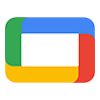
ENDLESS ENTERTAINMENT

READY

DISPLAY BRILLIANCE

AUDIO
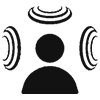
SOUND

PROCESSOR
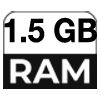
RAM

ROM

LESS DESIGN
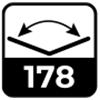
VIEW ANGLE
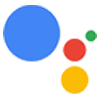
ASSISTANT
Spotlight
Transform your living room into a cinematic paradise with the Sansui 80 cm (32") Google TV. Featuring a stunning HD display, Bezel-Less design Dolby Audio, and immersive surround sound, every movie night becomes an unforgettable experience. Enjoy vibrant colors and sharp details with HDR10 technology, while the wide viewing angle ensures that everyone has the best seat in the house.

Stunning Views
Experience movies and sci-fi series like never before with the stunning clarity of this Sansui TV. Its expansive viewing angle ensures vibrant colors and brilliant brightness, no matter where you are seated.
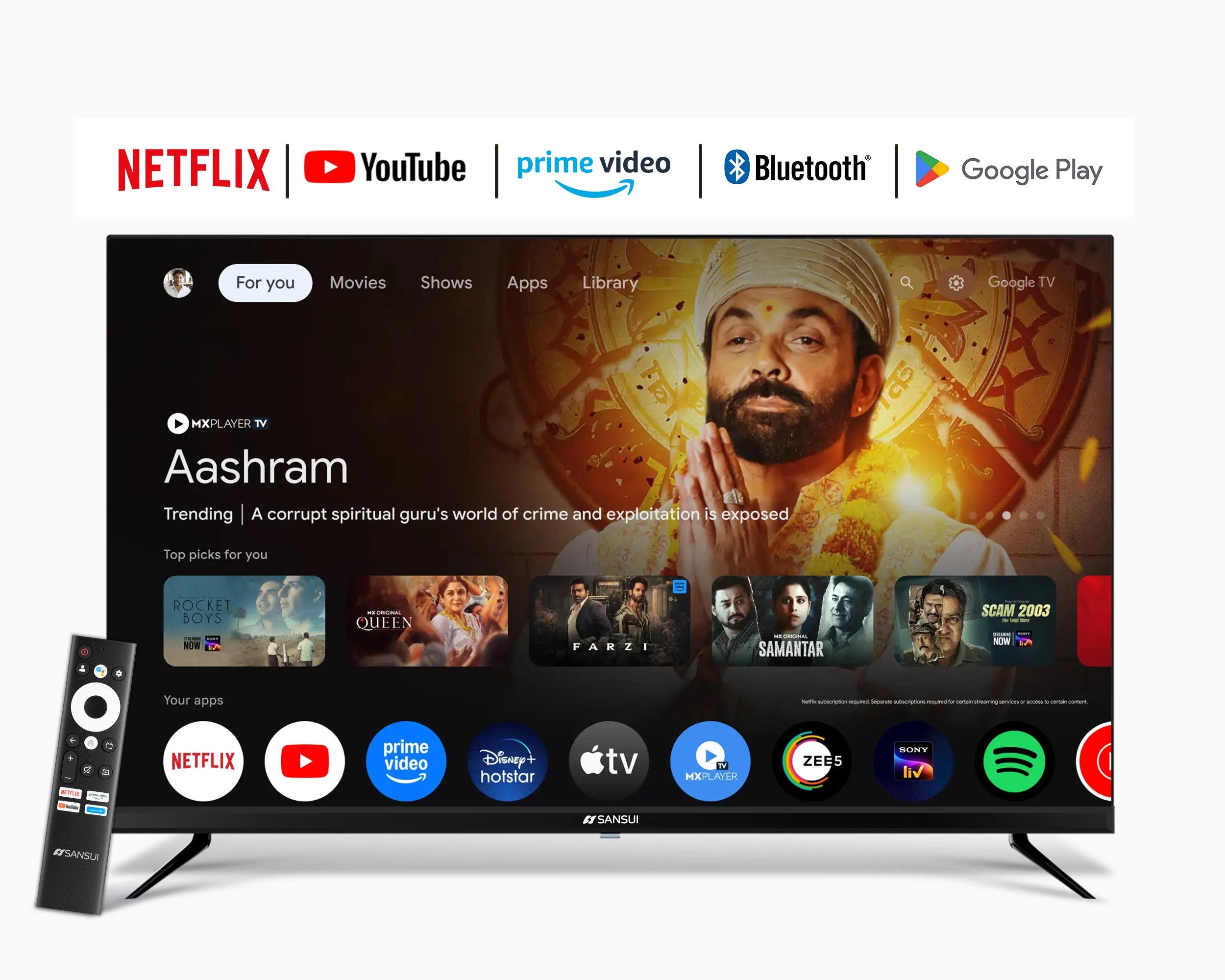
Endless Entertainment
Discover an extensive selection of films and series on the Sansui Google TV, which offers tailored suggestions and connects you to various streaming platforms. Plus, its voice search capability elevates your remote control experience.
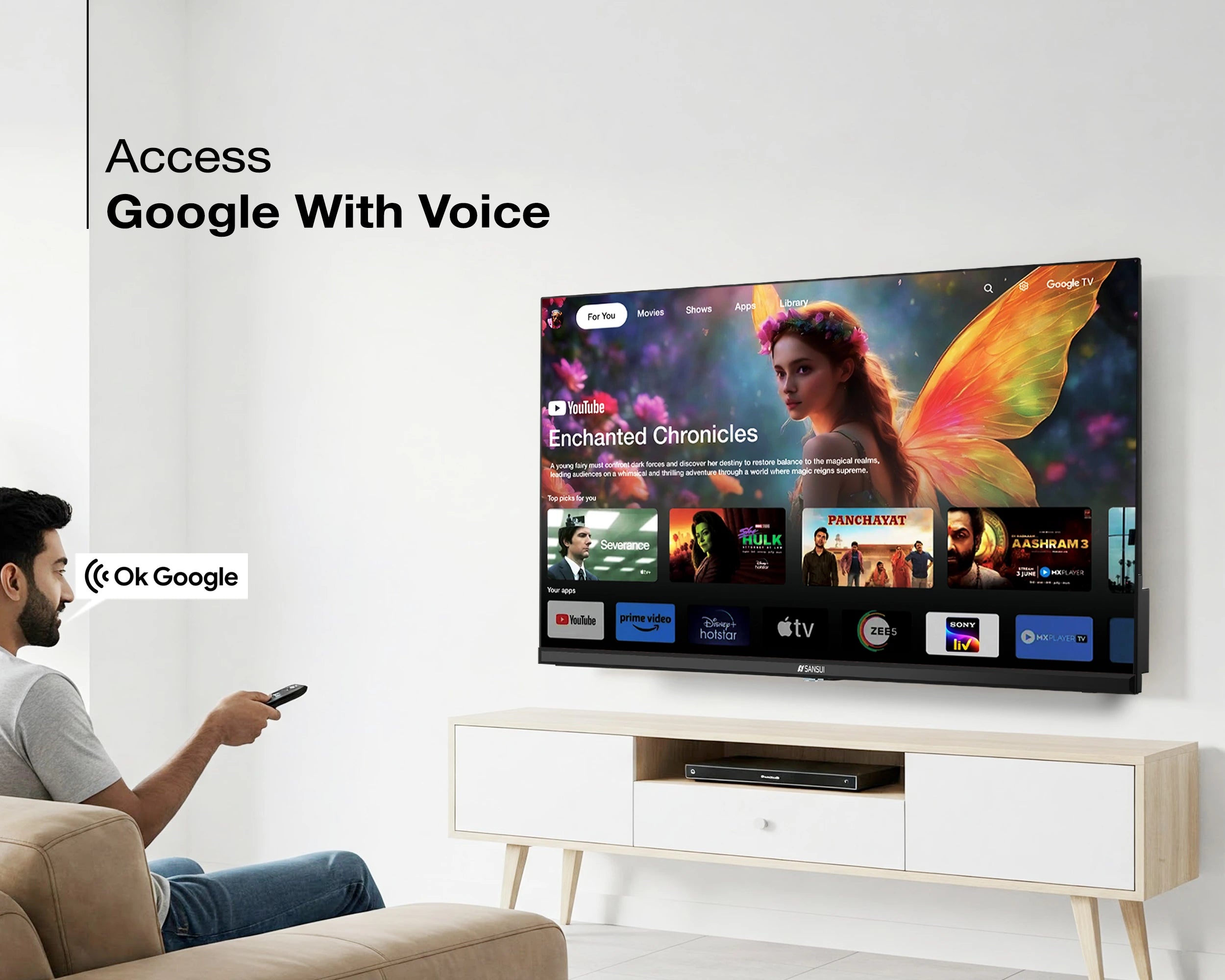
Voice Search Remote
Equipped with Google Assistant, you can effortlessly search for content, manage your smart home devices, and enjoy a smooth viewing experience.

Built In Chromecast
Thanks to the integrated built in Screencast, you can effortlessly stream content from your smartphone or tablet to this Sansui TV, allowing you to enjoy your favorite shows on a larger screen.
Product details
Please Note : Images shown in standard accessories are for reference only.
Operating System
Google TV
Display Brilliance
Superior Panel
Sonic Experience
Performance
Connectivity
Dimensions
Warranty
Installation & Demo
Manufacturing, Packaging and Import Info
Standard Accessories

1 Piece TV
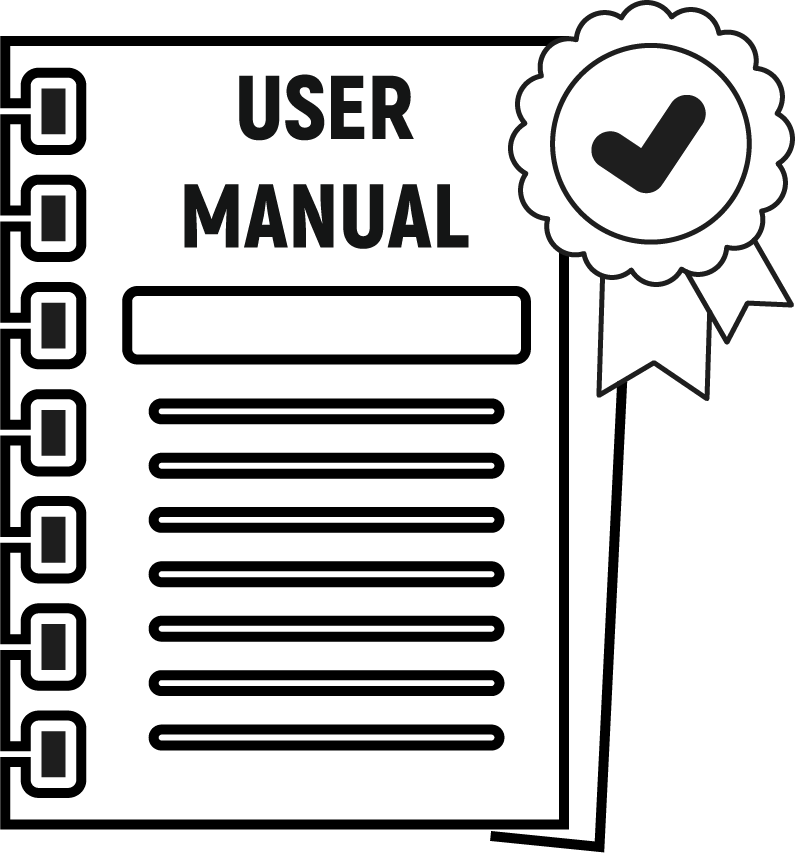
1 Piece User Manual with Warranty Card

1 Piece Remote Control

1 Pair Batteries
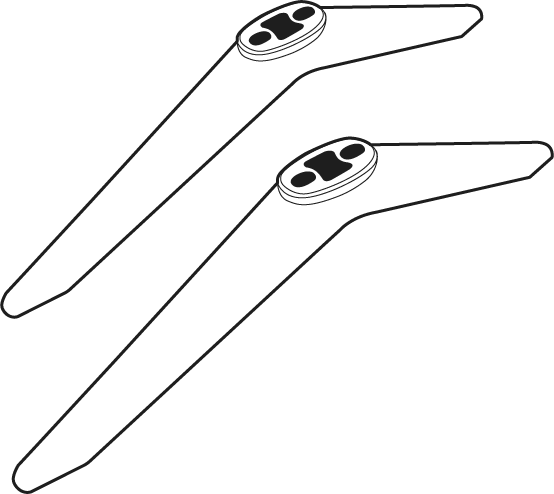
1 Set Base Stand
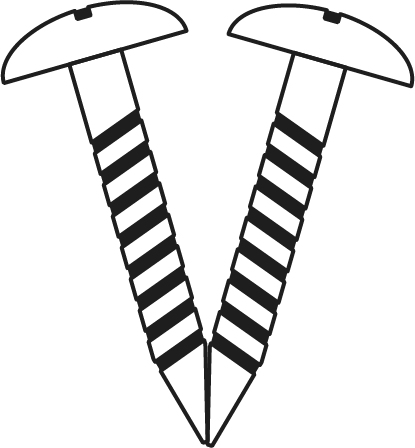
1 Pair Screws
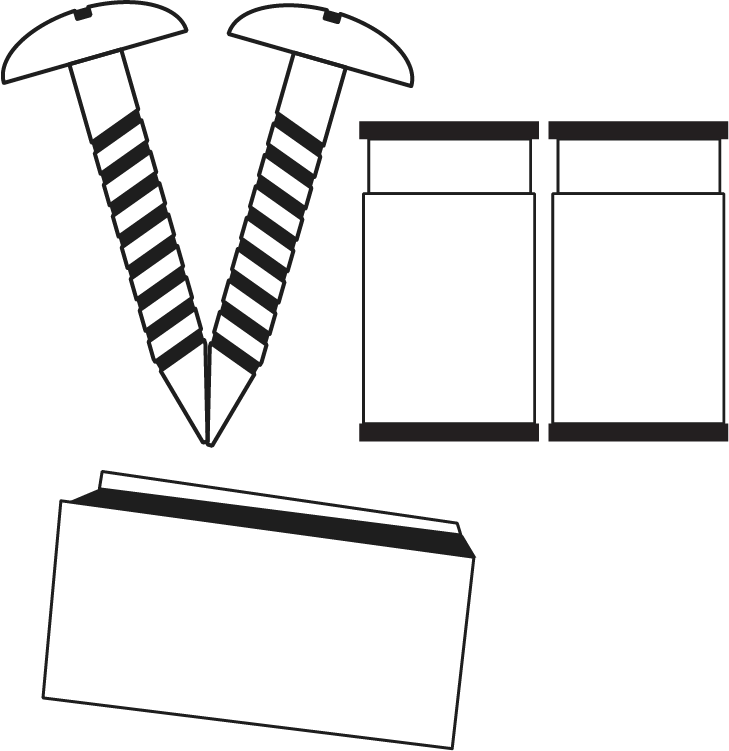
Wall Mounting Kit
FAQs
Please read our FAQs page to find out more.
How do I connect my Sansui TV to Wi-Fi?
To connect your Sansui TV to Wi-Fi, go to the Settings menu, select Network, then choose Wi-Fi. Find your network, enter the password, and connect.
Does Sansui TV support Google Assistant?
Yes, Sansui TVs support Google Assistant. You can use voice commands to search for content, control your TV, and access other smart home features.
How can I use the inbuilt Chromecast on my Sansui TV?
Ensure your phone/tablet and TV are connected to the same Wi-Fi network. Open a Chromecast-supported app, tap the Cast button, and select your Sansui TV.
What types of connectivity options are available on Sansui TVs?
Sansui TVs offer various connectivity options, including HDMI dual connectors, Bluetooth, Wi-Fi, and twin USB ports.
How to Screencast for Google TV?
First, connect both your TV and mobile device to the same Wi-Fi network. If you haven’t already, download and install the Google Home app on your mobile. Make sure your mail ID is configured on the TV. Open the Google Home app on your mobile, and at the bottom, tap the second option tab “Devices”. You will see your TV brand name listed—tap on it to start casting your mobile screen to the TV.
How do I connect an LED TV to a set-top box?
You can connect your LED TV to the set-top box using one of the following options: AV cables or HDMI cable. In TV source option, select input device AV Input/Composite Input or HDMI.
How to Stop Ads in LED?
Go to Settings, then select “Device preference/System/Advance setting” then turn off shop mode/E-Pop up.
What should I do if my LED TV displays a “no signal” message?
Check your input source, ensure cables are connected properly, and verify that the external device (like a setup box) is powered on.
What if TV is unable to connect with Wi-Fi, showing “No Internet/Limited Connection?
Go to settings and update the current date/time or use network provided date & time option.
How do I update the software on my Sansui TV?
Go to the Settings menu, select About, and then choose Software Update. Follow the on-screen instructions to check for and install updates.
How to turn off Sleep mode?
Go to TV setting, select the system option, Click the time option, On/Off.