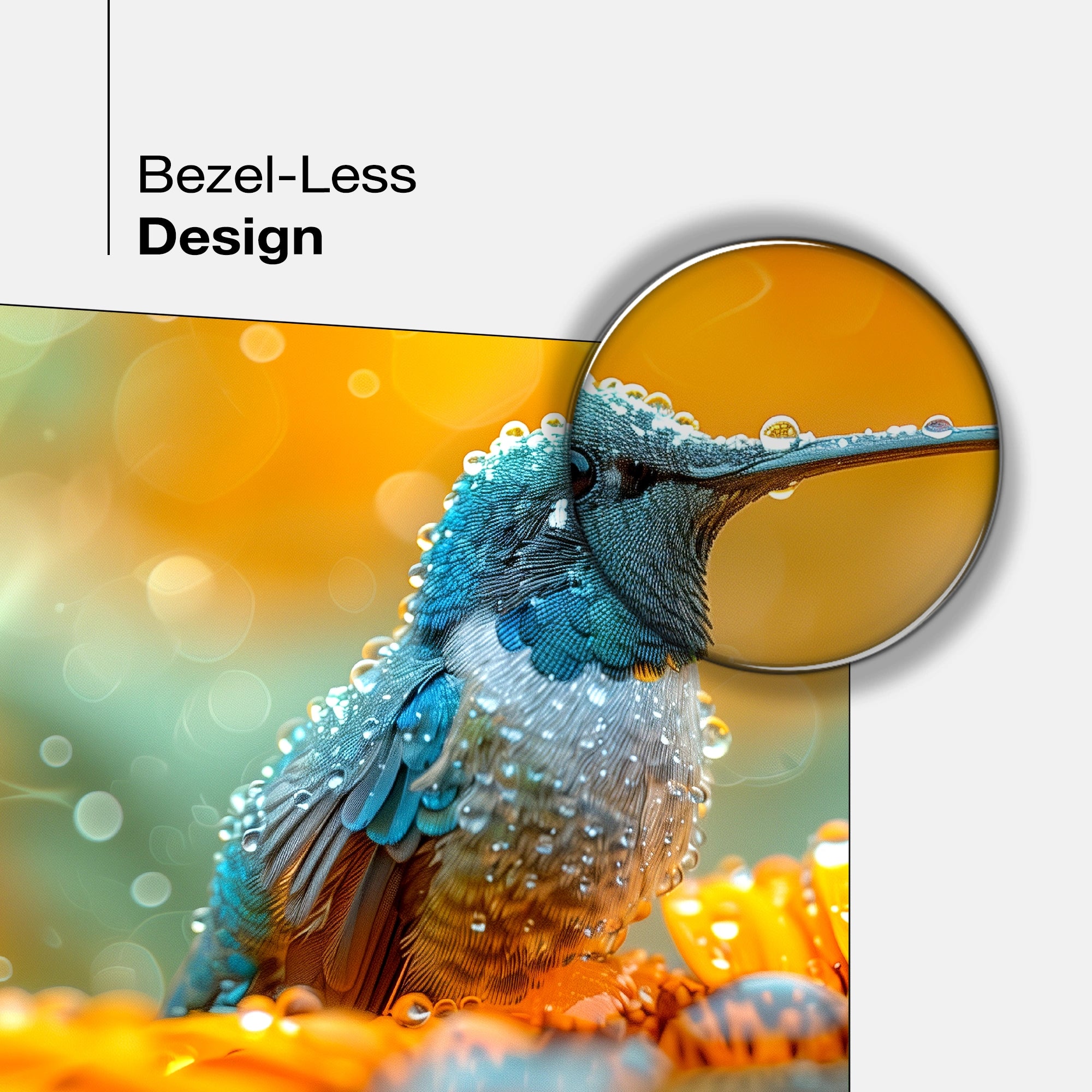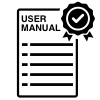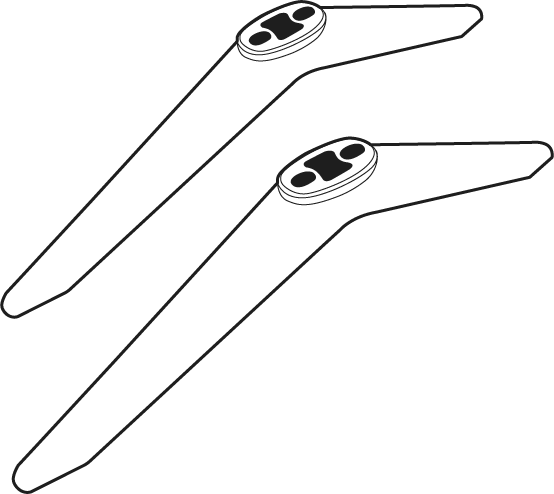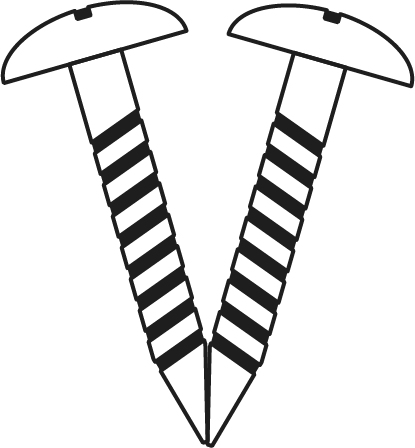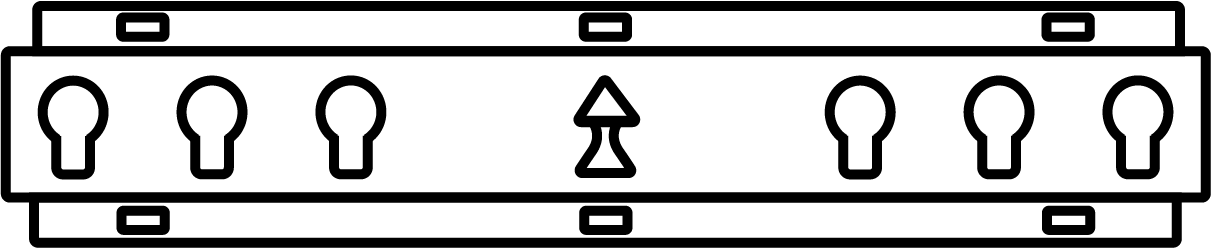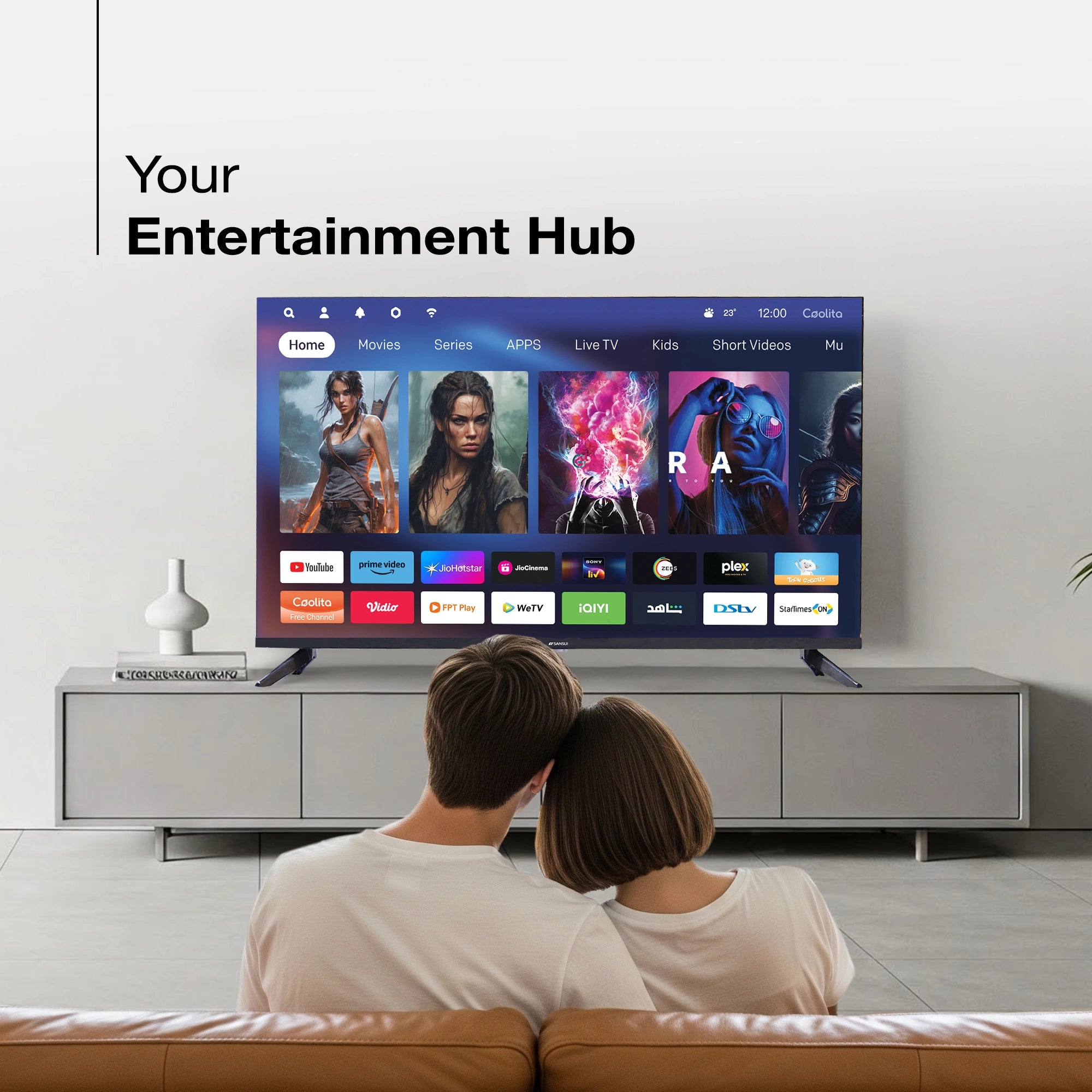



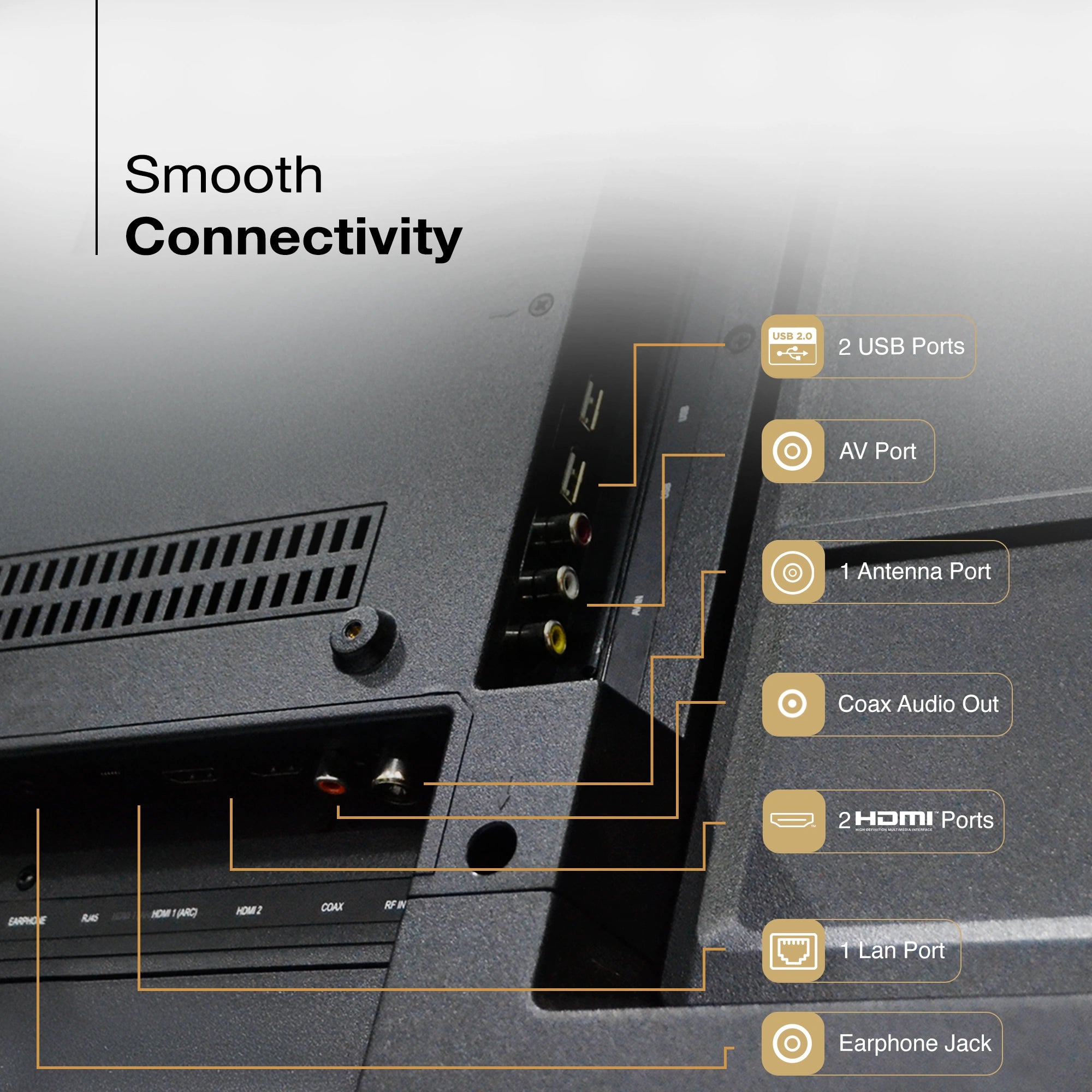
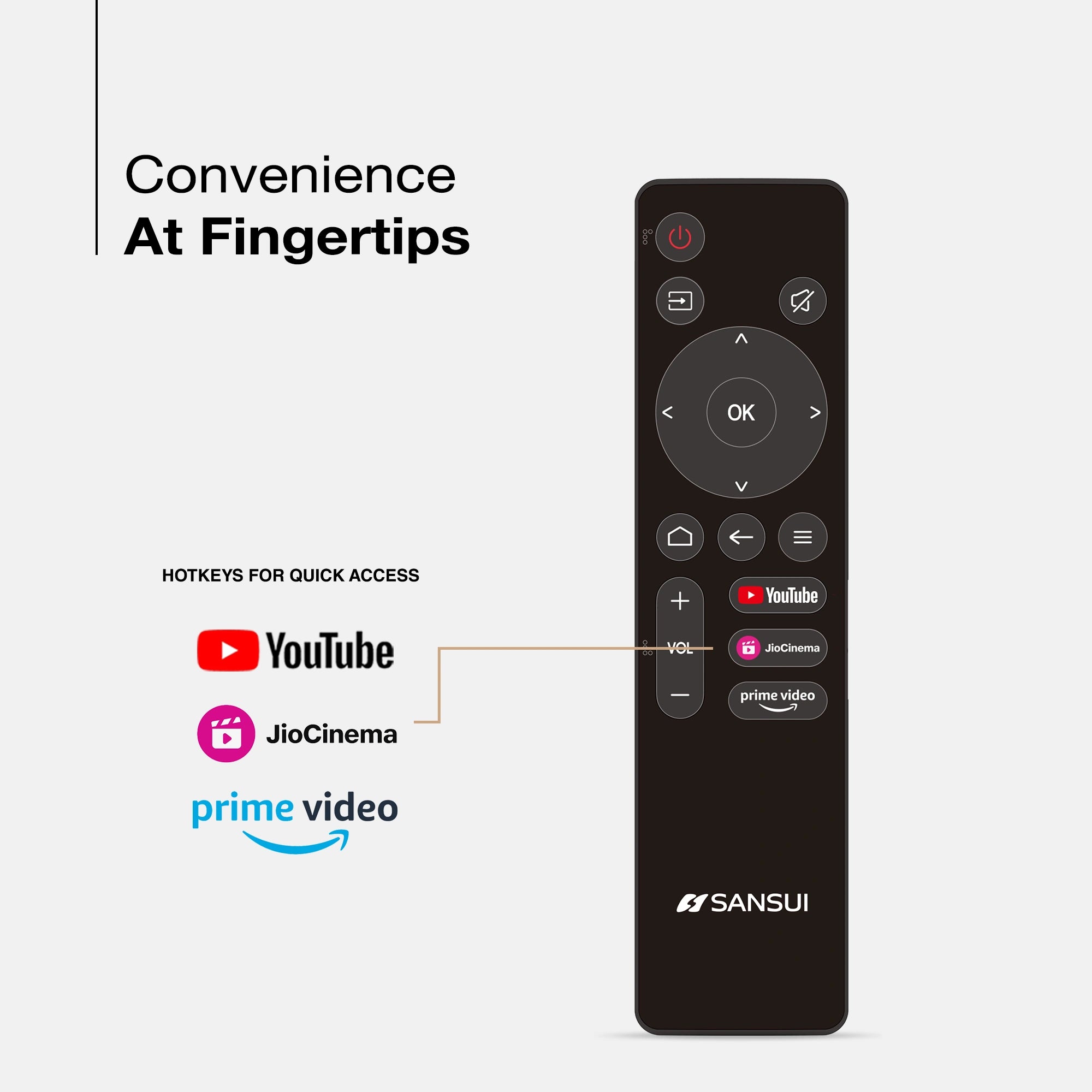




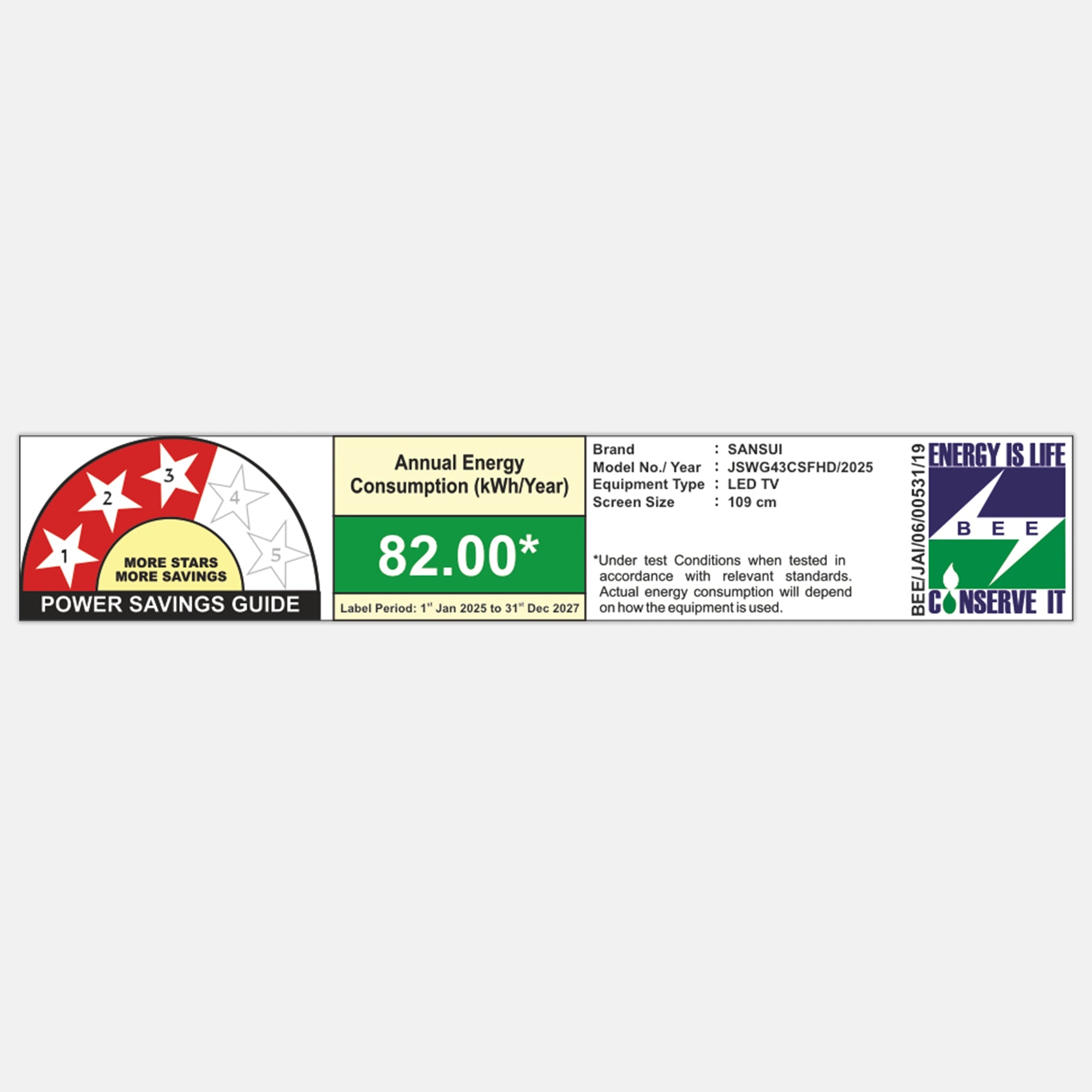
Product Highlights

OS

READY
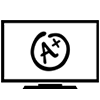
PANEL

AUDIO
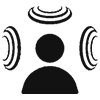
SOUND

PROCESSOR
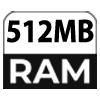
RAM

ROM
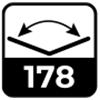
VIEW ANGLE

LESS DESIGN
Sansui 109cm (43) Full HD Coolita TV with Dolby Audio, Surround Sound, Bezel-less Design & A+ Panel
Revised MRP (Inclusive of all taxes) : Rs. 34,640.00 (In view of GST rate revision w.e.f 22/09/2025)
Original MRP ( Inclusive of all taxes) : Rs. 38,490.00
Save 46% ( Revised Offer Price with GST benefits)
No Cost Festive Freedom EMI Plans available on Bank Credit and Debit Cards.
Product Highlights
- Model Name : JSWG43CSFHD
- Display : IPS Display | A+ panel | Wide viewing angle
- Resolution : Full HD 1920 X 1080 Pixels
- Refresh Rate : 60 Hz
- Sound Output : Dolby Audio | Surround Sound
- Operating System : Coolita TV
- Processor : Quad-Core Processor | RAM 512 MB | ROM 4GB
- Wi-Fi 2.4
- Supported Apps : YouTube | Prime Video | Jio Hotstar | Sony Liv
Product Highlights

OS

READY
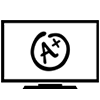
PANEL

AUDIO
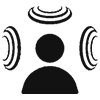
SOUND

PROCESSOR
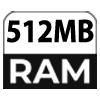
RAM

ROM
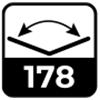
VIEW ANGLE

LESS DESIGN
Pairs well with
Spotlight
Enhance your home entertainment experience with the Sansui 109cm (43) Full HD Coolita TV, featuring impressive A+ Panel that delivers vivid colors and crisp details. Enjoy immersive sound with Dolby Audio and Surround sound creating a cinematic atmosphere for every moment.
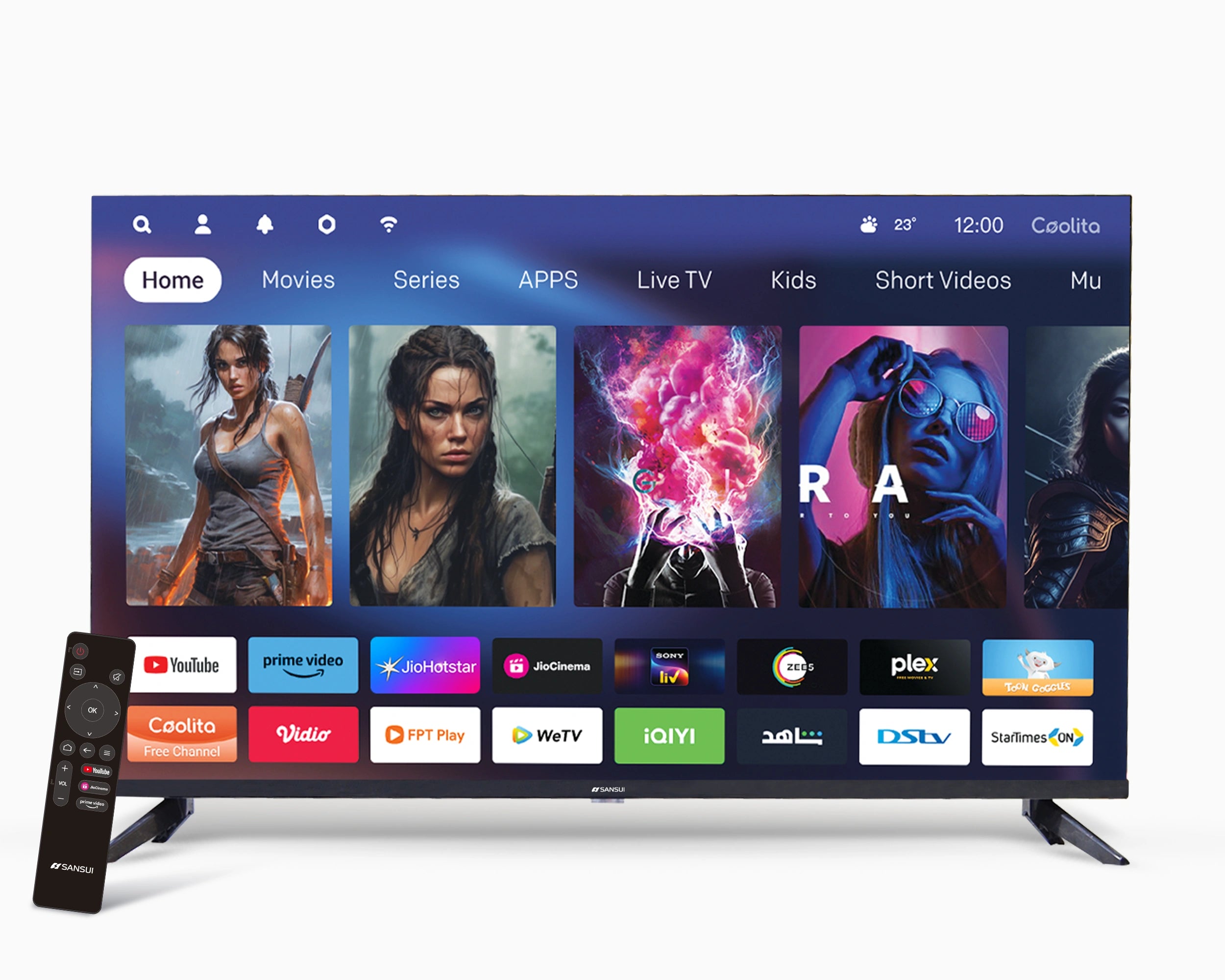
EntertainmentHub
Discover effortless access to top streaming services with Sansui Coolita Smart TV—Enjoy YouTube, Prime Video, JioHotstar, games, and a variety of other options—all conveniently consolidated in one place to enhance your entertainment experience!

Dynamic Color Enhancer
Enjoy stunning visuals with our A+ panel. Our Dynamic Color Enhancer brings every scene to life with vibrant, natural colors for an immersive viewing experience. This Sansui TV delivers vivid colors, sharp contrasts, and crystal-clear details, making each scene appear exceptionally lifelike.

Built-in Coolink
Thanks to the integrated built in Coolink and Screencast application, you can effortlessly stream content from your smartphone or tablet to this Coolita TV, allowing you to enjoy your favorite shows on a larger screen. Say goodbye to messy cables with this convenient feature.
Product details
Please Note : Images shown in standard accessories are for reference only.
Operating System
Coolita OS
Display Brilliance
Superior Panel
Sonic Experience
Performance
Connectivity
Dimensions
Warranty
Installation & Demo
Manufacturing, Packaging and Import Info
Standard Accessories

1 Piece TV
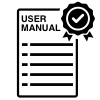
1 Piece User Manual with Warranty Card

1 Piece Remote Control

1 Pair Batteries
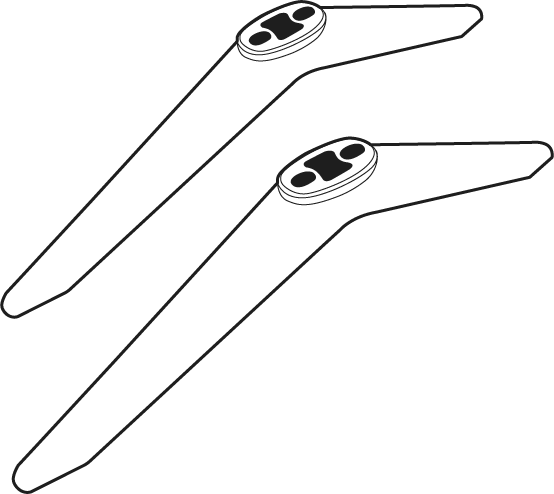
1 Set Base Stand
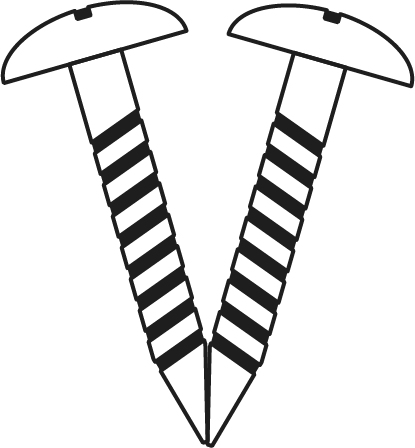
1 Pair Screws
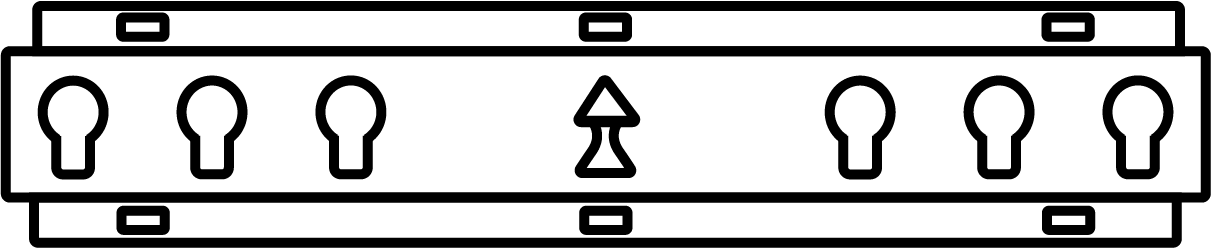
1 Piece Wall Mounting Set
FAQs
Please read our FAQs page to find out more.
What is Coolita OS?
A lightweight, Linux-based operating system for smart TVs that focuses on simplicity, preloaded apps, and smooth performance without requiring high-end hardware.
How do I update Coolita OS?
Updates are delivered via Over-the-Air (OTA). Go toSettings>System Update, ensure your TV is connected to Wi-Fi, and follow the on-screen instructions.
How do I connect my TV to the internet?
Connect to Wi-Fi via Settings > Network Settings or use an Ethernet cable for a wired connection.
How to Screencast for Coolita TV /CSHD Model?
To screencast, first connect both your TV and mobile device to the same Wi-Fi network. On the TV, open the cast option and enable it. On your mobile device, open the Wi-Fi settings, then open the cast option and search for available devices. When your TV’s name appears, select it to start screen casting your mobile screen to the TV.
How do I connect an LED TV to a set-top box?
You can connect your LED TV to the set-top box using one of the following options: AV cables or HDMI cable. In TV source option, select input device AV Input/Composite Input or HDMI.
How to Stop Ads in LED?
Go to Settings, then select “Device preference/System/Advance setting” then turn off shop mode/E-Pop up.
What should I do if my LED TV displays a “no signal” message?
Check your input source, ensure cables are connected properly, and verify that the external device (like a setup box) is powered on.
What if TV is unable to connect with Wi-Fi, showing “No Internet/Limited Connection?
Go to settings and update the current date/time or use network provided date & time option.
How do I reset the TV to factory settings?
Go to Settings > System Settings > Factory Reset. Note that this will erase all data and restore the TV to default settings.
How to turn off Sleep mode?
Go to TV setting, select the system option, Click the time option, On/Off.