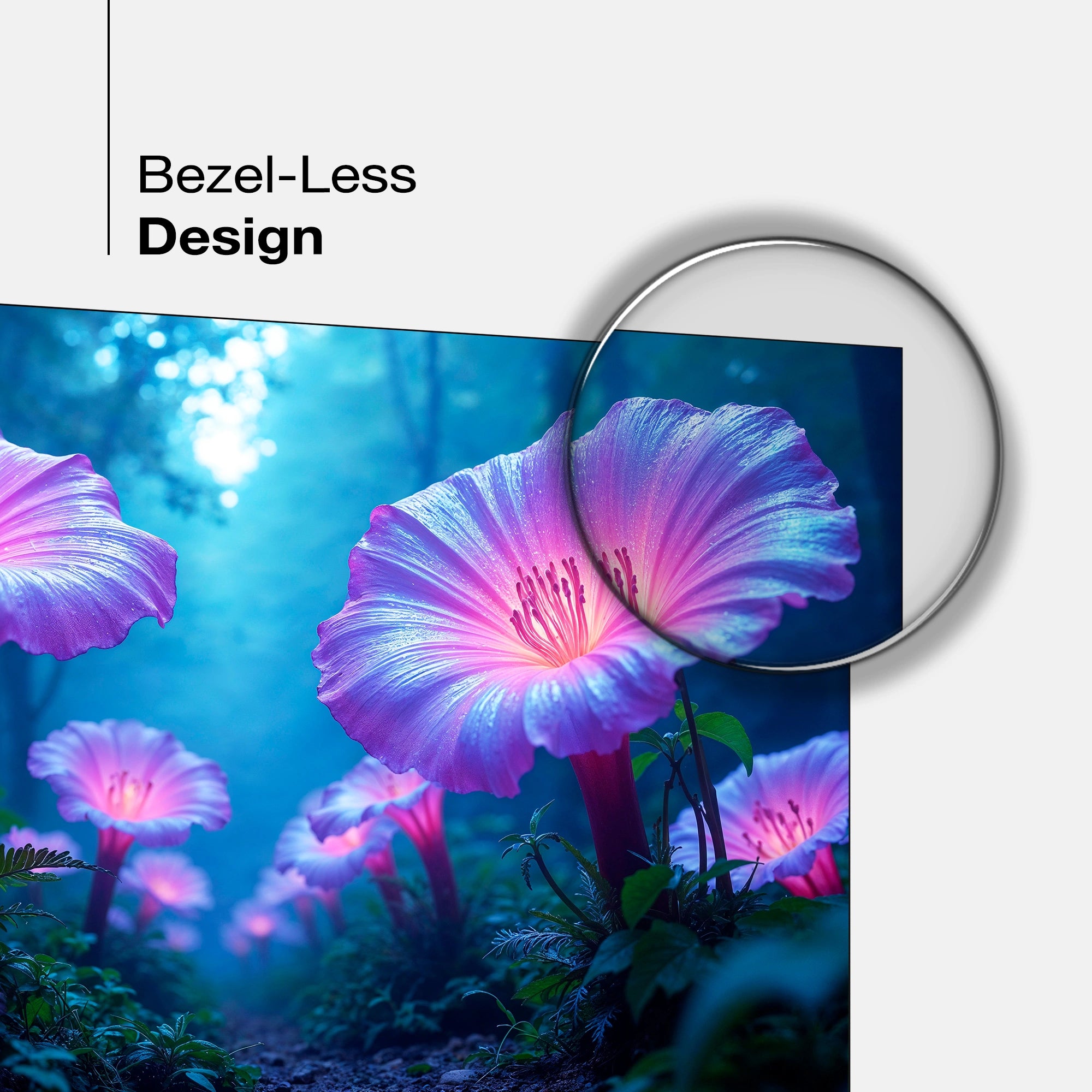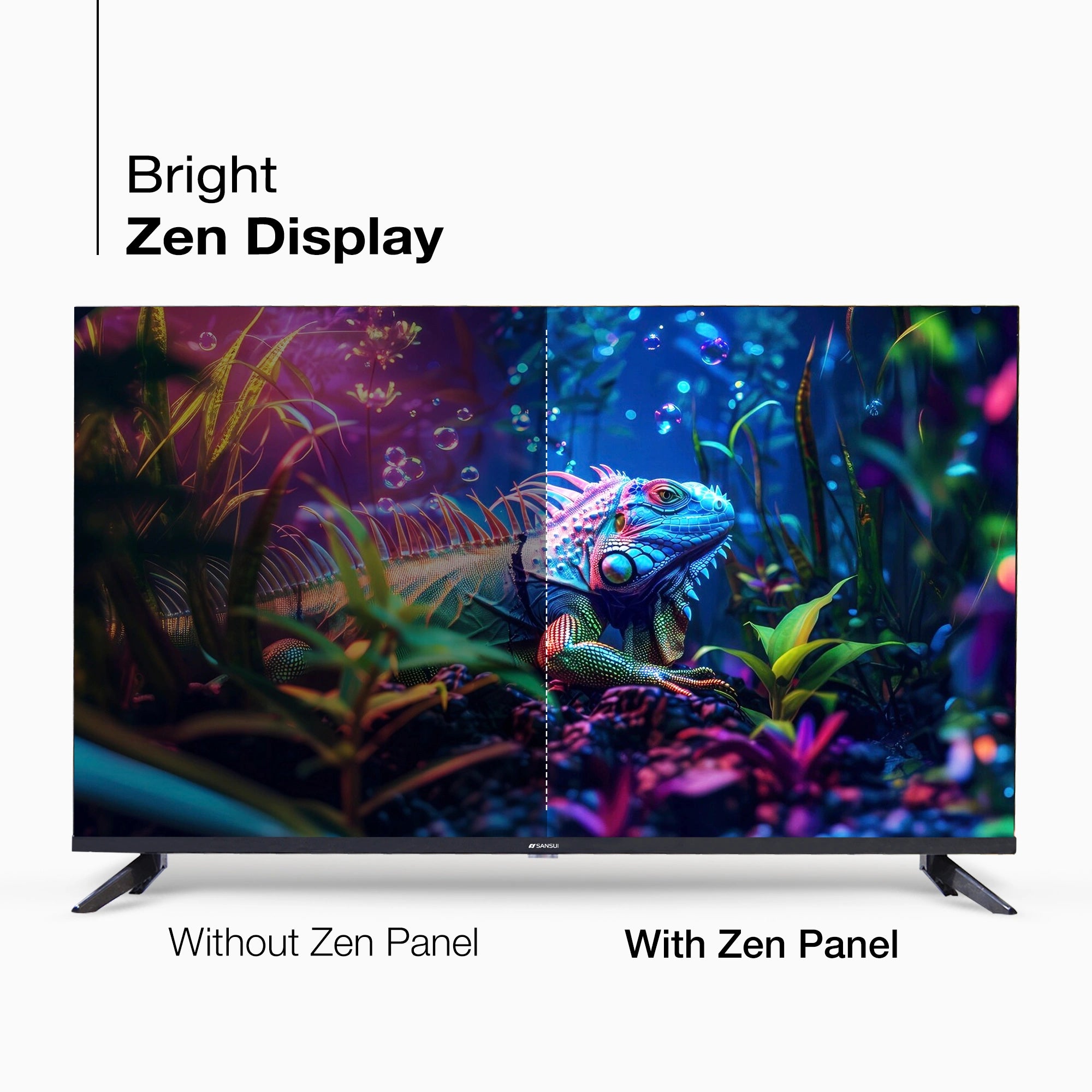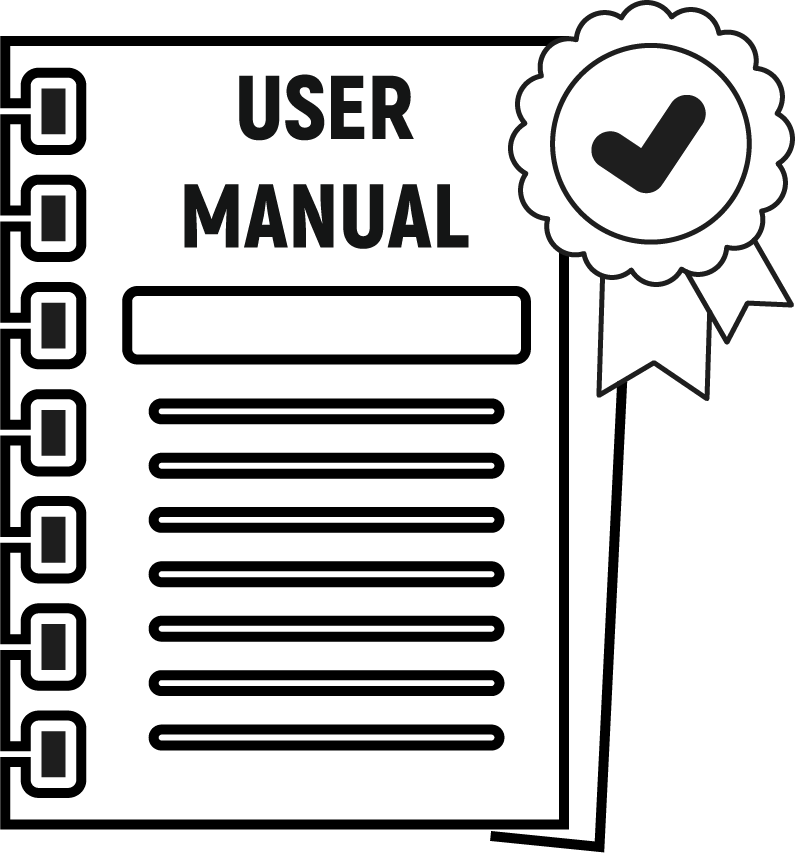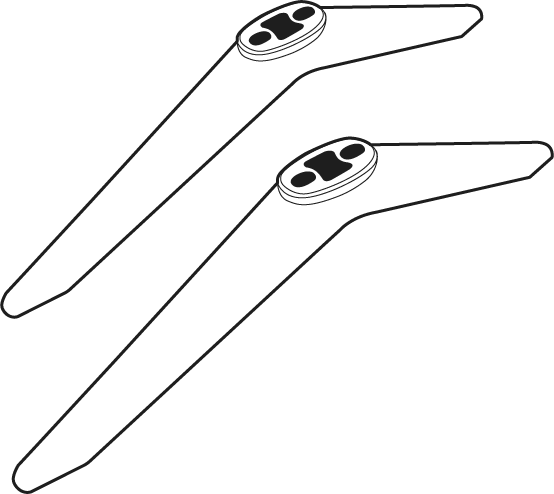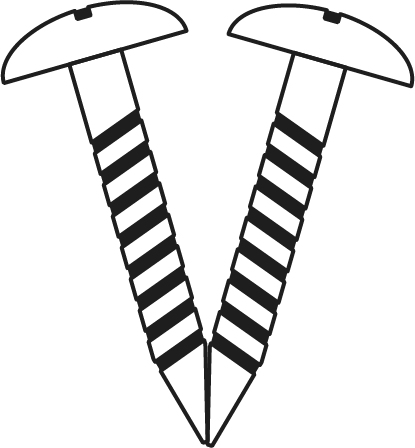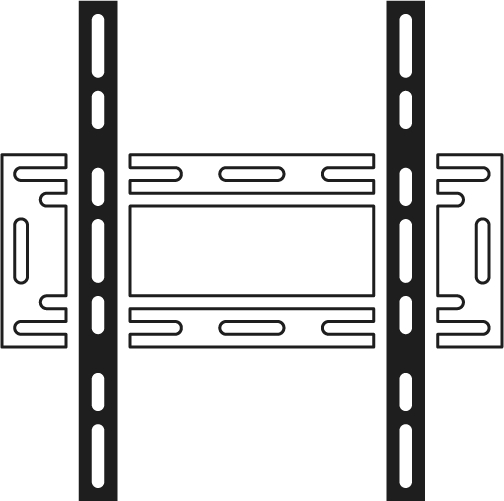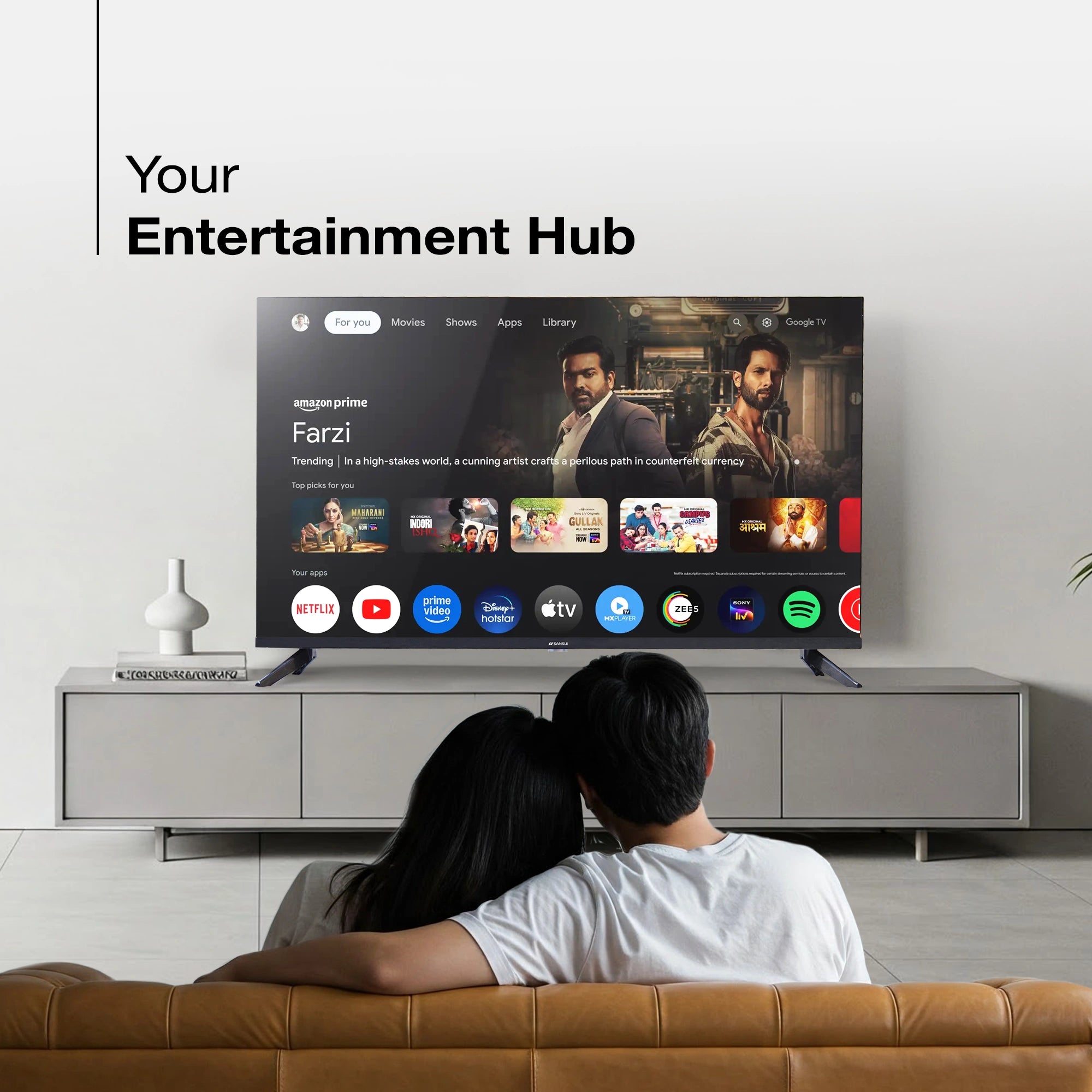



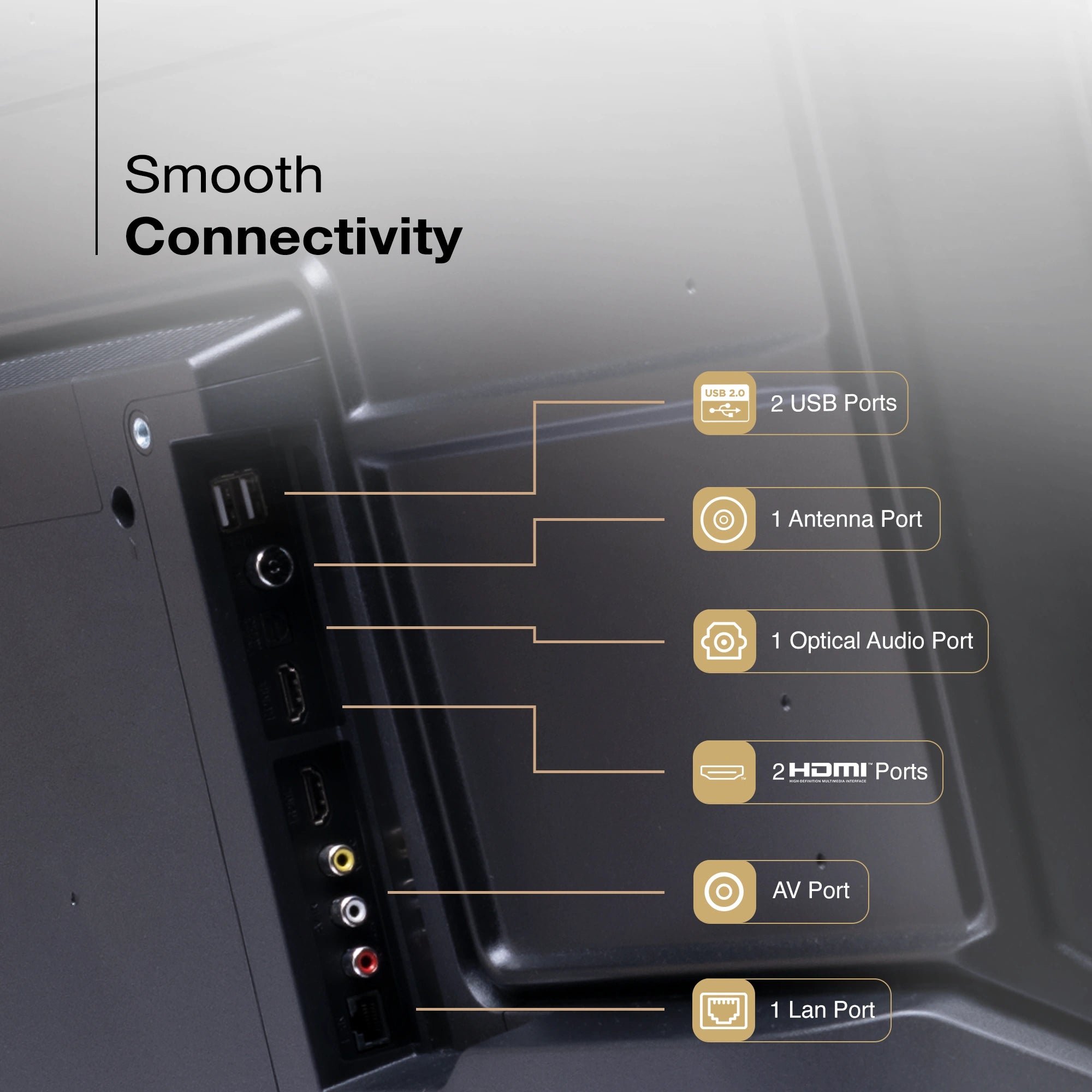
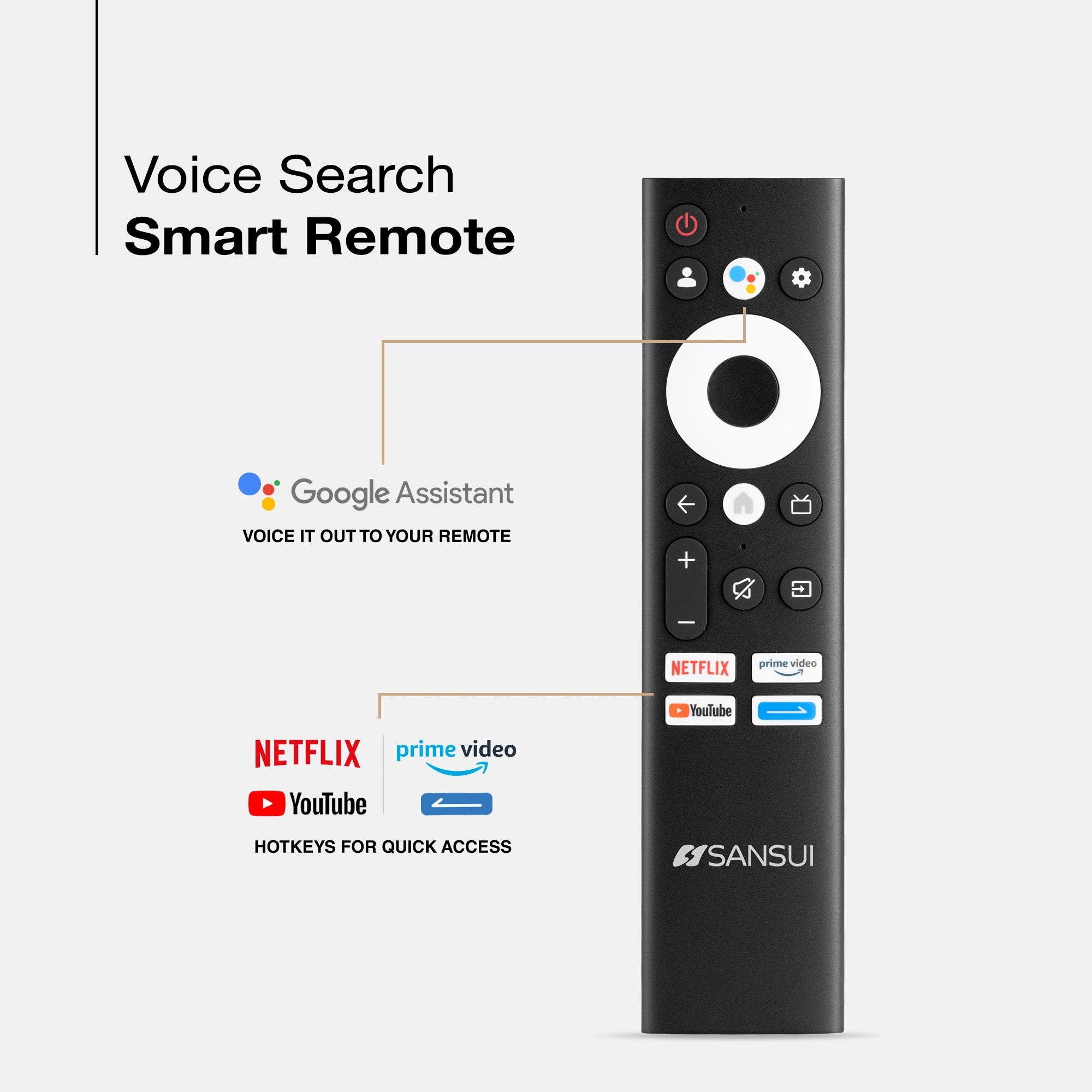




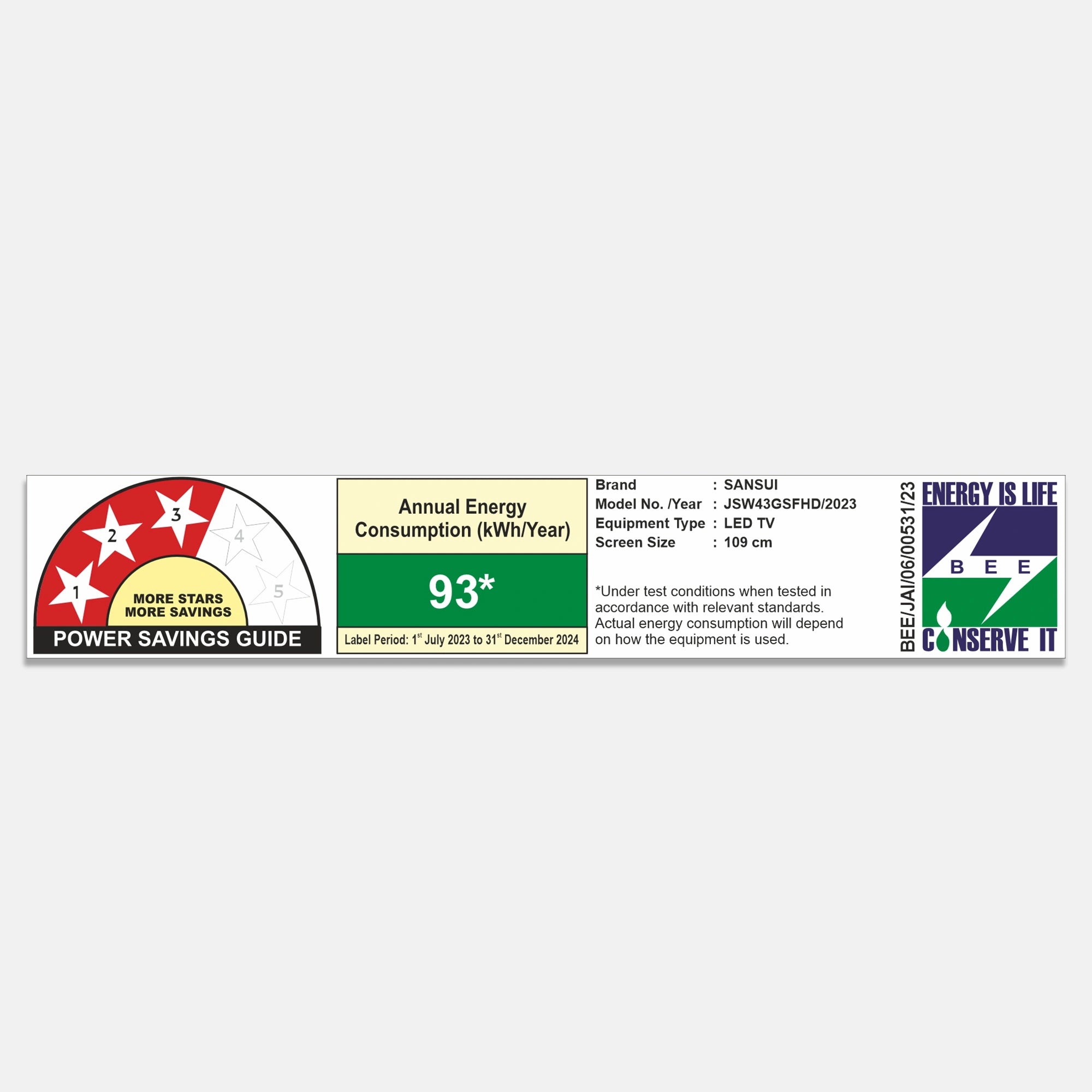
Product Highlights
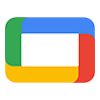
ENDLESS ENTERTAINMENT

FULL HD

DISPLAY BRILLIANCE
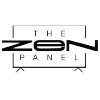
PANEL

AUDIO
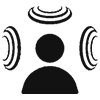
SOUND

PROCESSOR
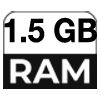
RAM

ROM

LESS DESIGN
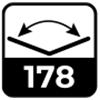
VIEW ANGLE
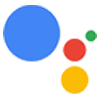
ASSISTANT
Sansui 109cm (43) Full HD Google TV with Dolby Audio, Surround Sound, HDR10, Google Assistant & Zen Panel
Revised MRP (Inclusive of all taxes) : Rs. 35,990 (In view of GST rate revision w.e.f 22/09/2025)
Original MRP ( Inclusive of all taxes) : Rs. 39,990
Save 41% (Price Updated with New GST Benefits)
No Cost Festive Freedom EMI Plans available on Bank Credit and Debit Cards.
Product Highlights
- Model Name : JSW43GSFHD
- Display: Zen panel | HDR10 | Adaptive Luma Control
- Resolution: Full HD 1920*1080 Pixels
- Refresh Rate: 60 Hz
- Sound Output: 20W Box Speaker | Dolby Audio
- Operating System: Google TV
- Processor: CA53 Quad Core 1.1GHz | RAM 1.5GB | ROM 8GB
- Wi-Fi 2.4G/5G | Bluetooth 5.0
-
Supported Apps: Netflix | Prime Video | JioHotstar | YouTube | Google Play Store
Product Highlights
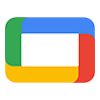
ENDLESS ENTERTAINMENT

FULL HD

DISPLAY BRILLIANCE
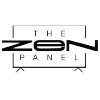
PANEL

AUDIO
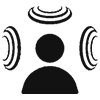
SOUND

PROCESSOR
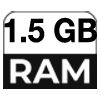
RAM

ROM

LESS DESIGN
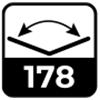
VIEW ANGLE
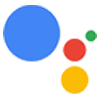
ASSISTANT
Pairs well with
Spotlight
Upgrade your home entertainment today with the Sansui 109cm (43 inches) Full HD Google TV, showcasing stunning HDR10 technology that brings vibrant colors and sharp details to life. Immerse yourself in rich sound with Dolby Audio and Surround Sound, making every moment feel cinematic. Effortlessly control your entertainment with built-in Google Assistant, giving you access to a world of content at your fingertips. Its sleek Zen Panel design not only enhances your viewing experience but also complements any living space.
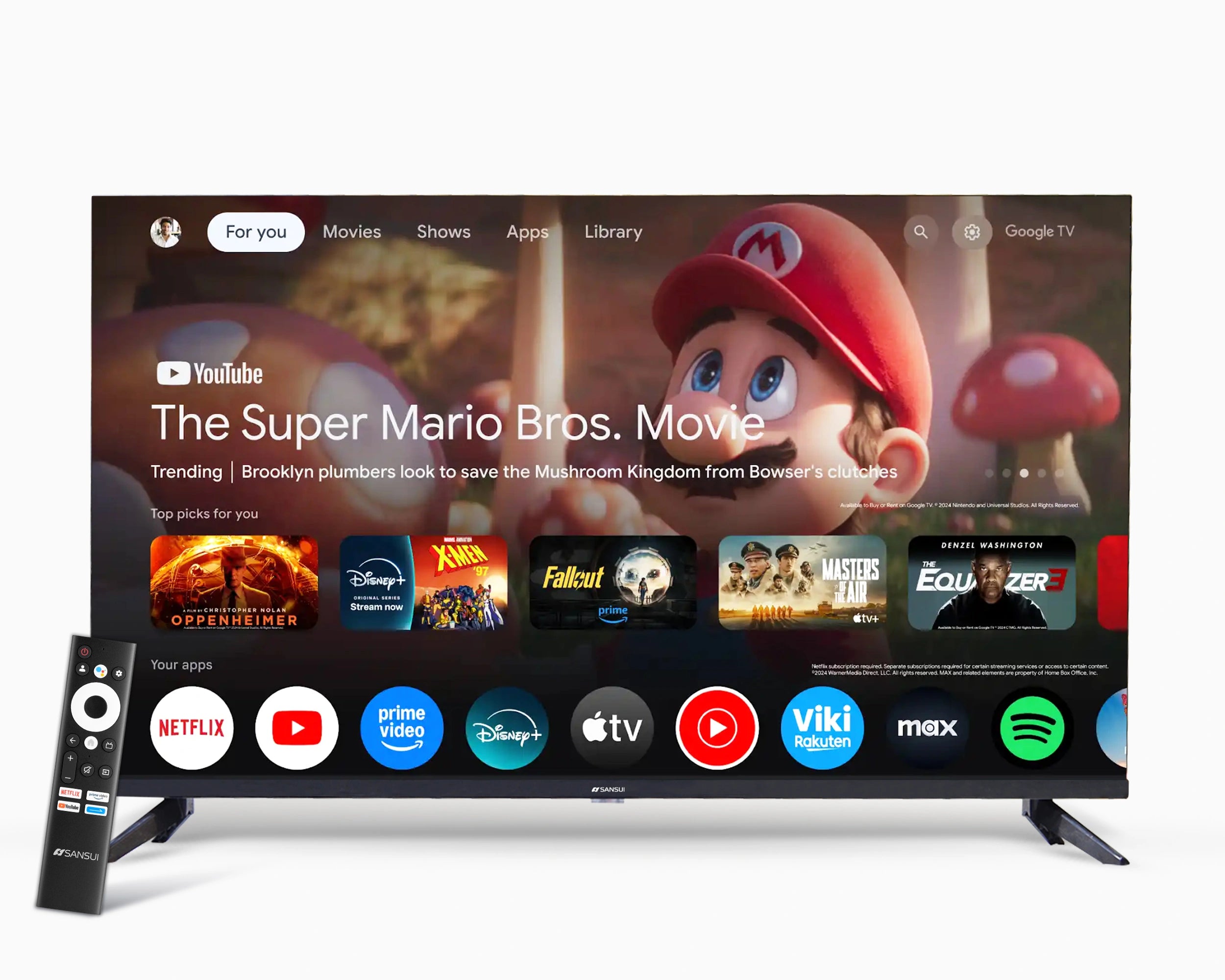
Entertainment Reloaded
Discover effortless access to top streaming services with Sansui Google Smart TV—Enjoy Netflix, YouTube, Prime Video, JioHotstar, games, and a variety of other options—all conveniently consolidated in one place to enhance your entertainment experience!
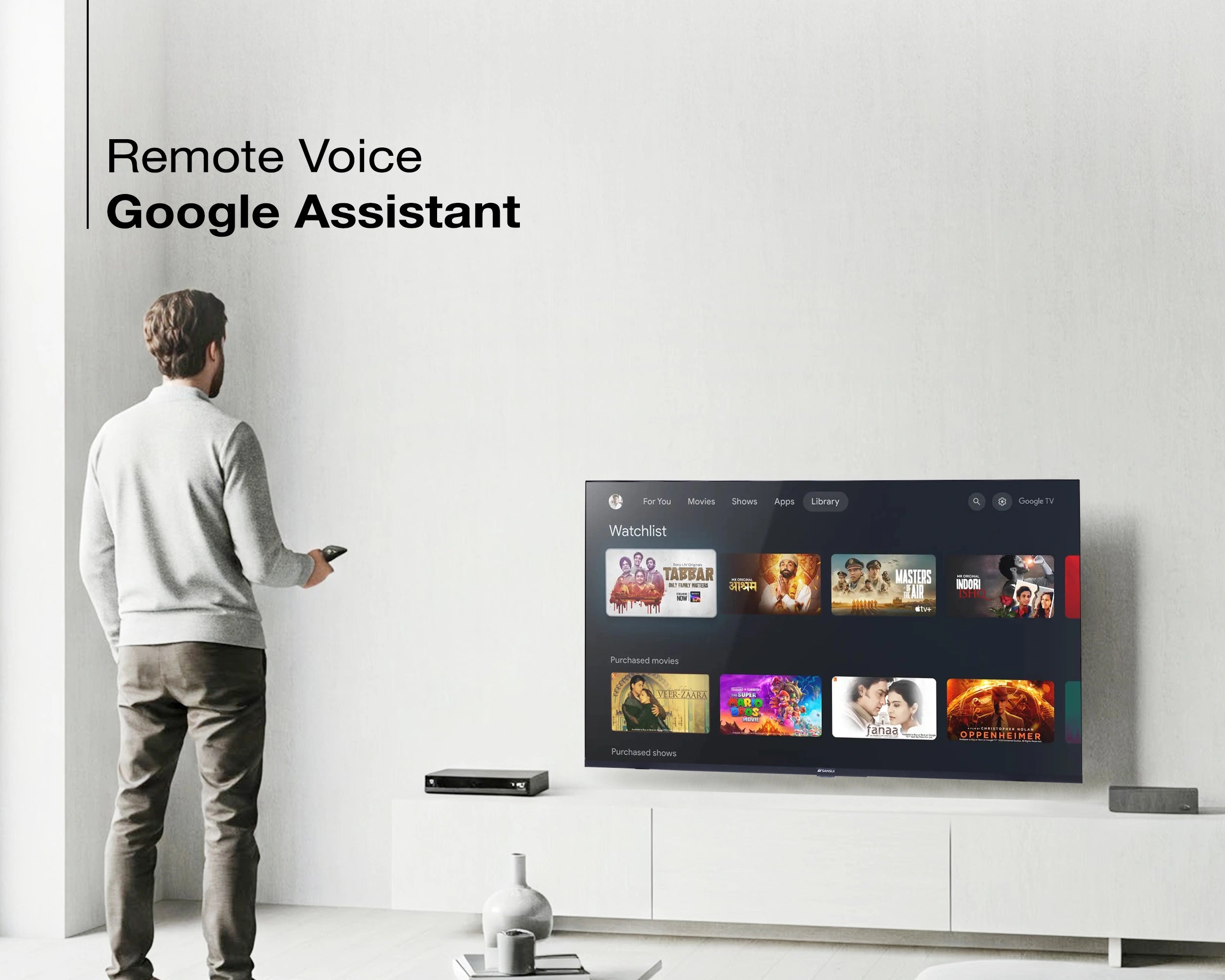
Voice Search Remote
The Sansui Voice Search remote, equipped with Google Assistant, allows you to effortlessly discover content, manage your smart home devices, and enjoy a smooth viewing experience.

Built-in Chromecast
Thanks to the integrated built in Chromecast, you can effortlessly stream content from your smartphone or tablet to this Full HD TV, allowing you to enjoy your favorite shows on a larger screen. Say goodbye to messy cables with this convenient feature.
Product details
Please Note : Images shown in standard accessories are for reference only.
Operating System
Google TV
Display Brilliance
Superior Panel
Sonic Experience
Performance
Connectivity
Dimensions
Warranty
Installation & Demo
Manufacturing, Packaging and Import Info
Standard Accessories

1 Piece TV
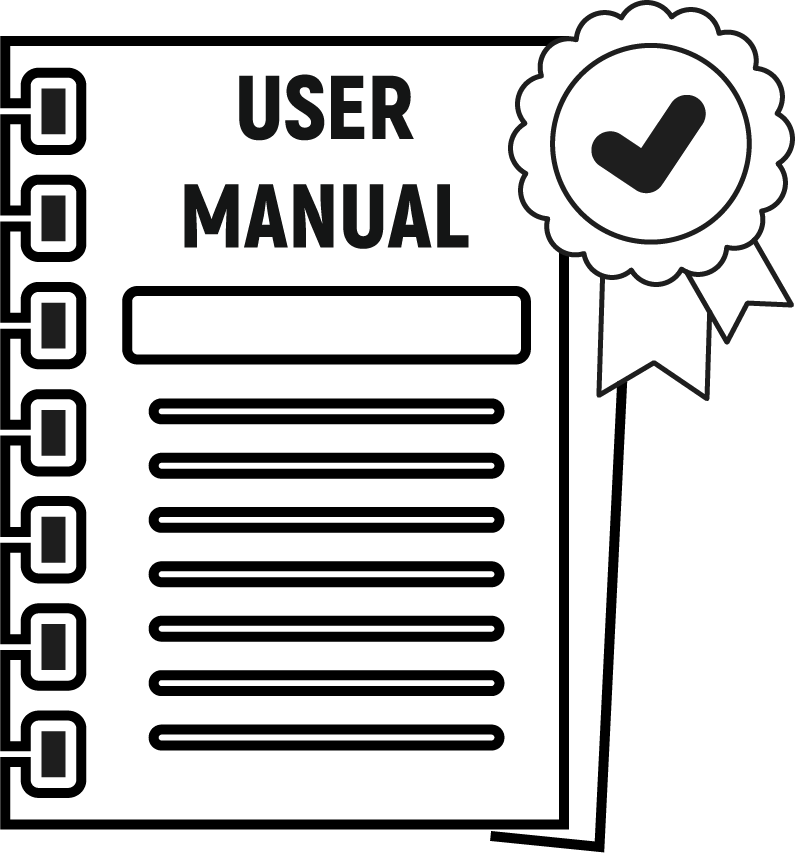
1 Piece User Manual with Warranty Card

1 Piece Remote Control

1 Pair Batteries
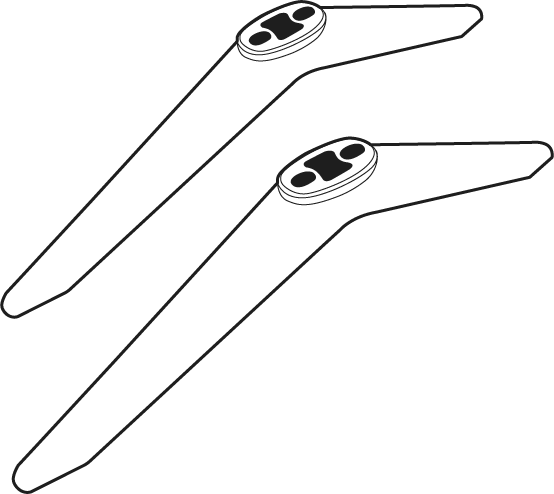
1 Set Base Stand
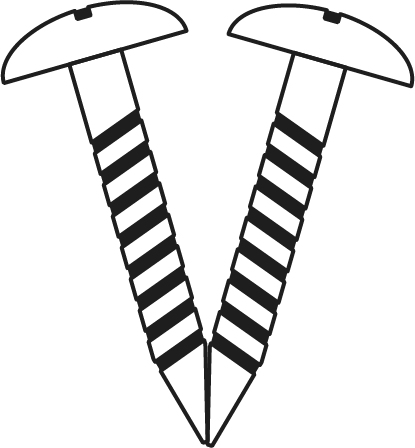
1 Pair Screws

1 Piece Power Cord
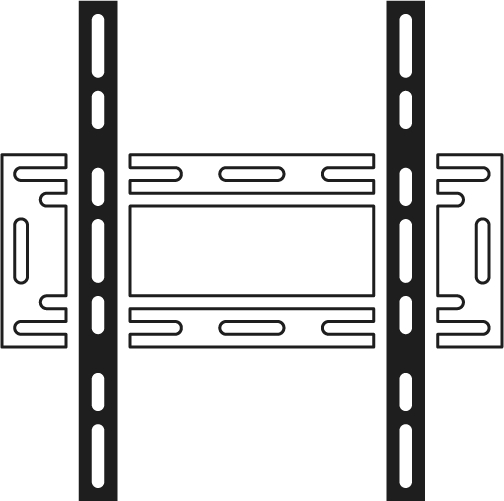
1 Piece Wall Mounting Set
FAQs
Please read our FAQs page to find out more.
How do I connect my Sansui TV to Wi-Fi?
To connect your Sansui TV to Wi-Fi, go to the Settings menu, select Network, then choose Wi-Fi. Find your network, enter the password, and connect.
Does Sansui TV support Google Assistant?
Yes, Sansui TVs support Google Assistant. You can use voice commands to search for content, control your TV, and access other smart home features.
How can I use the inbuilt Chromecast on my Sansui TV?
Ensure your phone/tablet and TV are connected to the same Wi-Fi network. Open a Chromecast-supported app, tap the Cast button, and select your Sansui TV.
What types of connectivity options are available on Sansui TVs?
Sansui TVs offer various connectivity options, including HDMI dual connectors, Bluetooth, Wi-Fi, and twin USB ports.
How to Screencast for Google TV?
First, connect both your TV and mobile device to the same Wi-Fi network. If you haven’t already, download and install the Google Home app on your mobile. Make sure your mail ID is configured on the TV. Open the Google Home app on your mobile, and at the bottom, tap the second option tab “Devices”. You will see your TV brand name listed—tap on it to start casting your mobile screen to the TV.
How do I connect an LED TV to a set-top box?
You can connect your LED TV to the set-top box using one of the following options: AV cables or HDMI cable. In TV source option, select input device AV Input/Composite Input or HDMI.
How to Stop Ads in LED?
Go to Settings, then select “Device preference/System/Advance setting” then turn off shop mode/E-Pop up.
What should I do if my LED TV displays a “no signal” message?
Check your input source, ensure cables are connected properly, and verify that the external device (like a setup box) is powered on.
What if TV is unable to connect with Wi-Fi, showing “No Internet/Limited Connection?
Go to settings and update the current date/time or use network provided date & time option.
How do I update the software on my Sansui TV?
Go to the Settings menu, select About, and then choose Software Update. Follow the on-screen instructions to check for and install updates.
How to turn off Sleep mode?
Go to TV setting, select the system option, Click the time option, On/Off.